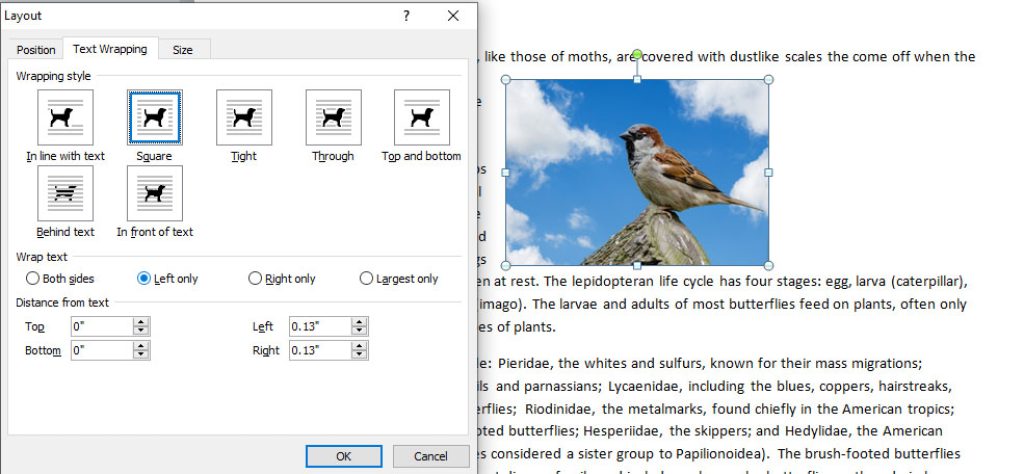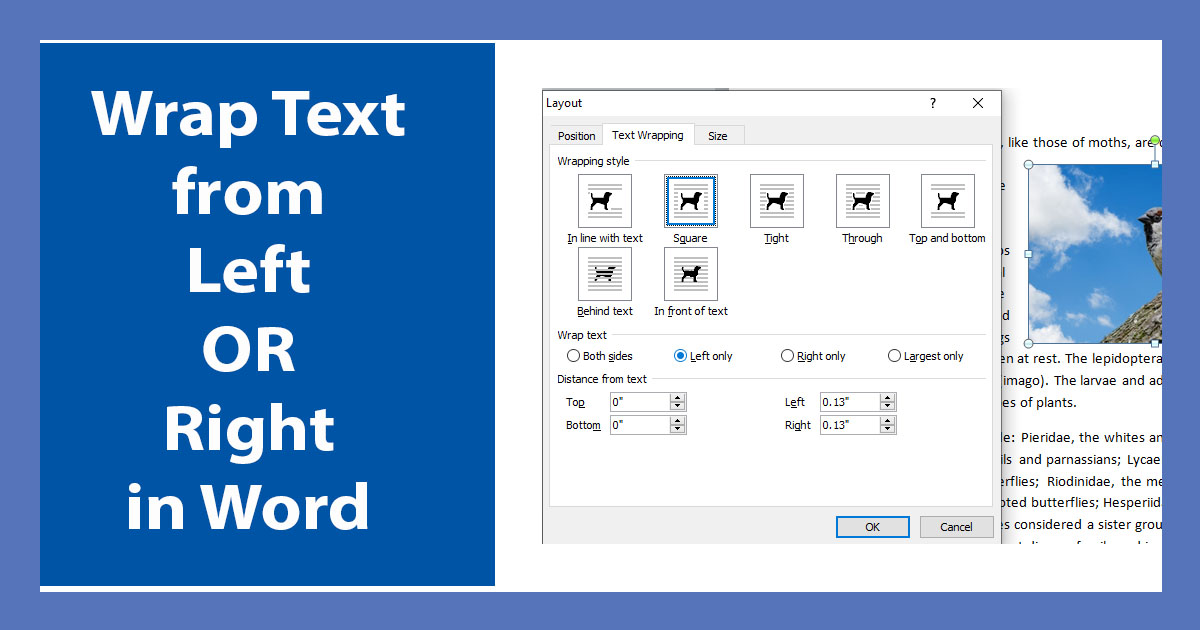
Wrapping text in word wraps text from all sides no matter which option you select from the Wrap Text Menu. If you want to wrap text only from one side such as wrap text from Right or left follow the steps below.
Wrap text in word from Right or Left:
1. Select your graphics in the word document by clicking on it.
2. Click on the Format Tab and then click on Wrap Text icon.
3. From the Wrap Text Options click on More Layout Options.
Note:
Wrapping text from right or left only work with three Wrap text options, which are Square, Tight and Through.
Wrapping text from right or left only work with three Wrap text options, which are Square, Tight and Through.
4. Select One from the three options (Square,Tight and Through) and then select Left only or Right only as you desire.
You can also adjust the distance between pictures and text by entering a number in the fields under Distance from Text title.