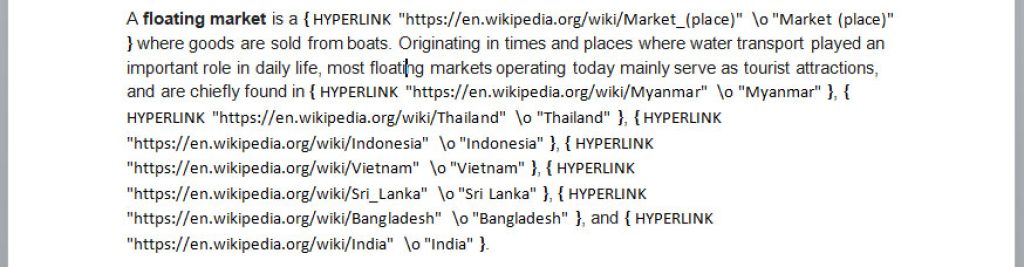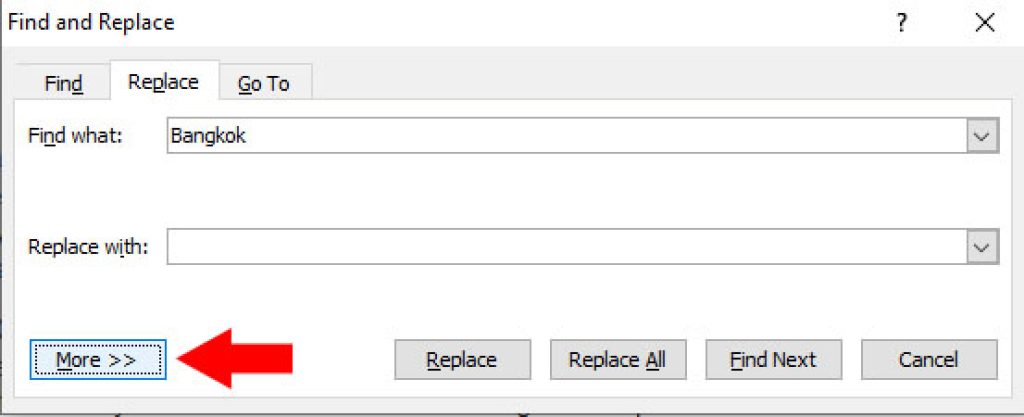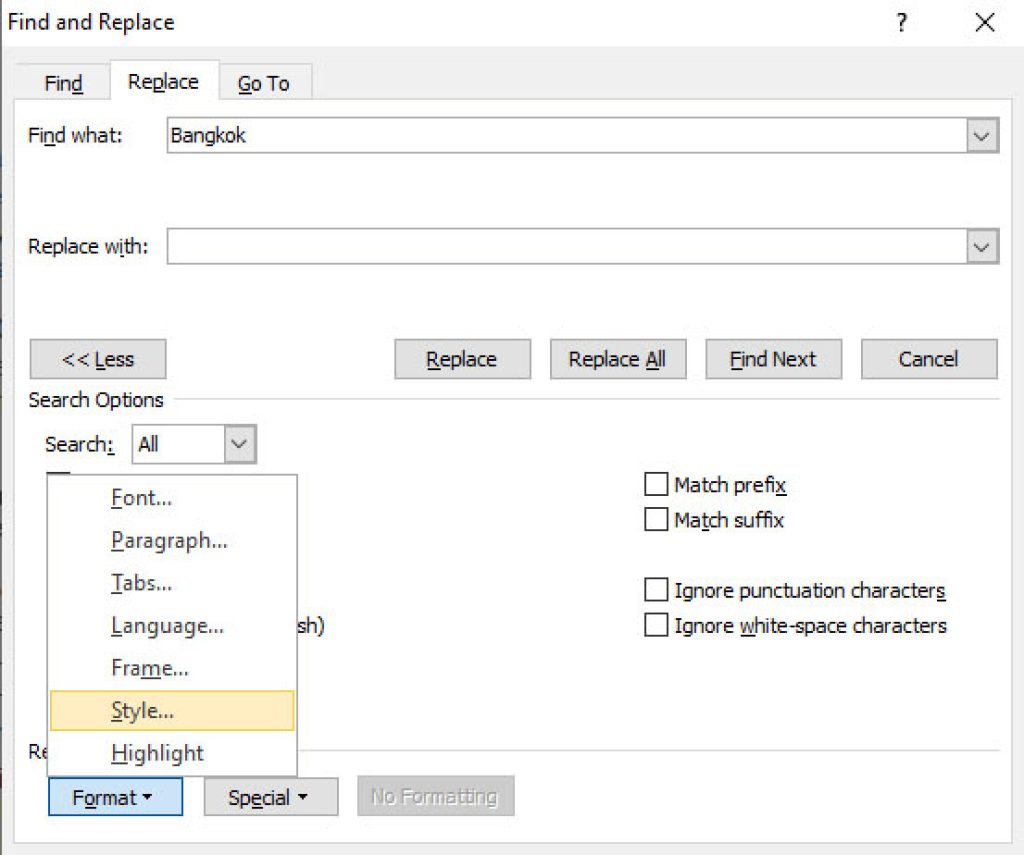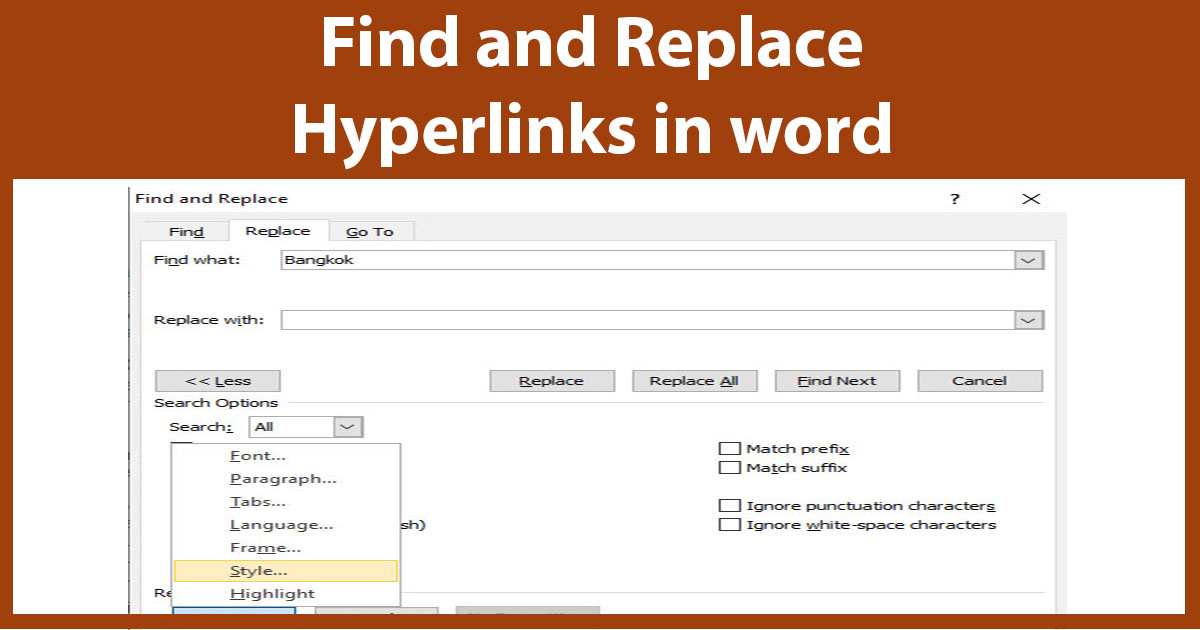
Hyperlink is a word or image which takes a user from one document to another document, webpage, email, or a section of the current document upon clicking on it. Hyperlinks are used for linking to related text, images or a web page, also used for supporting an argument or information by linking to its original reference. If you have created hyperlinks in your word document and want to check the addresses of these links if they are pointing to the correct address before sharing or publishing your work.
Steps to find Hyperlinks in Word:
1. Open your word document.
2. Click on Home tab and then click on Replace or press Ctrl+H keys on your keyboard and it will launch Find and Replace window.

3. Click on More >> button and then click on Format button at the bottom.
4. Select Style from the Format menu.
5. Scroll down locate and click on Hyperlink and press OK button.
6. Click Find Next button and the word will select the first hyperlink. If you want to replace this hyperlink with some other text , enter your text in the Replace with input field. Continue clicking on Find Next button to find all hyperlinks.
Display Link part of All Hyperlinks in Word:
If you want to view the link part (address) of the hyperlink, press Alt+f9 buttons simultaneously, this will display all the addresses of the hyperlinks. This way you can check if hyperlinks are pointing to the correct address.