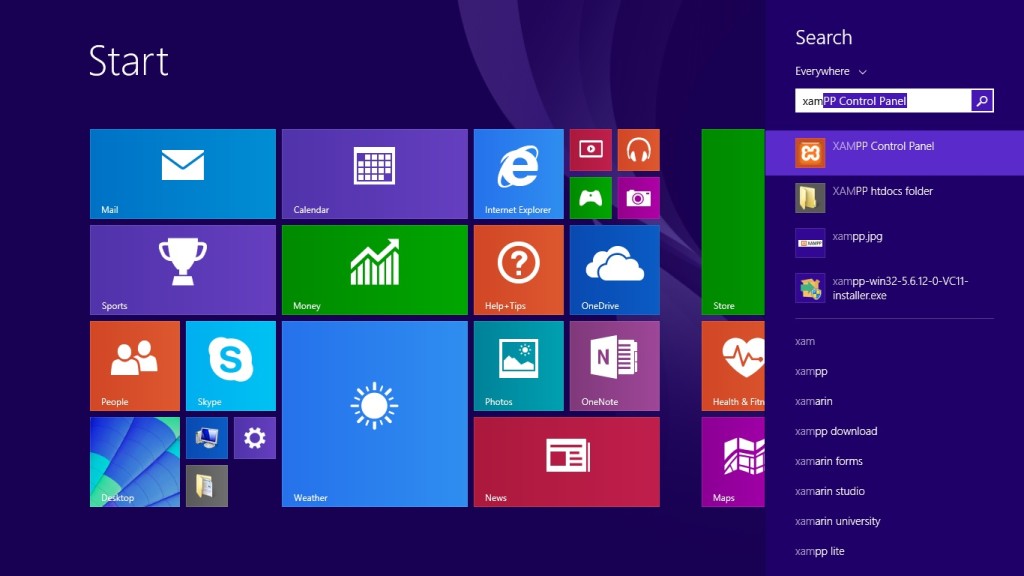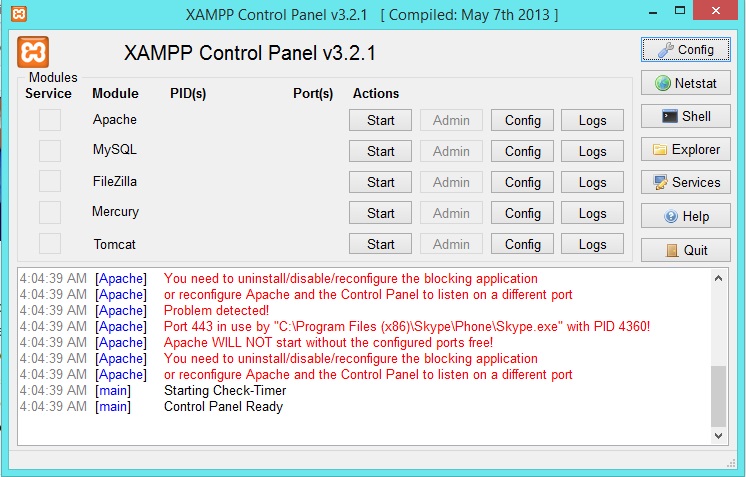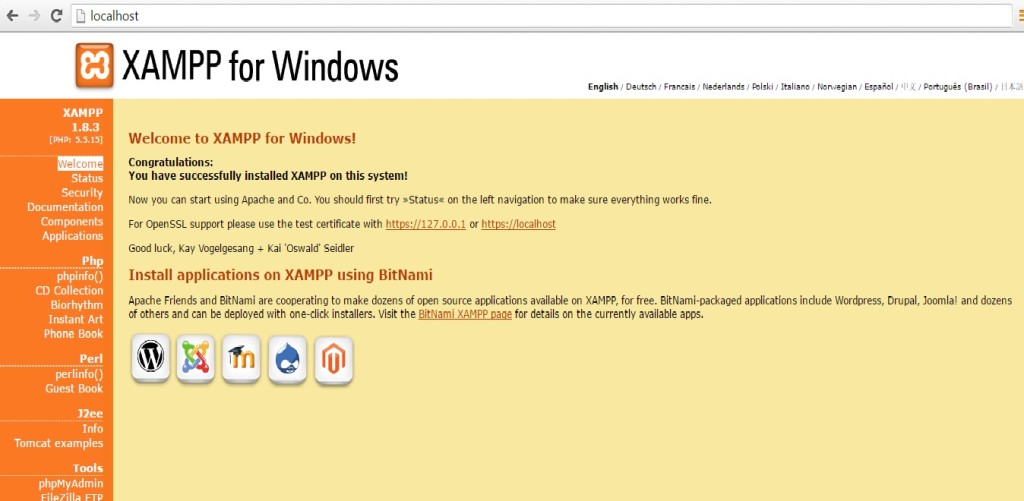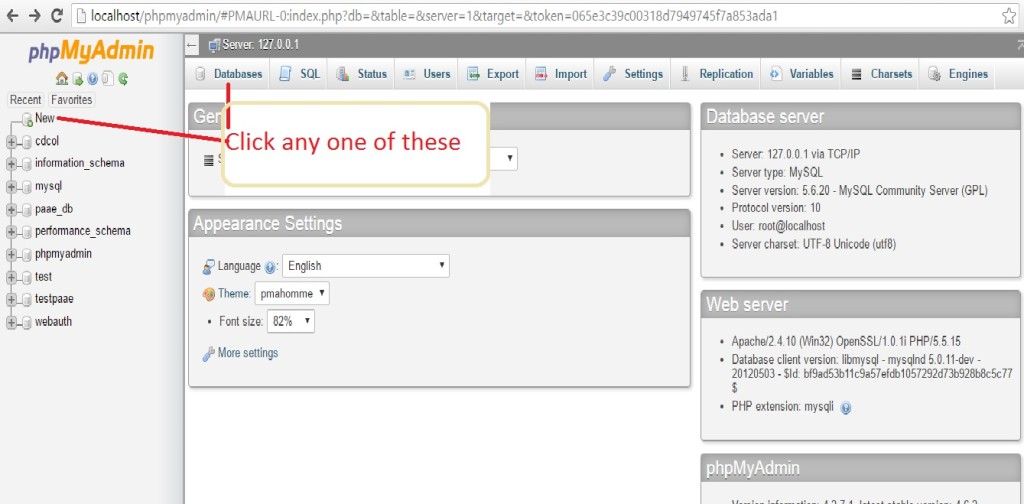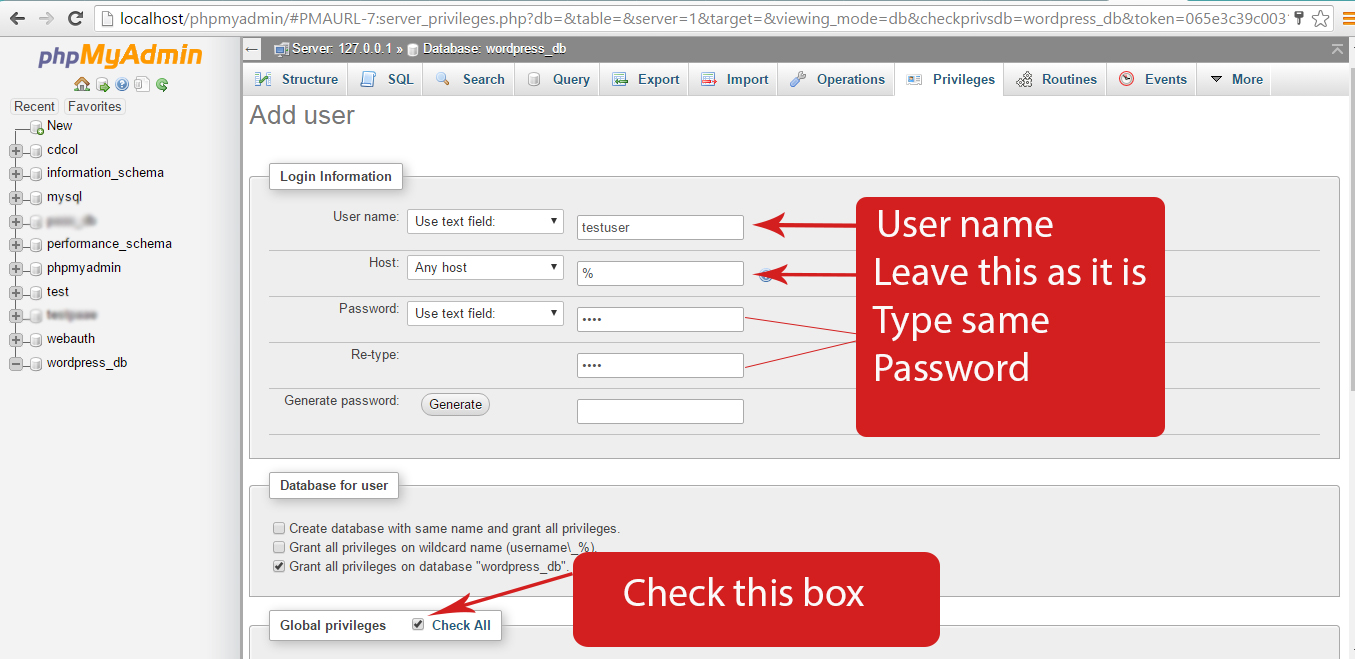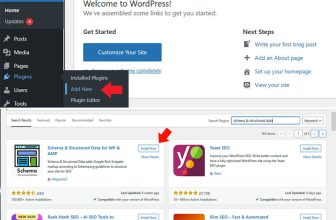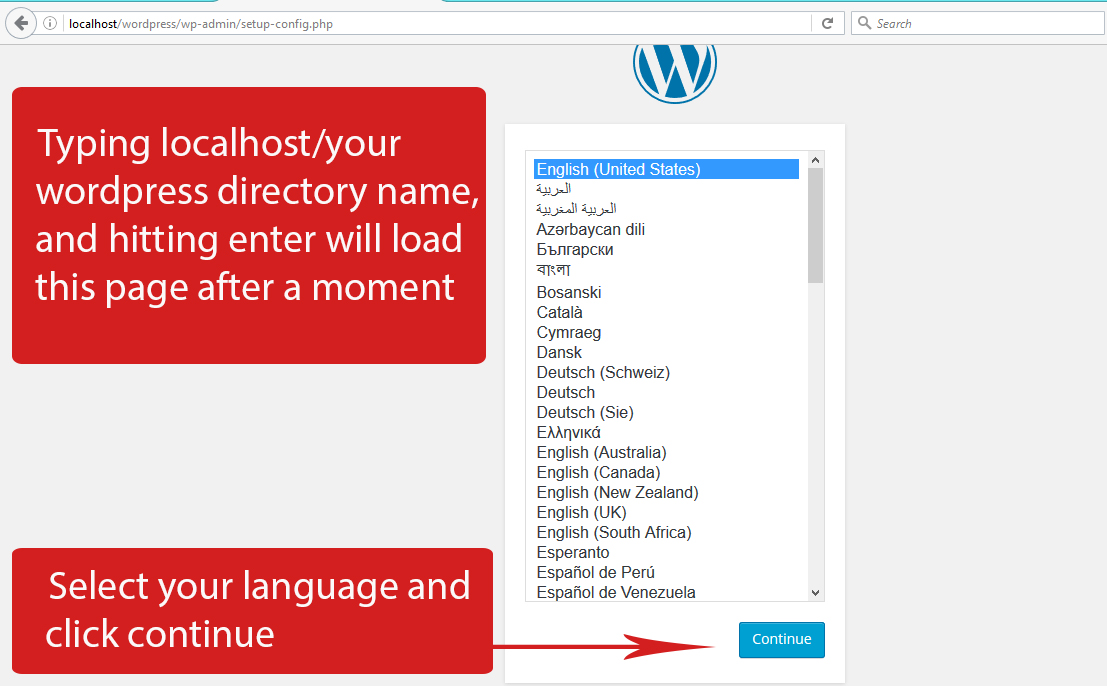
Well if you are looking for installing WordPress on your PC, you probably know what does WordPress do, but i would like to write a short introduction of wordpress than straight to it’s local installation and setup.
WordPress is known as the most popular blogging platform and content management system and according to W3Techs , WordPress is used by 59.5% of all the websites whose content management system we know. This is 26.4% of all websites.
With WordPress you can make blogs,forums, online stores, portfolios, directories etc, in short you can use WordPress for anything you imagine. Most of the functionality any of the major sites require is already built in WordPress, there are a 2258 free WordPress themes and 45,186 free plugins which almost covers the major designs and functionality we encounter on internet daily. Although if you want some new functionality you are free to use WordPress tables and structures to implement your desired functionality.
Now for installing wordpress locally on your PC you need two things, a web server and WordPress files.
Here is a list of free Web Server softwares:
Apache HTTP Web Server
Virgo Web Server 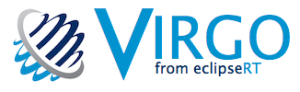
Abyss Web Server 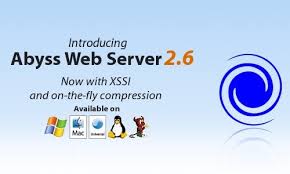
WampServer 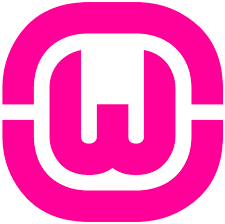
XAMPP 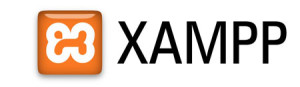
Download and install one of these or you can search another one with which you feel comfortable. I am using XAMPP it’s easy to install and requires no expert knowledge of Web Servers. XAMPP is really very easy to install and to use – just download, extract and start. I have extracted XAMPP to C:\xampp directory.It’s up to you where you want to extract your XAMPP.
Open XAMPP control panel
now click on the start buttons adjacent to the Apache and MySQL module.

Congrats you have completed one step.
The next step is to place your wordpress files in XAMPP, If you does not have WordPress downloaded, here is the link to download WordPress. Download WordPress
After downloading extract->Copy and paste it in this directory C:\xampp\htdocs (open XAMPP folder and than htdocs folder) , In XAMPP all of your sites should be placed in htdocs directory.
After Successfully placing WordPress in htdocs folder, open your favorite internet browser and type localhost in the url section.
The Image above confirms that XAMPP is correctly installed and working, now we will create a database and a database user for WordPress from phpMyAdmin.
In your browser type localhost/phpmyadmin and you will get the below screen.
Follow the images below for creating a database and a database user for WordPress.
Before proceeding to WordPress setup write down your database name, database user name and database user password, these all are required to setup WordPress.
Now that database and database user is created we are ready to start WordPress setup, type in your browser the url of your wordpress directory (placed in htdocs if working with XAMPP).
In my Case i will type localhost/wordpress , because i have not renamed it.
Congratulations you have made your first WordPress site on your PC and you are free to explore the beauty and power of WordPress.