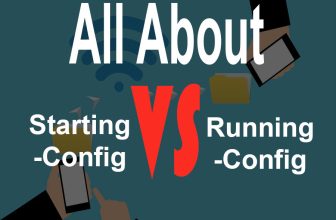This tutorial will benefit CCNA students and networking professional who want a quick go through of disabling passwords for different lines of Cisco devices(Switches/ Routers). This tutorial is specifically for removing line console password, line VTY/TELNET password and auxiliary line password, if you want to know about setting line VTY/TELNET password read this cisco tutorial. For setting auxiliary line password read this “How to set auxiliary line password“.
| CCNA Portable Command Guide | Cisco CCNA in 60 Days |
| CCNA Official Cert Guide Library | CCNA Certification All-in-One |
What Does Line console 0 means:
Line console is referred to the physical port of a switch/router which is used for connecting to a system i.e PC or laptop for configuration or monitoring the switch/router. Where as the “0” in line console 0 command means that we have one console port on our router/switch therefore we are connecting through that single port. If there are more than one console ports on a specific router/switch then we can specify those ports as console line 0 being the first port , console line 1 as the second port and console line 2 as a third port.
Removing Line Console Password:
Console line 0 is a configuration mode command which means you should be at configurations mode to set or disable line console password.
UPAAE >enable // go to enable mode UPAAE # configure terminal // go to global configuration mode UPAAE (config)# line console 0 // go to line console interface config mode UPAAE (config-line)# no login // force no login UPAAE (config-line)# no password // disable password for line console interface UPAAE (config-line)# end // go back to enable mode UPAAE #
Removing Line VTY/TELNET password:
If you want to read about setting VTY/TELNET password you can read it here “how to set line VTY/TELNET password“.
UPAAE > enable // go to enable mode OR leave this step if you are at enable mode UPAAE # configure terminal // configure terminal mode UPAAE (config)# line vty 0 4 // going to line VTY interface configuration mode UPAAE (config-line) #no login // force no login UPAAE (config-line) #no password // disable password for line VTY interface UPAAE (config-line) # end UPAAE #
Removing Auxiliary Line Password:
We have discussed setting auxiliary line password in another tutorial you can check it out here.
UPAAE # configure terminal // going to global configuration mode UPAAE (config) # line aux 0 // going to Auxiliary line configuration mode UPAAE (config-line) # no login // forcing no login UPAAE (config-line) # no password // disabling password for Auxiliary line UPAAE (config-line) # exit // Jumping back to global configuration mode UPAAE (config) # exit // Jumping back to enable mode
Recommended Resources for CCNA Exam:
Following resources are my personal recommendation for CCNA exam preparation, i know that i should recommend one best and most trusted resource but these are all my favorite, choosing only one among these great resources would be a biased decision according to my point of view. You can choose anyone from the following resources and i am 98% sure it will get you CCNA Routing and Switching certificate.
- CCNA Routing and Switching Complete Study Guide: Exam 100-105, Exam 200-105, Exam 200-125
- CCNA Routing and Switching 200-125 Official Cert Guide Library
- CCNA Routing and Switching Portable Command Guide (ICND1 100-105, ICND2 200-105, and CCNA 200-125)
- Cisco CCNA Simplified: Your Complete Guide to Passing the Cisco CCNA Routing and Switching Exam (Kindle Edition).