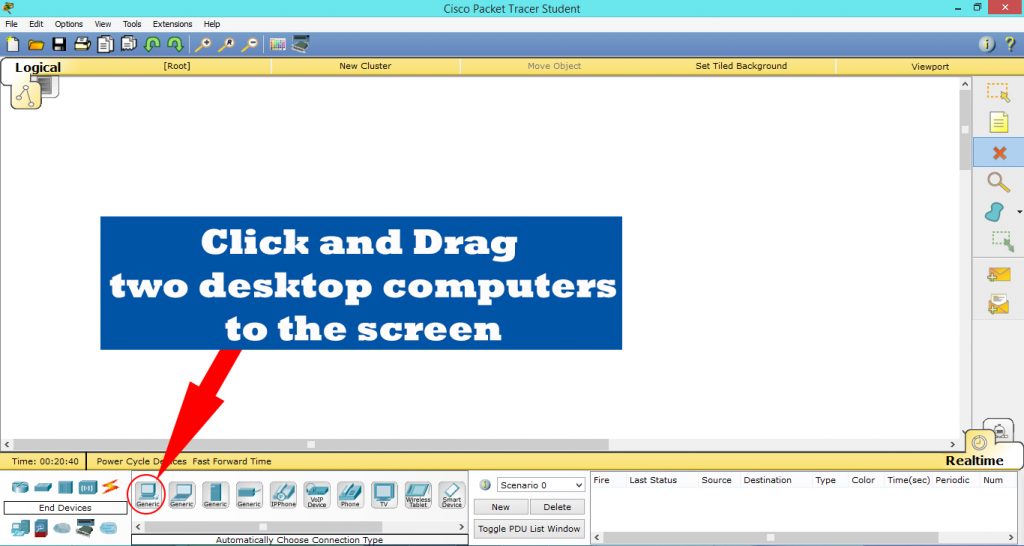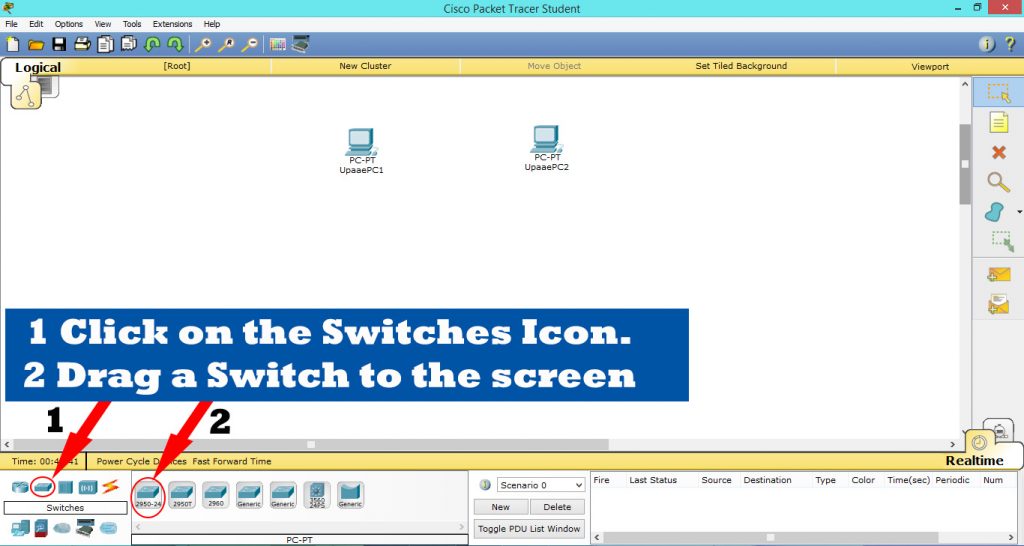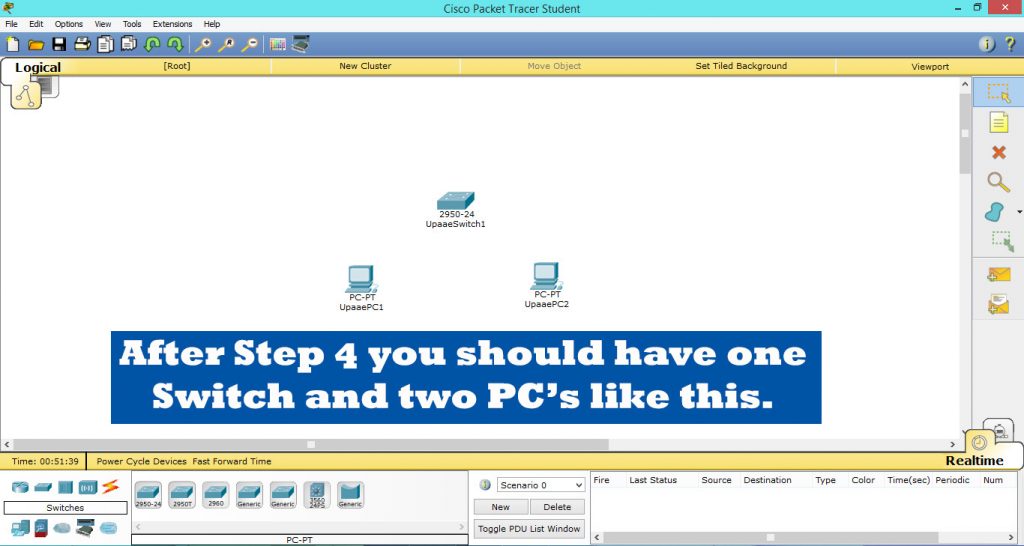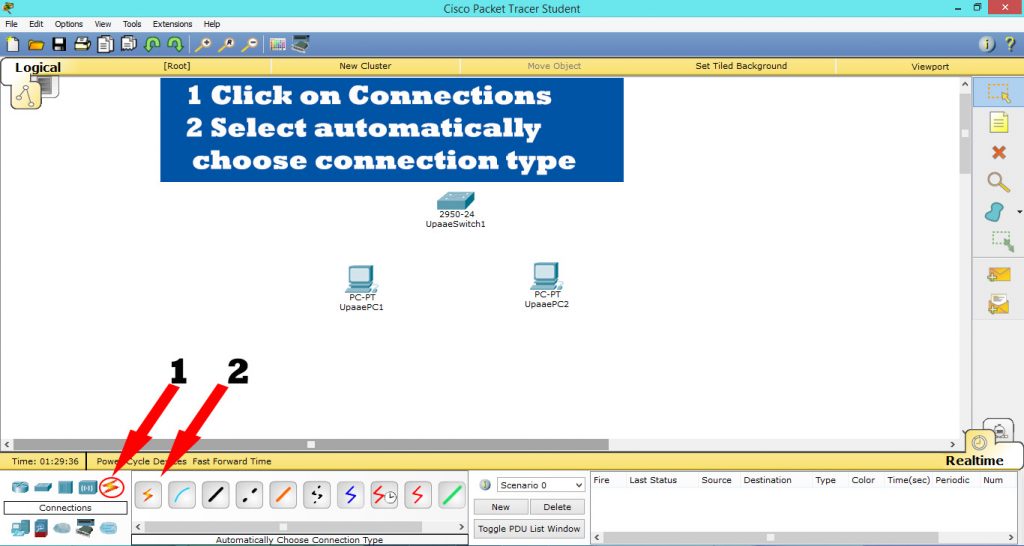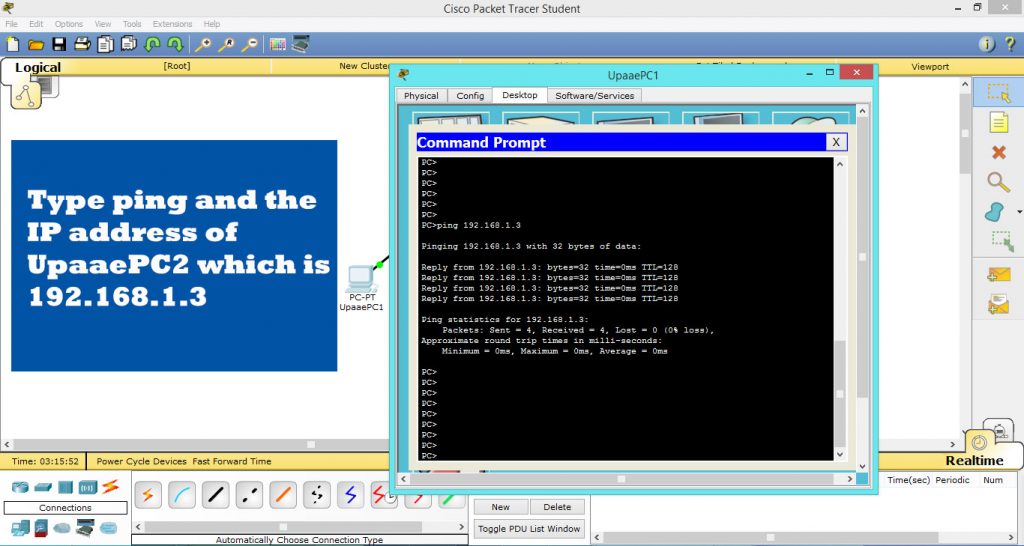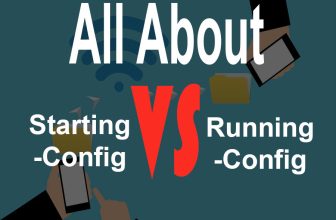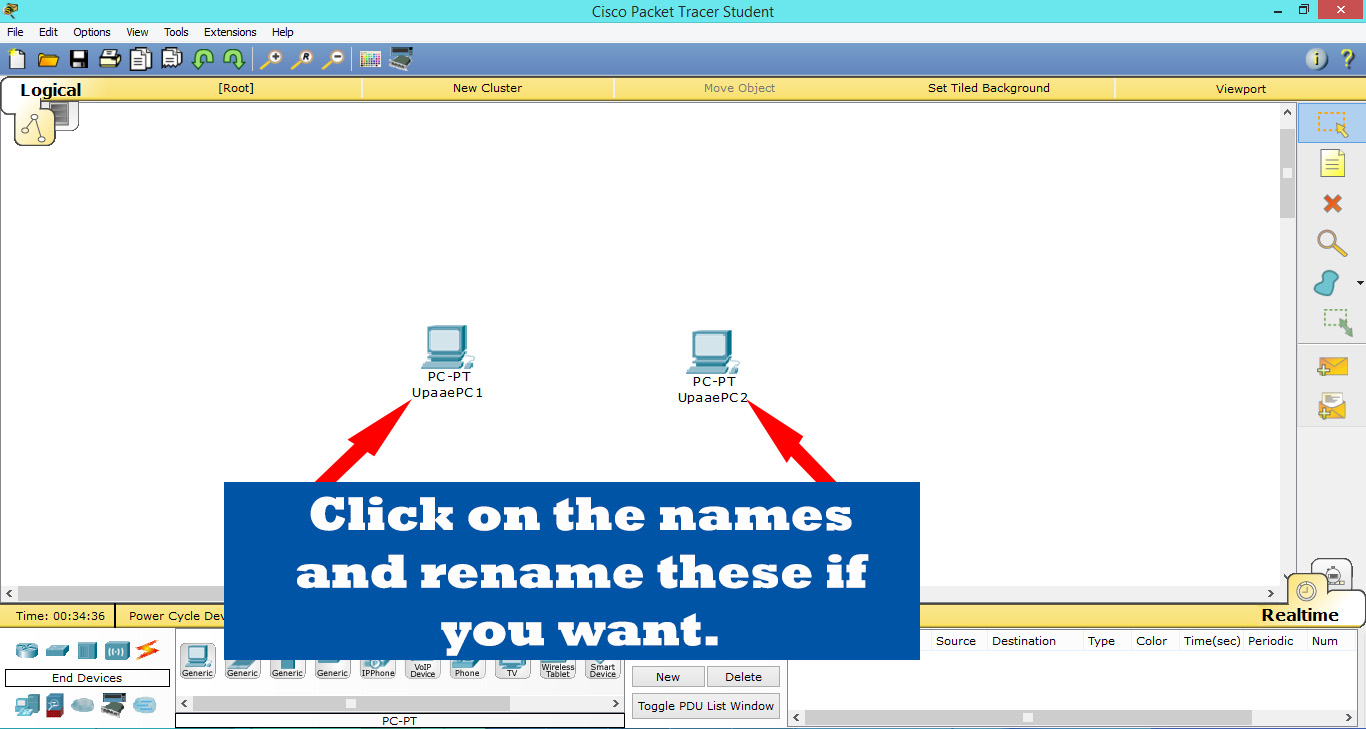
| CCNA Portable Command Guide | Cisco CCNA in 60 Days |
| CCNA Official Cert Guide Library | CCNA Certification All-in-One |
Connecting Computers through Cisco Switch:
In this tutorial we will use Cisco Packet Tracer for simulating how to connect computers through a switch. This tutorial demonstrates each step necessary for the communication of computers in a network through switch with screenshots. In this series of Cisco tutorials we tend not to deep in the theory but focus on the implementation. If you are studying for CCNA or you want to learn networking or you just want a quick go through of how things are done then this is the right place to start.
Step 1:
Open Cisco Packet tracer if you already have it installed, or get a copy of your Cisco Packet Tracer at https://www.netacad.com/about-networking-academy/packet-tracer/
Figure 1
Step 2:
On opening Cisco Packet Tracer select “End Devices” from the bottom left icons menu (Figure 2), on clicking “End Devices” you will notice the menu to its right changes, displaying end devices like computers, phones and TV etc. From this middle menu click and drag two Desktop computers (Figure 3) to the white screen (work area) .
Figure 2
Figure 3
Step 3:
After creating two computer objects on the screen click on their names if you want to rename them. Renaming is not necessary at this stage but it is helpful if you are creating a complex network.
Figure 4
Step 4:
Now click on the switches icon from the bottom left menu and drag a switch to the work area as shown in “figure 5“. Switch is required for end devices(computers) to communicate through LAN(Local Area Network), The main function of a network switch is to forward packets from source to its destination accurately and efficiently.
Figure 5
Step 5:
Now select the Flash Icon which is for connection from the bottom left menu and then click on the automatically select connection type icon(Figure 6). While the connection type being selected click on UpaaePC1 and then UpaaeSwitch1 (Figure 7)and repeat this step for UpaaePC2.
Figure 6
Figure 7
Step 6:
On completing step 5 it’s time to configure IP Addresses for both PC’s. A network switch cannot forward packets from the source to destination if it does not know the IP addresses of its connected devices. You should also know that the IP addresses of the devices connected to the same switch should belong to the same subnet (network) otherwise communication will be unsuccessful.
For IP Configuration click on UpaaePC1, a new window will open with tabs/buttons at the top, click on “Desktop” and select “IP Configuration” from the new window as shown in Figure 8.
Figure 8
Step 7:
Enter 192.168.1.2 in the IP Address field and click on the subnet mask it will automatically populate with 255.255.255.0, close this window and repeat step 6 and step 7 for UpaaePC2 with this IP Address 192.168.1.3 .
Figure 10
Step 8:
Figure 11
For validating if our computer can communicate through switch we use ping, if pinging the other computer results in no packet loss then we are good and having a working network. Now click on UpaaePC1 and select command prompt. As we know that UpaaePC2 has the IP address of 192.168.1.3 so we will enter “ping 192.168.1.3” at the command prompt and wait for the result.
Ping Result
If you have followed each step correctly you will get result like this otherwise repeat these steps until you have correct configuration.
| CCNA Portable Command Guide | Cisco CCNA in 60 Days |
| CCNA Official Cert Guide Library | CCNA Certification All-in-One |
Recommended Resources for CCNA Exam:
Following resources are my personal recommendation for CCNA exam preparation, i know that i should recommend one best and most trusted resource but these are all my favorite, choosing only one among these great resources would be a biased decision according to my point of view. You can choose anyone from the following resources and i am 98% sure it will get you CCNA Routing and Switching certificate.
- CCNA Routing and Switching Complete Study Guide: Exam 100-105, Exam 200-105, Exam 200-125
- CCNA Routing and Switching 200-125 Official Cert Guide Library
- CCNA Routing and Switching Portable Command Guide (ICND1 100-105, ICND2 200-105, and CCNA 200-125)
- Cisco CCNA Simplified: Your Complete Guide to Passing the Cisco CCNA Routing and Switching Exam (Kindle Edition).