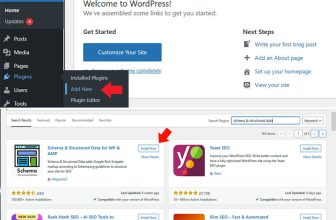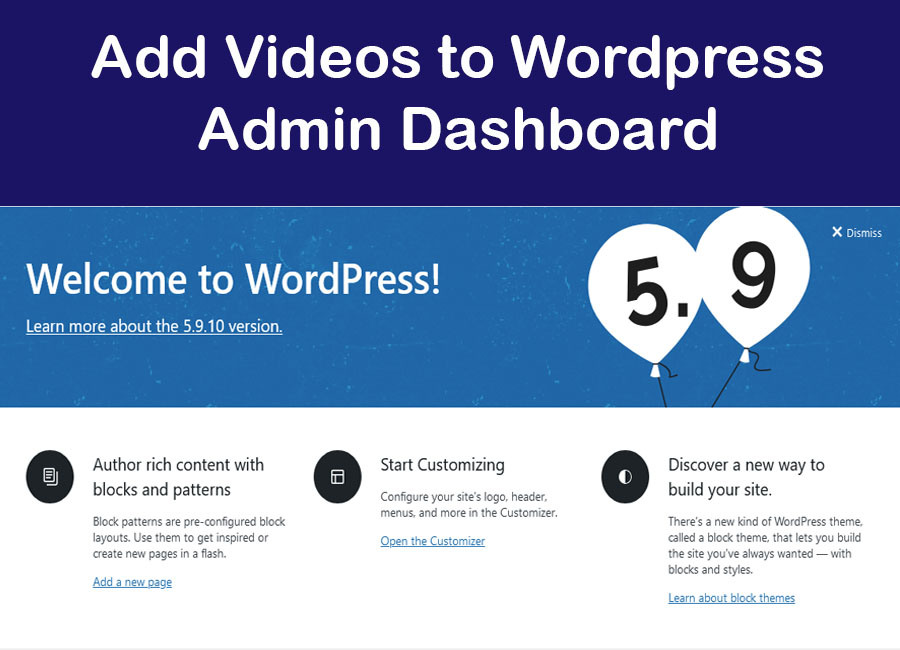
Adding video tutorials directly to the WordPress admin dashboard can be an excellent way to provide quick guidance to your users or clients. Whether you manage a multi-user blog, run an e-commerce site, or develop websites for clients, embedding video tutorials into the dashboard can help onboard users and explain complicated features effectively.
In this guide, we will walk you through the process of adding video tutorials to your WordPress dashboard using code and plugins.
Why Do You Need To Add Video Tutorials to the WordPress Dashboard?
- Improved User Experience: Offering tutorials directly in the dashboard can significantly reduce confusion for beginners or clients.
- Custom Training: You can provide specific training on how to manage content, update products, or use custom features.
- Client-Specific Instruction: Developers or agencies can embed personalized video instructions to help clients navigate their websites.
- Time Saver: It reduces the need for repeated queries and support tickets by offering an immediate solution.
How to Add Video Tutorials to the WordPress Dashboard (Methods)
Here i will explain the two main methods for adding video tutorials to your WordPress dashboard:
- Using a Plugin (Easier, no coding needed)
- Manually with Code (More flexible, requires coding)
Method 1: Adding Video Tutorials Using a Plugin
There are several plugins available that allow you to embed videos in the WordPress admin area. One of the best options is the WP Admin Tutorials plugin.
1: Install the WP Admin Tutorials Plugin
- Log into your WordPress dashboard.
- Navigate to Plugins > Add New.
- In the search bar, type WP Admin Tutorials.
- Once the plugin appears, click Install Now and then Activate.
2: Configure the Plugin
- After activation, you will find a new Admin Tutorials option in the sidebar.
- Click on Admin Tutorials to configure the settings.
- You’ll be prompted to create a video tutorial section. You can add video tutorials from YouTube, Vimeo, or other external video platforms.
3: Add Video Tutorials
- In the Admin Tutorials settings, click on Add New Video.
- Add a title and description for the video (e.g., “How to Publish a New Post”).
- Enter the video URL (YouTube, Vimeo, etc.).
- Optionally, you can assign categories to the video tutorials (for instance, ‘Getting Started’, ‘SEO’, ‘E-commerce’).
- Choose where in the admin dashboard you want the video to appear (e.g., on the dashboard homepage, specific admin pages like ‘Posts’, or even custom post types).
- Click Save or Publish to make the tutorial live.
4: Displaying Tutorials on the Dashboard
- The plugin allows you to display tutorials on specific pages of the WordPress dashboard or the main dashboard screen.
- You can control the visibility of the videos, making certain videos visible only to specific user roles (e.g., admins or editors).
Method 2: Adding Video Tutorials Manually with Code
If you want more control over how and where the videos are displayed, you can embed them manually into the WordPress admin dashboard using custom code. This method will require access to your theme’s functions.php file or the use of a custom plugin for your site.
Step 1: Add a Custom Dashboard Widget
First, you’ll need to create a custom dashboard widget where the video will be displayed. To do this, follow these steps:
- Log in to your WordPress admin panel.
- Go to Appearance > Theme Editor.
- In the right sidebar, locate your functions.php file and click on it.
- Add the following code to create a custom dashboard widget:
// Function to add custom dashboard widget
function add_video_tutorial_widget() {
wp_add_dashboard_widget(
'custom_video_tutorial_widget', // Widget slug
'Video Tutorials', // Title of the widget
'display_video_tutorial_widget' // Function to display content
);
}
add_action( 'wp_dashboard_setup', 'add_video_tutorial_widget' );
// Function to display the widget content
function display_video_tutorial_widget() {
echo '<h3>Welcome to Video Tutorials</h3>';
echo '<p>Watch the following videos to learn how to use your site:</p>';
// Embed YouTube Video
echo '<iframe width="100%" height="300" src="https://www.youtube.com/embed/your-video-id" frameborder="0" allowfullscreen></iframe>';
}In the code above:
- wp_add_dashboard_widget: Registers a new widget with a unique slug (custom_video_tutorial_widget) and a title (Video Tutorials).
- display_video_tutorial_widget: This function outputs the HTML for the widget. Here, we are embedding a YouTube video with an <iframe>. Replace “your-video-id” with the actual video ID from YouTube or the URL from Vimeo.
Step 2: Save and Test
- After adding the code, save the functions.php file.
- Go to the WordPress dashboard, and you will see a new widget titled Video Tutorials with your embedded video tutorial.
Step 3: Add More Videos
If you want to add more videos or change the video, you can modify the display_video_tutorial_widget function to include more <iframe> tags or change the video URLs.
For example, to add multiple videos:
function display_video_tutorial_widget() {
echo '<h3>Welcome to Video Tutorials</h3>';
echo '<p>Watch the following videos to learn how to use your site:</p>';
// First Video
echo '<h4>How to Add a New Post</h4>';
echo '<iframe width="100%" height="300" src="https://www.youtube.com/embed/first-video-id" frameborder="0" allowfullscreen></iframe>';
// Second Video
echo '<h4>How to Edit the Homepage</h4>';
echo '<iframe width="100%" height="300" src="https://www.youtube.com/embed/second-video-id" frameborder="0" allowfullscreen></iframe>';
}
Customization: Adding Video Tutorials for Specific Users
You can limit access to certain tutorials based on user roles. For example, only admins or editors might need access to some training videos:
function add_video_tutorial_widget() {
if (current_user_can('administrator')) { // Only show to admins
wp_add_dashboard_widget(
'custom_video_tutorial_widget',
'Video Tutorials for Admins',
'display_video_tutorial_widget'
);
}
}
add_action( 'wp_dashboard_setup', 'add_video_tutorial_widget' );
Adding video tutorials to your WordPress admin dashboard can streamline training and improve user experience, especially for site administrators, content creators, or clients. Whether you choose the plugin route for ease or manually add the code for more flexibility, you can ensure your users get the guidance they need directly in the admin area. Customizing video tutorials for specific users also enhances the educational experience, reducing confusion and improving workflow efficiency.
By embedding video tutorials, you save time on support and make it easier for users to manage and navigate WordPress.