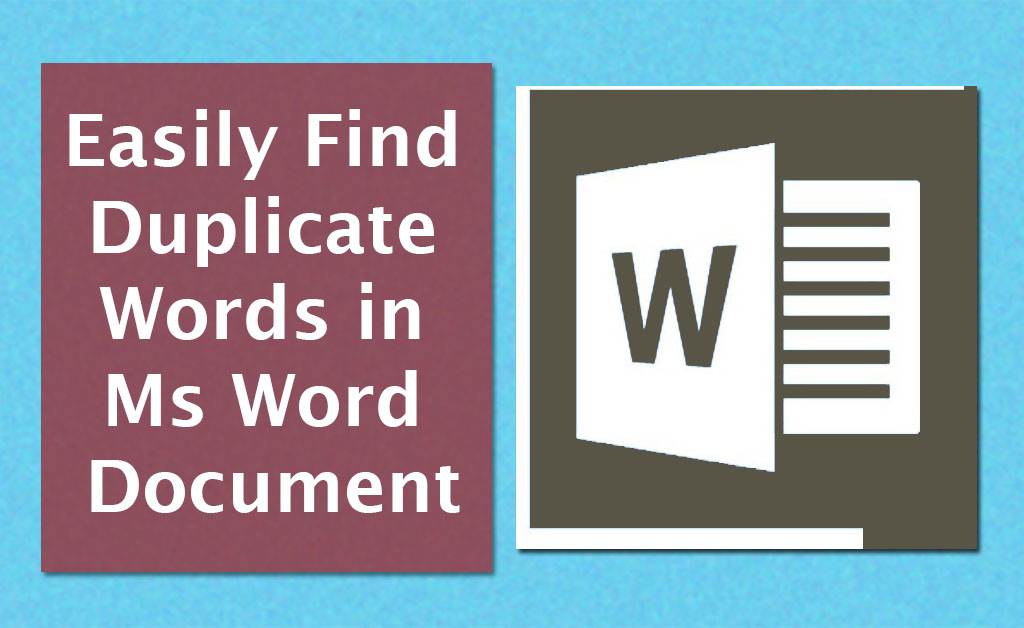
For a writer it is common to look for duplicate words or repetitive words in their writings to replace them for ensuring the delivery of good quality content. As Microsoft word is the most used and powerful text editor used by millions for creating text content.
Microsoft word also helps its users by providing tools to quickly look up duplicate words, phrases and sentences in order to eliminate repetition.
In this article we will share with you how to find duplicate words or repetitive words and replace them easily and quickly in Ms Word.
Open your word document in which you want to find duplicate words or repetitive words.
1. Click on Home Tab.

2. From the Home menu, click on the small downward arrow next to Find button.

3. Select Advanced Find from the Find menu, and a new find window will open.
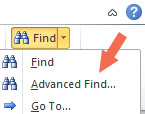
In the Find What text field, type the word you want to find duplicates for and click on find Next button. Each time you click on the Find next button it will highlight the next duplicate.
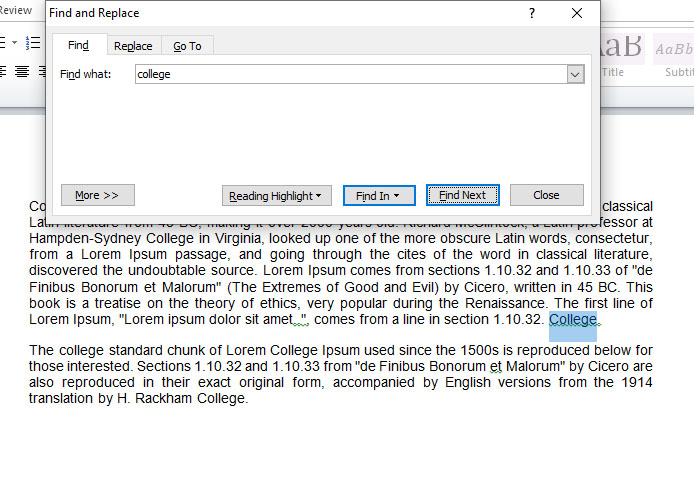
If you want to highlight all the duplicates at once then click on Reading Highlight button and select Highlight All.
This will highlight all the repetitive words or phrases at once, which is useful to get an overview of your writings and then plan accordingly for eliminating or replacing repetition.
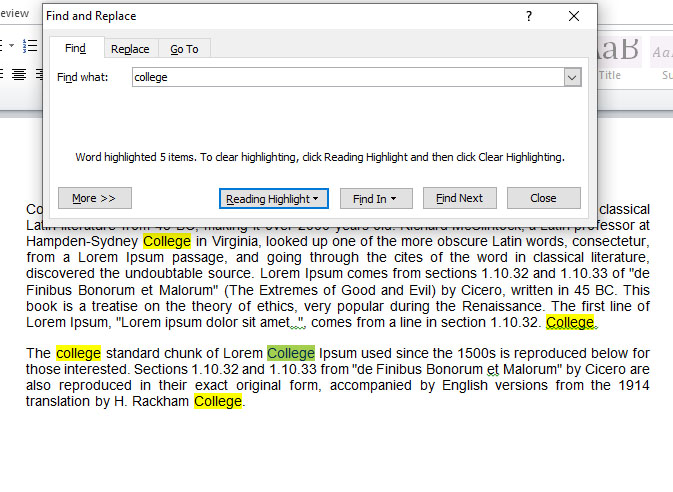
Microsoft word made it really easy to find and replace duplicate words in your word documents, isn’t it.
We Hope that you liked this tutorial and learned how to find duplicate words in Microsoft word, don’t forget to support us by sharing this post on social media with your friends.




