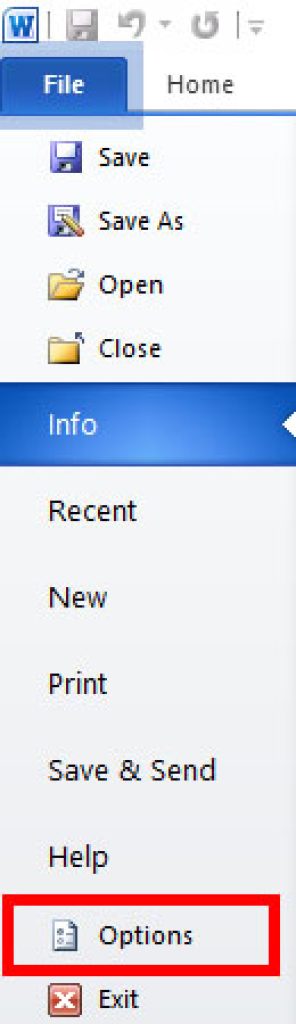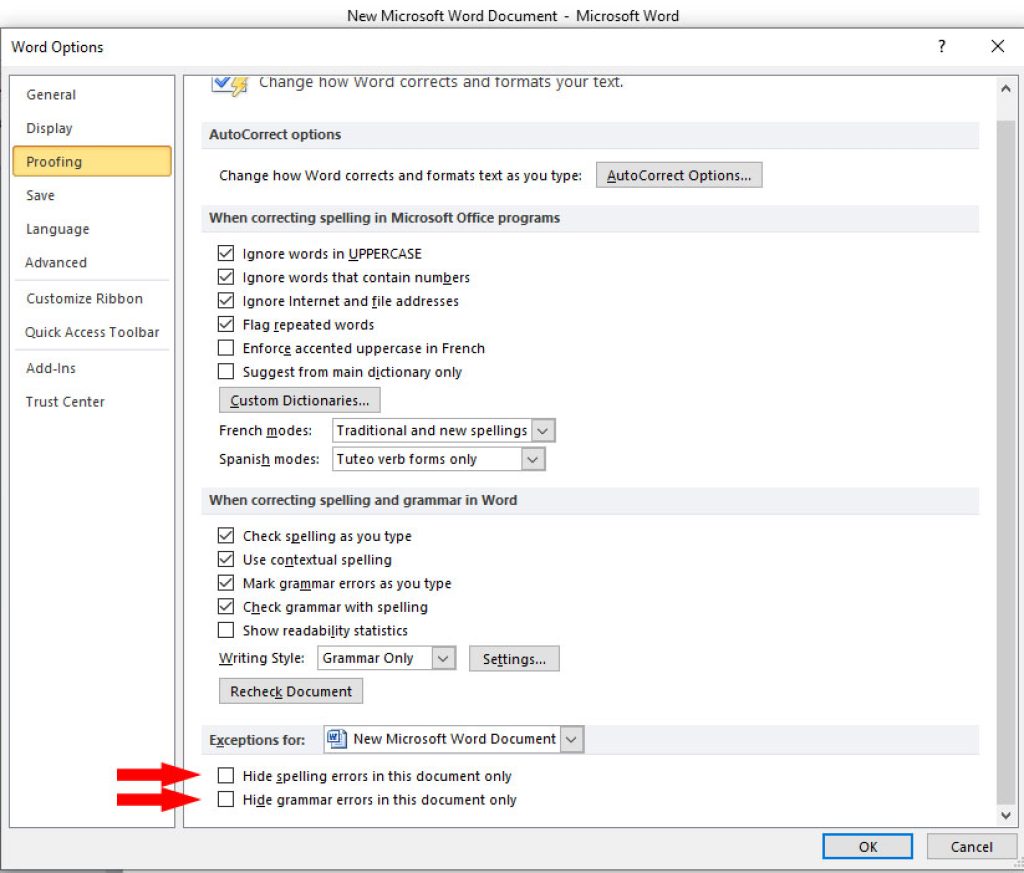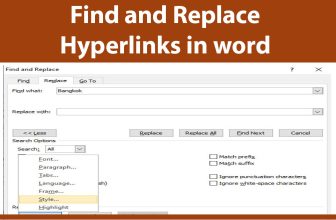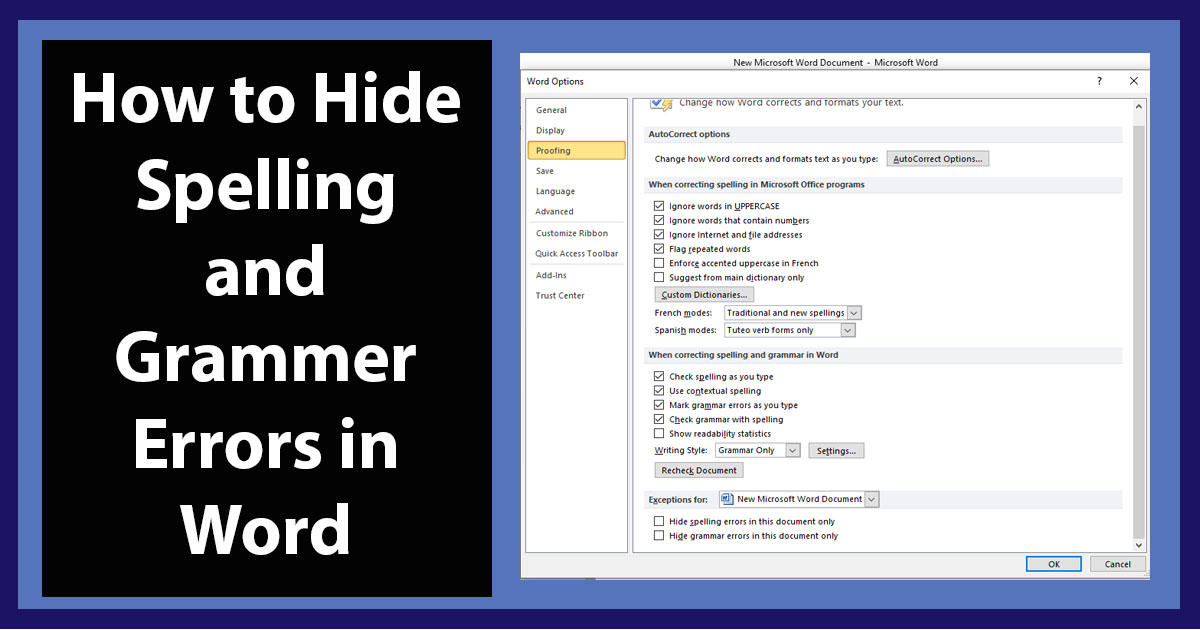
Microsoft Word automatically underline spelling errors and grammar errors as you type. Auto spell checking and grammar checking is a useful feature but sometimes you might want it turn off in a specific document. Word underlines every word which it does not know, those words may be the names of places, or names of another language written in roman, there are a lot more possibilities that word will give you spelling error even if you know you are correct. We will show you how to hide spelling and grammar errors in a specific word document.
Turn off Spelling and Grammar checking in a Word Document:
1. Open your word document in which you want to turn off spelling and grammar checking.
2. Click on File tab from the top menu and select Options from the left menu.
3. In Word Options click on Proofing in the left menu.
4. Scroll down and check the boxes next to Hide spelling errors in this document only and Hide grammar errors in this document only.
Applying the above steps will hide spelling and grammar errors in your current word document only. In other word documents word will continue spelling and grammar checking automatically.
Hope that we have helped you in hiding spelling and grammar errors in Word, Kindly share this on social media with your friends.