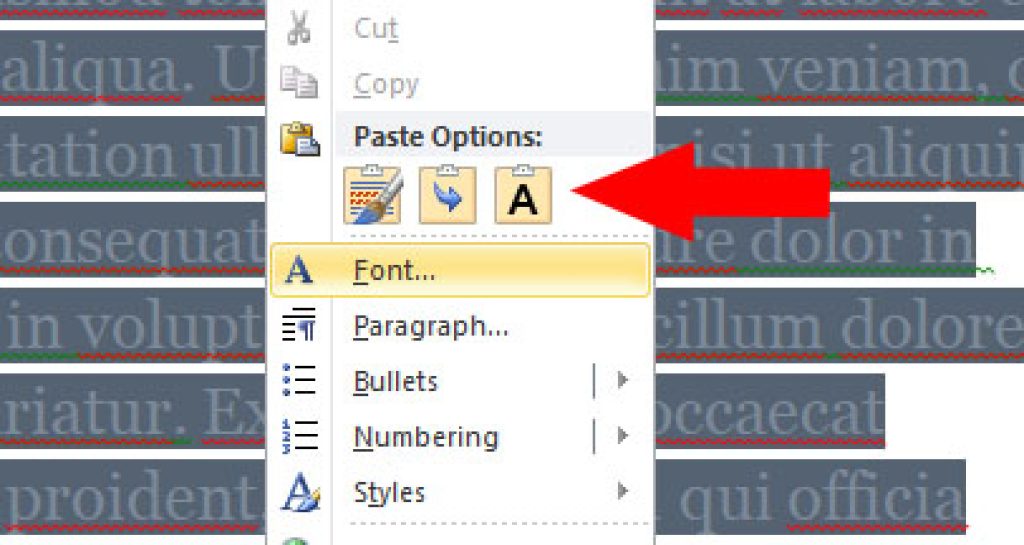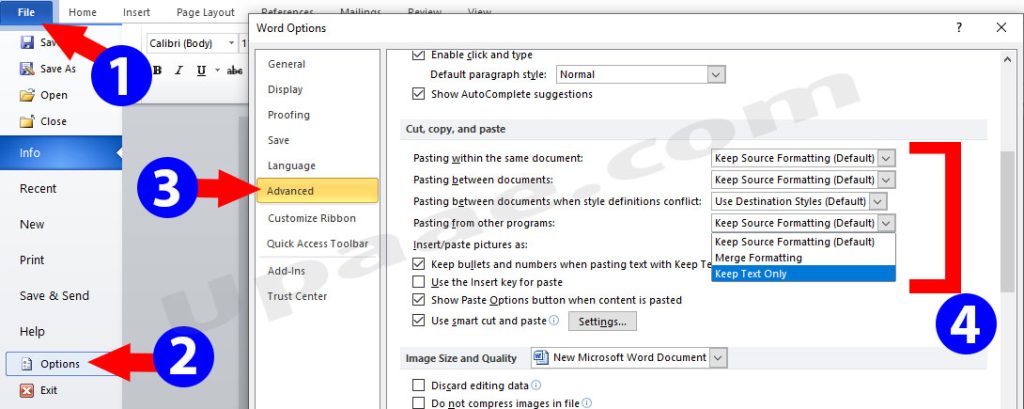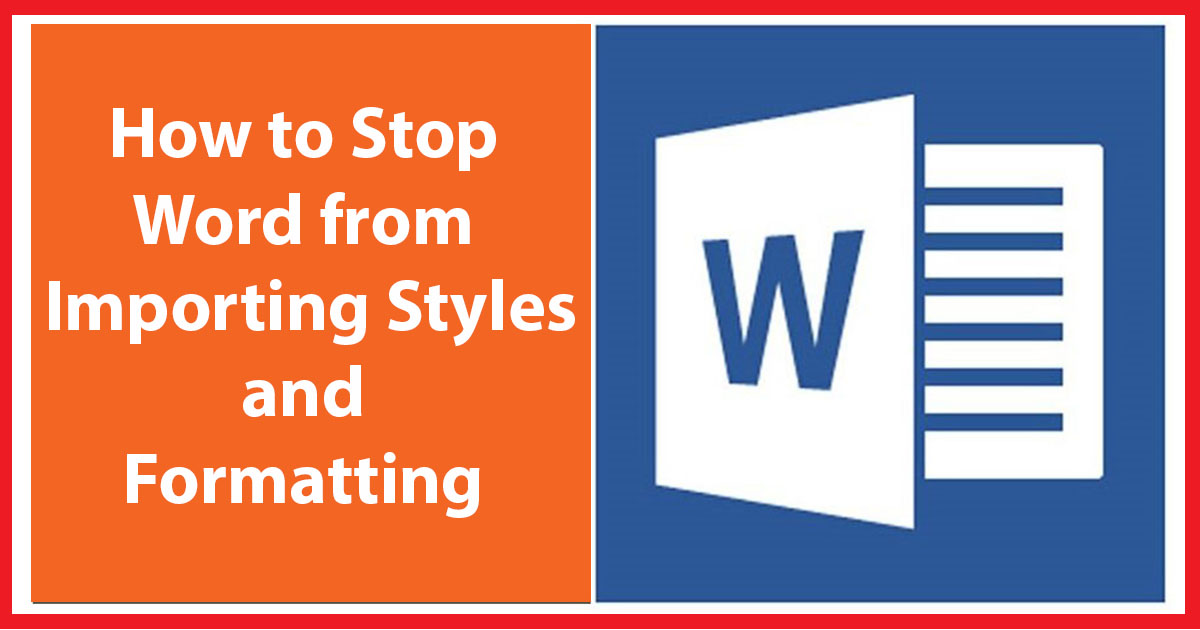
When you copy some text from another word document or from a website in Microsoft word and paste it with the shortcut (ctrl+v) keys, Microsoft word imports the style and formatting of that text. Which is almost every time different from the styles of our word document. Here we are going to show you two quick ways to stop word from importing styles.
Stop Word from importing styles through Paste options:
Open your word document if not already open.
- Copy text from your desired document or Web.
- Open you word document, right click inside the word document where you want to paste the selected text, from the Paste options choose Keep Text only.
Prevent Word from importing styles and formatting through Advanced Options:
Making changes from word advanced options will reflect in all your word documents and will prevent importing styles in the current document as well as newly created word documents.
- Open your word document to which you want to copy the text.
- Click on File from the top menu and select Options from the file menu.
- From word Options windows click on Advanced button.
- Scroll down and locate Cut, copy and Paste title.
- Select Keep Text only from the drop down menus next to each option which you want to change.
If you want to revert changes in the future just follow the exact steps above and you will get your desired results.