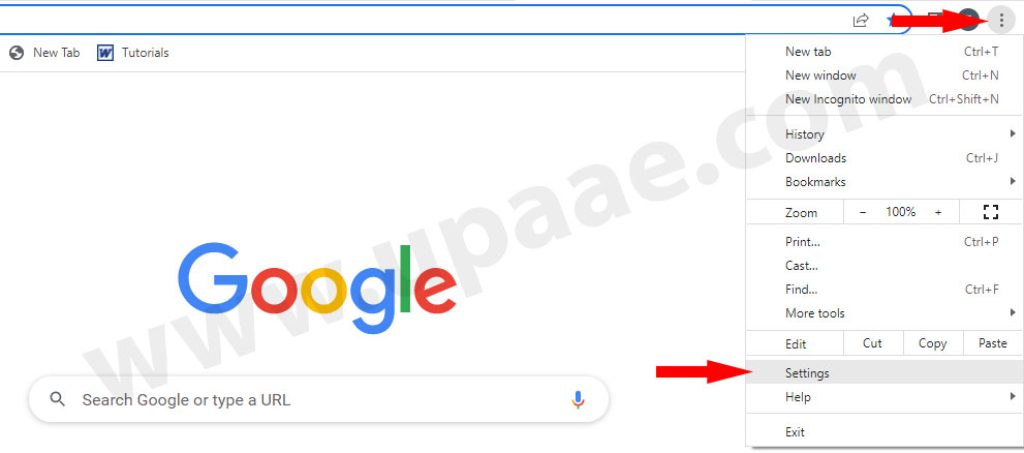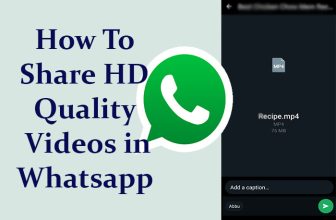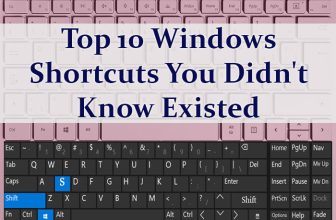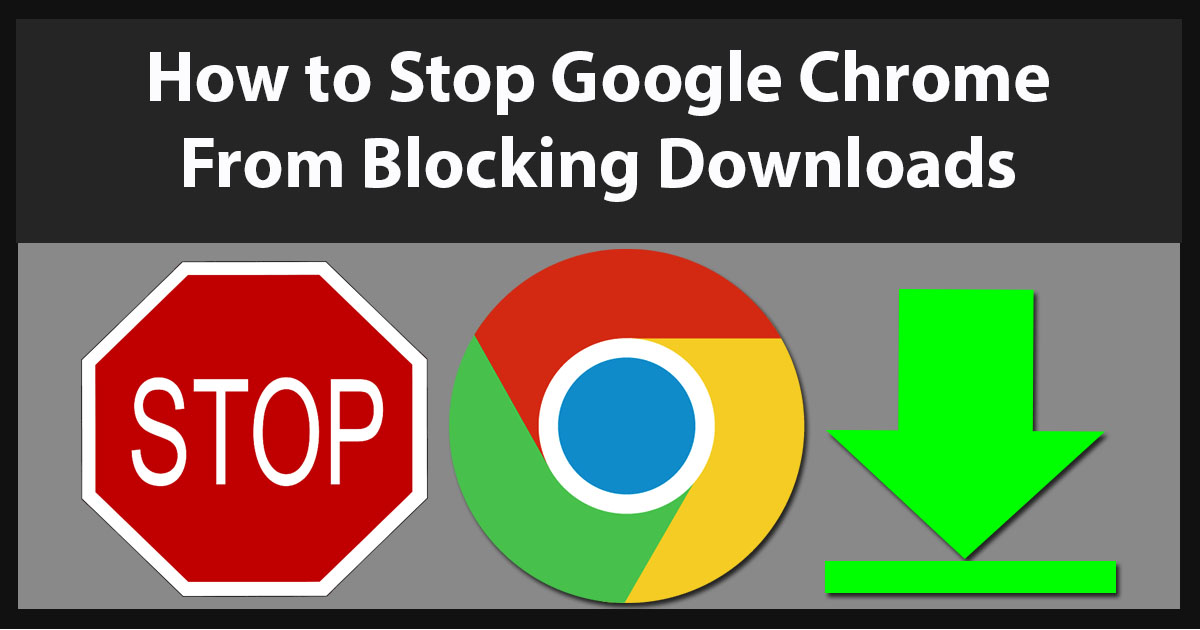
Google chrome has builtin security features for users safety which includes checking of file downloads if they are dangerous or not. Chrome block downloads if it thinks these files are malicious or dangerous and sometimes chrome block the downloads of perfectly safe files which annoys the user. If Google Chrome is also blocking your downloads, don’t worry we will show you how to stop Google Chrome from blocking downloads.
Steps to Stop Google Chrome from Blocking Downloads:
1. Open Google Chrome.
2. Click on the three vertical dots at the right upper corner and select Settings from the menu.
3. On Settings page, select Privacy and security and click on Security from Privacy and security settings.
4. Scroll down in Safe browsing section, select No protection(not recommended) and click on Turn Off button on the confirmation popup.
5. Now head to the file and start downloading which was blocked by google chrome.
You should always switch back to the recommended security mode by selecting Standard protection after downloading the blocked file. If you are deadly sure that you don’t visit suspicious and dangerous sites leave it.
Hope that we helped you, kindly support us by sharing this post on Social media with your friends.