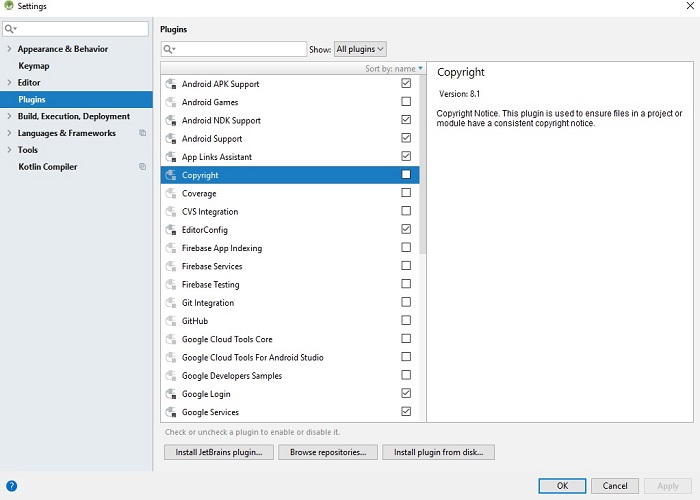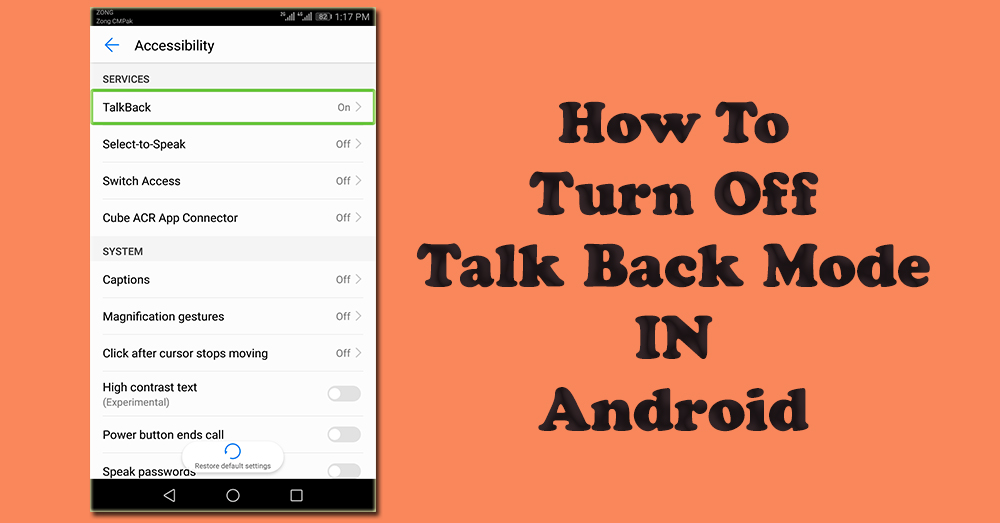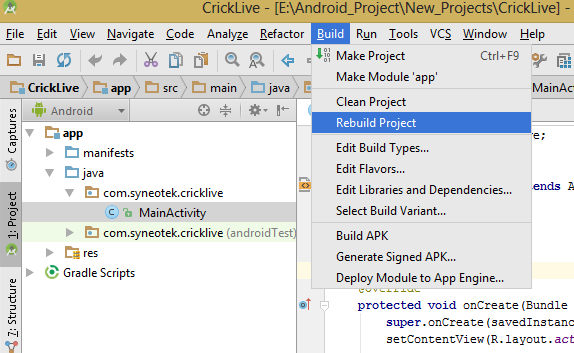Gradle is a JVM based build system used by Android studio, which make sure to check and include project dependencies and resource files in our APK.
When ever we build a project in android studio, gradle sync starts checking if the proper version of our project dependencies are included, it also check online for the available dependencies and for any newer versions.
Gradle sync takes time which increase project build time and when there is a slow internet connection then Gradle sync takes a lot of our development time.
If you are experiencing slow android studio, here is how to make android studio faster.
Is there a way to reduce Gradle Sync Time?
You can reduce gradle sync time by having high speed internet connection, and also you can prevent the Gradle from syncing every time you build or test your project. Follow the following steps to stop Gradle sync.
You just have to enable gradle offline mode, you can always disable gradle offline mode back by following the same steps. This will enable your android studio building and testing your project faster and will maximize your development time.
Is your Android studio slow, this is how to make android studio faster in 2 steps
How To Enable Gradle Offline Mode In Android Studio:
Open settings or preferences window by clicking File > settings(in windows)/ Preferences(Mac).
In the left menu, click Build, Execution, Deployment > Gradle.
In Build, Execution, Deployment > Gradle window check the checkbox for Offline work.
Click Apply or OK button to save changes.

If you liked this post, don’t forget to share on social media with your friends.