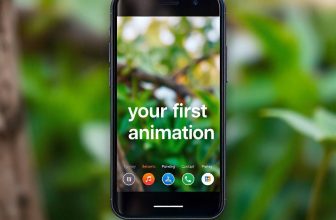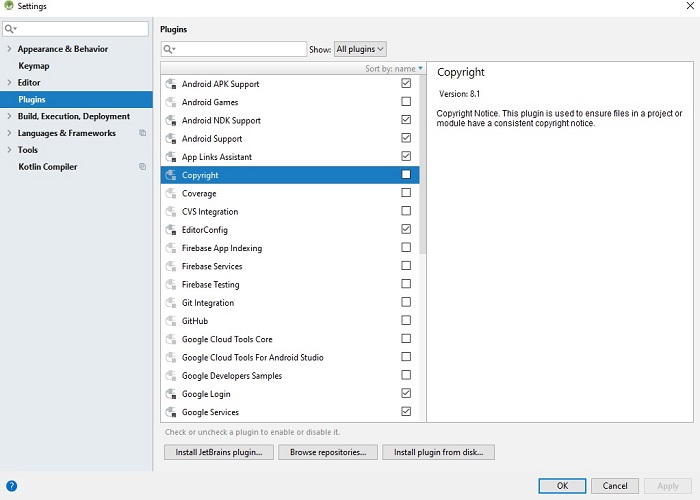Recently i purchased a new Huawei cell phone and just using for a week it got stuck in headphone mode. I didn’t paid attention to the headphones symbol in the task bar next to battery symbol, but realized the problem when i received a call from my brother. Upon answering the call there was no voice that i can hear, cancelled the call thinking of it as a network problem. After several calls without voice i accidentally turned on the speakers and realized that the problem is with the audio jack which is still signaling the operating system as the audio jack of headphone is inserted.
Cutting the long story short, i am going to share the working steps you need to fix your phone stuck in headphone mode.
How to Know That your Phone is Stuck in Headphones Mode:
- If your Android phone stuck in headphones mode, there will be a headset icon or the headphones symbol on your phone screen at the top, even if there is no headset connected. Headphone symbol will always be there at the top even after unplugging the headset.
- Try playing some sound through speakers, if you hear no sound coming out of the speakers, it confirms your phone is stuck in headphone mode. Connect headphones and if you hear any voice it confirms you have to take some steps to fix your phone.
If you have an iPhone, try to increase the sound volume, a bell symbol appear with bars for increasing volume, if there is “Headphones” written at the bottom, it confirms your iPhone is stuck in headphone mode.
How to Turn Off Headphone Mode and Fix “Phone Stuck in Headphones mode”:
1. Plug and Unplug headphones:
When you notice that headset symbol is still there even after unplugging the the headphones plug, reinsert and unplug your headphones plug a few times.
If there was a problem with in your phone detecting the headset, it should be fixed by now. If it is not fixed keep reading.
2. Restart your phone:
Sometimes when a headphone is unplugged while still playing music or any audio, this action is not detected by the phone’s operating system and it thinks, music is still playing and headset is connected. A simple restart can fix this.
3. Clean your Phone’s Headset Jack:
If the problem still exists, it may be due to dust particles or sometimes lint accumulated in the audio jack and it is time to clean it. Most of us keep our phones in pockets and there is a good possibility for lint to get stuck in the headphone jack.
You should check the audio jack for lint, probably with the help of light. Blow through the headphone jack a few times and plug the headset in and out a few times.
If the headset symbol is still there grab a cotton swab remove some cotton from one end, to make it thin according to the size of audio jack and gently insert it in the audio jack, turn clockwise a few times and check again.
You phone should be fixed if it was due to dust or lint accumulation.
4. Download an app:
If you have an Android powered phone, go to the Play Store and download Lesser AudioSwitch, this will fix the problem, in most cases it makes your speaker and mic work but headphones symbol remain there at the top.
5. Update Your Phone:
If you want a complete fix, update your phone (on my phone it worked and have no problem so far).
6. Factory Reset:
Even if update does not work then you should need to factory reset your phone, but of course you need to back up all your data and contacts to your PC or any trusted service like google drive etc. This will work if your phone’s headset jack is not physically damaged.
7. Repair:
Finally you should return your phone if it’s warranty in not expired otherwise the last option is to visit a phone repair shop and fix it’s headphone jack.