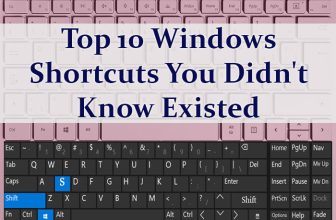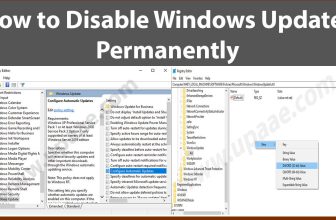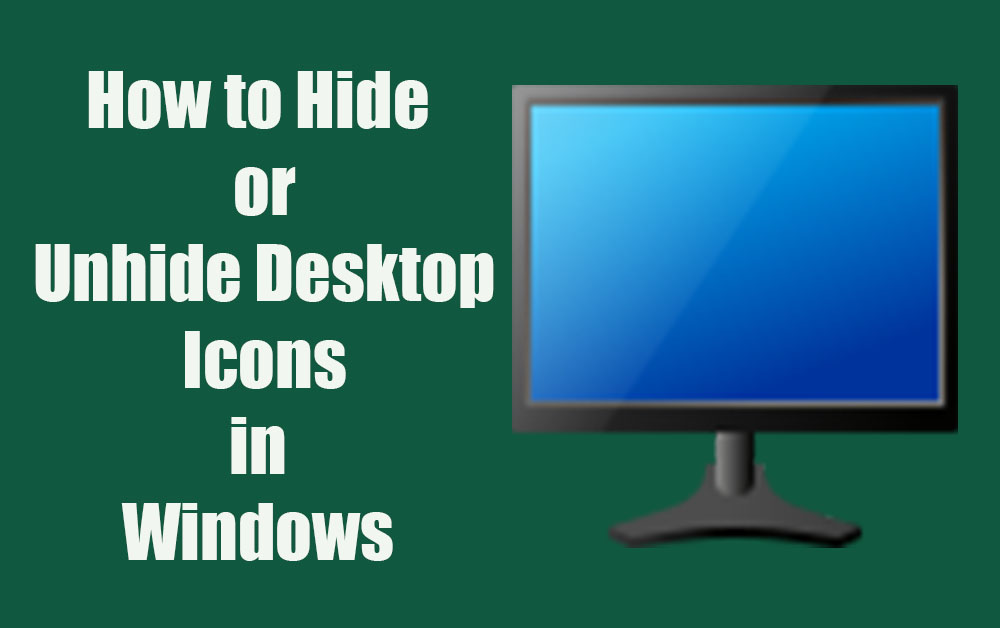
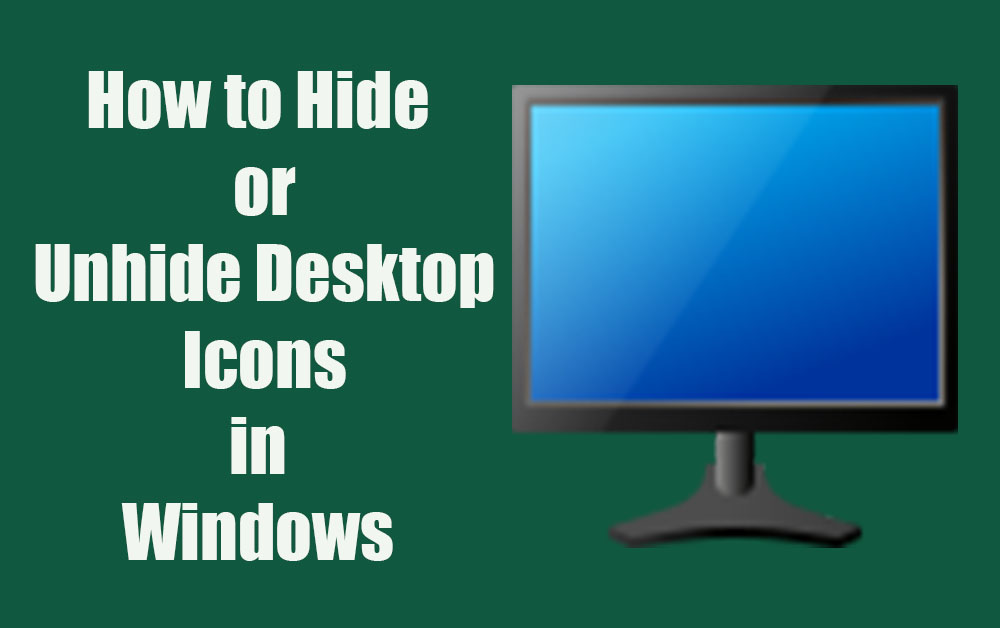
Windows 8 and Windows 10 offer a clean desktop with no icons there except for recycle bin, but when you install applications or software their icons are added to the desktop automatically.
If you want a clean desktop with no icons here we will show you how to hide those desktop icons and as a bonus you will also learn how to display icons on your desktop for ease of access, if you are old fashioned like me.
How to Hide Desktop Icons in windows 10:
To Hide or unHide the desktop icon, right click on the desktop, hover over the view option and then click on “Show desktop icons” option. This will hide desktop icons if they are visible and will unhide desktop icons if icons are not visible.
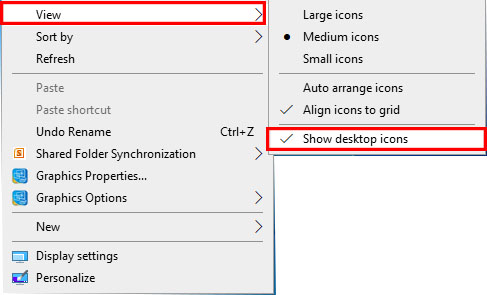
In windows you can also hide its default icons such as “Recycle bin” and “This PC”. You can hide or show windows default icons by clicking on settings in the start menu-> themes-> related settings-> Desktop Icon Settings.
Hope you liked “How to Hide or Show Desktop Icons in Windows 10”, Do support us by sharing this on social media with your friends.