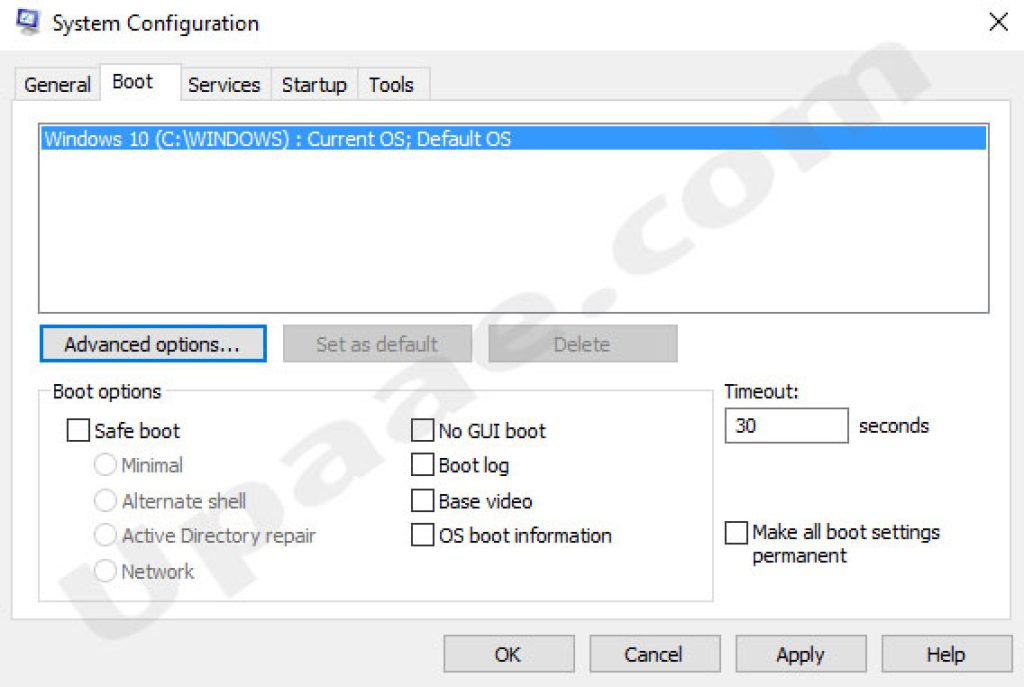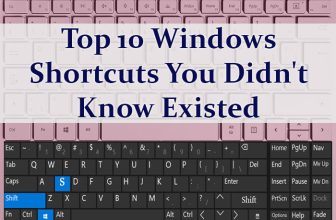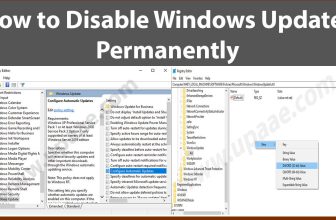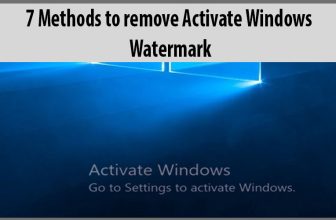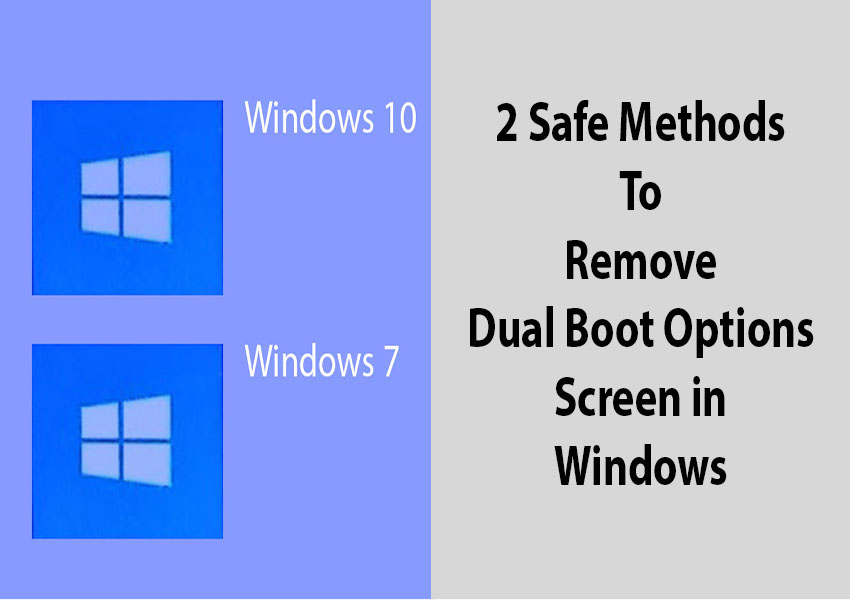
Dual boot menu or screen appears when you have installed more than one Operating system on the same machine. There are two most effective ways to get rid of dual boot windows screen, by using msconfig (system configuration tool) and by using bcdeditor. System configuration tool let you choose the default operating system to start and also let you disable the boot screen from appearing. With BcdEditor you can delete the bootloader entry of the unwanted operating system.
Disable dual boot Windows Screen with msconfig.exe:
- Go to start menu, type run or press windows + R buttons, type msconfig and press OK.
- In System Configuration window click on “Boot” tab. Select the operating system you want to Load and click on “Set as Default” button. Now click on the operating system you want to get rid of and click on Delete button, it will hide this entry from the boot menu and you will directly boot to your preferred Operating system.
Remove boot manager options with BCDedit:
Modern windows keep the boot information in a store called BCD files, these files are responsible for describing boot applications and boot application settings. Windows has a built-in utility called BCDedit through which we can change boot manager options. BCDedit is command based while there are third party GUI based Bcdeditors available for ease of use.
You should double check each entry before editing, because editing or removing the wrong entry can cause unexpected problems.
Steps to remove dual boot options by using BCDedit
- Click on start menu and type Command prompt, right click on Command prompt and select “Run as Administrator”.
- First create BCD settings backup by typing bcdedit/export c:\bcdbackup
- After backing up BCD settings, type bcdedit/v to show all the available boot loaders on your system.
Details about Windows boot Manager is listed under Windows Boot Manager which includes information about windows boot manager Identifier, boot manager device, boot manager path and boot manager description etc.
Under Boot Loader title all information related to a single boot loader are listed, if you have more than one operating system installed then your system will display multiple boot loaders. Check the description, device and path of each boot loader and identify the one you want to remove. Double check and copy the identifier value of the boot loader you want to delete.
Copy the Identifier value (in our case 9efd917c-b289-11ec-ba45-c45444853a71) and type bcdedit/delete{identifier} in command prompt for example bcdedit/delete 9efd917c-b289-11ec-ba45-c45444853a71 .
If you are not comfortable with the default windows built in bcdedit tool, you can also use visual bcdeditor and easybcd third party apps.