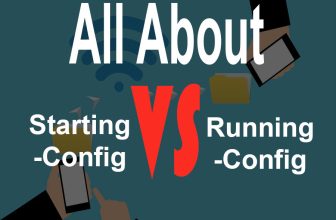Auxiliary port is mostly used for connecting to modem and it is located at the back of router. It can also be used for accessing the router’s configuration. If you want your router’s configuration to be secured than you must specify a password for the auxiliary port.
Before Setting a password for auxiliary port you must be at the global configuration mode. Follow the below steps for setting an auxiliary line password.
You should also learn about setting cisco enable secret password here.
Step 1:
Open your router’s CLI (command line interface).
Step 2:
If you are at user exe mode type the following commands for entering global configuration mode.
UpaaeRouter1> enable UpaaeRouter1# configure terminal UpaaeRouter1(config)# line aux 0 // this is the command for entering into auxiliary line configuration. UpaaeRouter1(line-config)# // this prompt confirms that we are at line configuration mode. UpaaeRouter1(line-config)# password upaae123 // password is the command followed by your desired password UpaaeRouter1(line-config)# login // this command enforce the password for accessing auxiliary port.
Remove Auxiliary line password:
Removing auxiliary line password requires you to be at the line configuration, suppose you are at user exe mode.
UpaaeRouter1> enable UpaaeRouter1# configure terminal UpaaeRouter1(config)# line aux 0 // this is the command for entering auxiliary line configuration. UpaaeRouter1(line-config)# no password // typing “no” before password command removes the password UpaaeRouter1(line-config)# no login
That’s it, enjoy networking and visit us for more Cisco CCNA labs and tutorials.