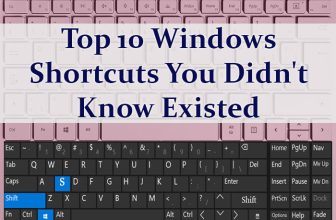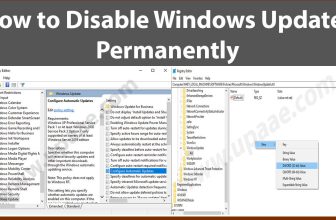Text messages have become a fast and reliable way of communication not only limited to personal messages, most of the businesses also send text messages for promoting their products and informing their customers of any new offers and products.
Why Do We Need to Send Text Messages From Computer?
There are times when we need to have access to text messaging from computers for one of the several possible reasons. Sending text messages from mobile phones is time consuming compared to writing message with the keyboard of a computer. Also it is easy to send bulk messages from computer compared to cell phone.
How to Send text messages with Windows App:
If you have a computer with windows operating system, this is for you. In windows you can use “Your Phone Companion” app for sending and receiving text messages from your machine.
The only downside of using this app is that you will not be able to send and receive photos and other media, otherwise it is a best option if you want to send and receive only text messages.
How to use “Your Phone Companion” app for texting:
1. Click Windows icon on the task bar OR press Windows button on the keyboard and click on “Your Phone” in the app list, if you don’t see “Your Phone” in the app list, type “Your Phone” in the search bar and it will appear.
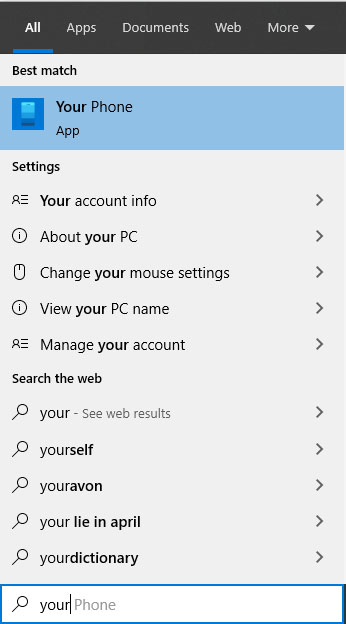
2. Connect your phone, select the type of your phone from Android and iPhone, click the Continue Button.
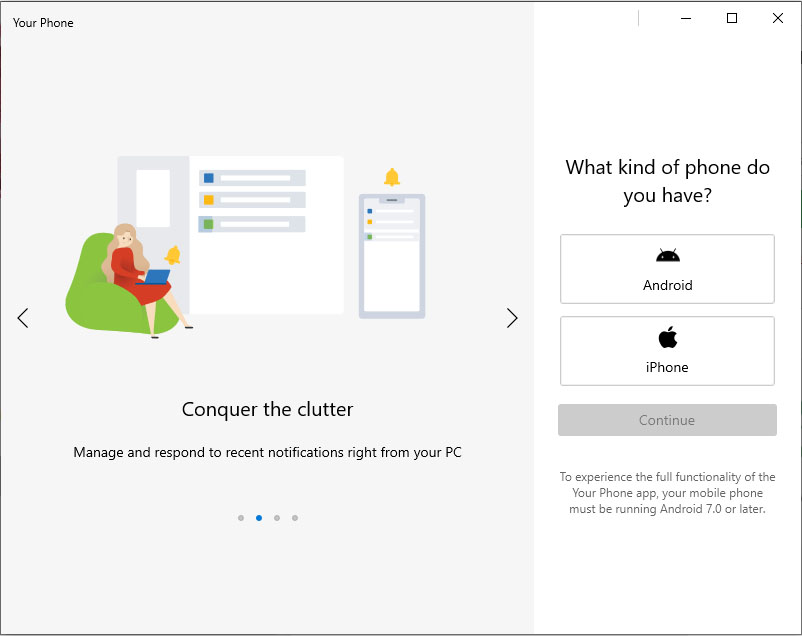
3. Sign in with your Microsoft account, if you don’t have any, create one for free here.
NOTE: To Complete the following step You need to install “Your Phone Companion” app on your mobile device .
4. Open “Your Phone Companion” app on your mobile device, Scan the QR code and press the Done Button.
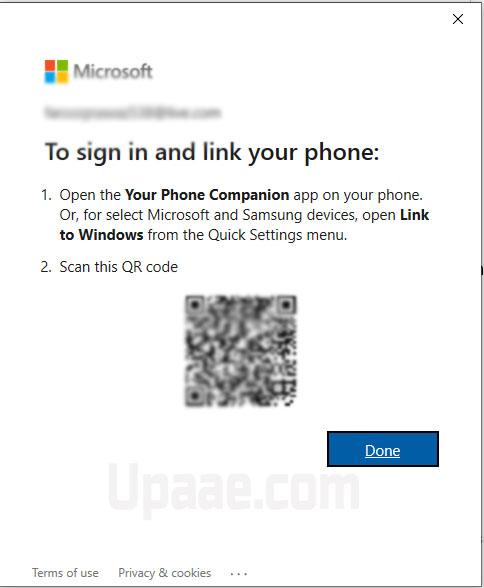
5. Upon successfully scanning the QR code on your mobile, you will be presented with this screen in the below screenshot. Click on Get Started button and also allow this on mobile device for reading and sending text messages.
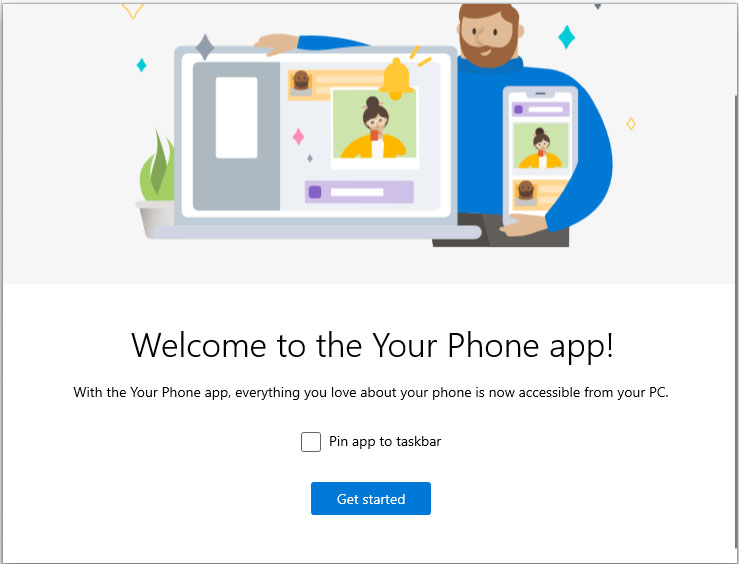
That’s it, now you can read and send text messages from your PC to any none with mobile number. For sending text message click on the New Message icon at the top and start typing.
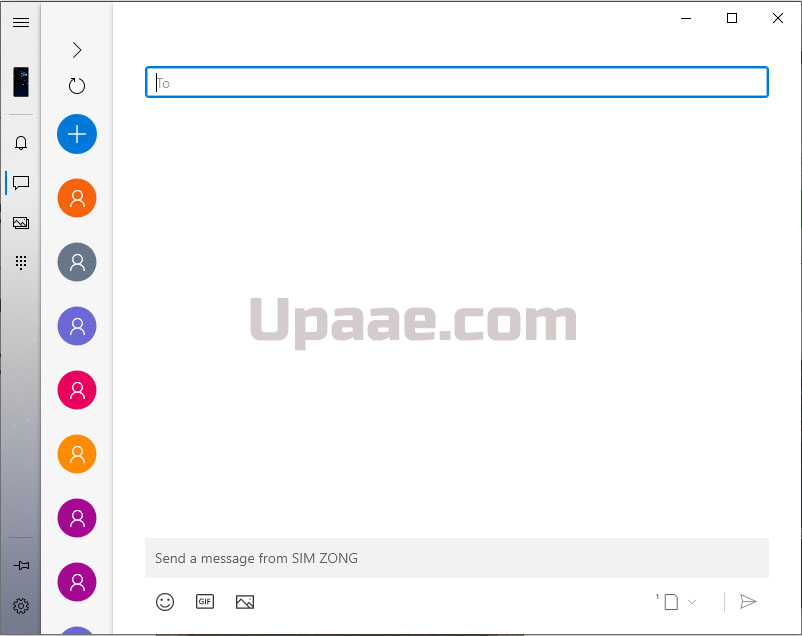
What Else you can do with Your Phone Companion app on Computer:
You can also view photos from your mobile phone but cannot send them, although you can share them on internet from you PC.
Your Phone Companion app also let you make and receive phone calls directly on your computer.
Hope that you liked this, do support us by sharing this on social media with your friends.