
There are a number of free and paid software and services which let us convert audio files and also help us to compress audio files. If you want to reduce the size of your audio files and thus are looking for a good service or software, you should stop if you have VLC media player installed on your PC.
If you are not familiar with VLC, download and install VLC media player, it is powerful and also free. This tutorial will walk you through the step by step process of compressing audio files using VLC multimedia player.
We have an mp3 file which is about 7 MB in size, let see how much space can we save by compressing this mp3.
Steps to Compress audio file
1. Open VLC media player, click on Media from the top menu and select Convert / Save from the menu.
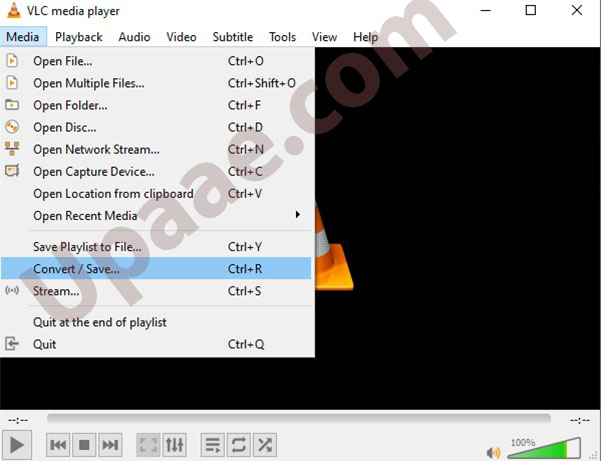
2. On the new window select File tab, click on Add button for and select your file which you want to compress. In our case we have selected an mp3 file of size 7 MB.

3. After selecting your audio file click on Convert / Save Button at the bottom.
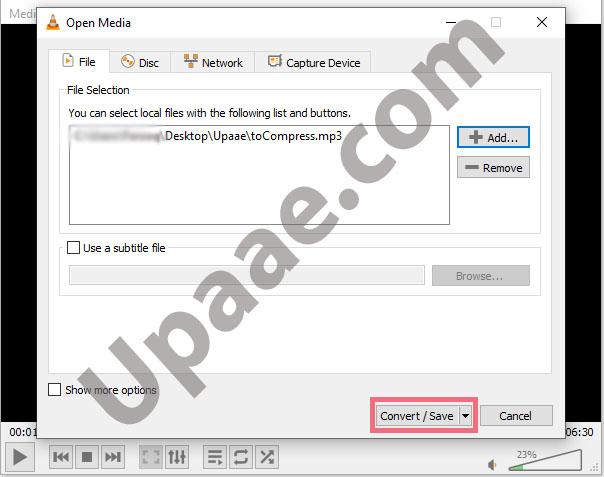
4. Click on the Profile dropdown menu and select Audio – mp3 from the newly opened window.
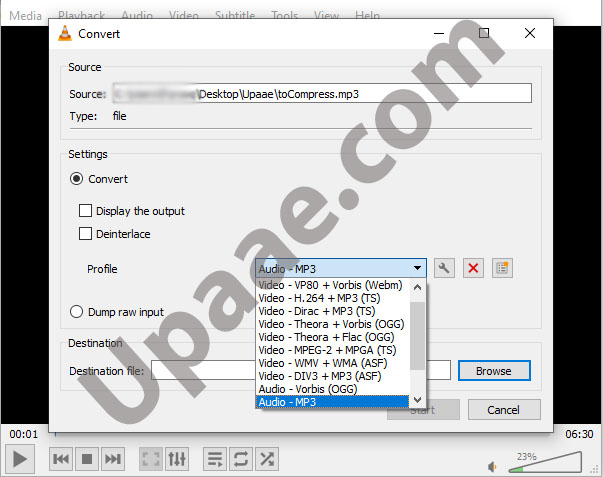
5. Now click on the Edit profile button, as shown in the screenshot below.
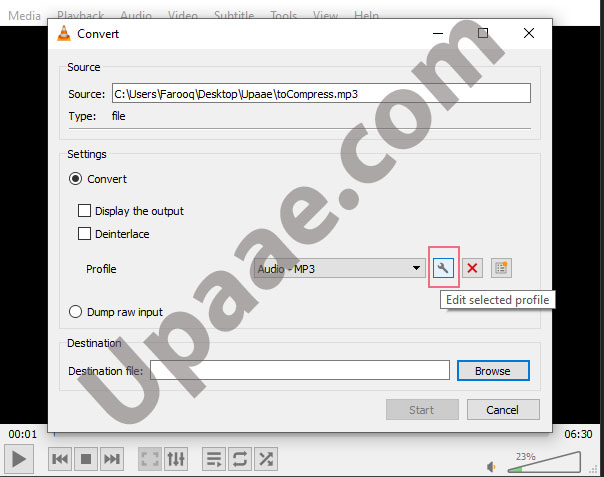
6. On the encapsulation tab make sure radio button next to mp3 is selected.
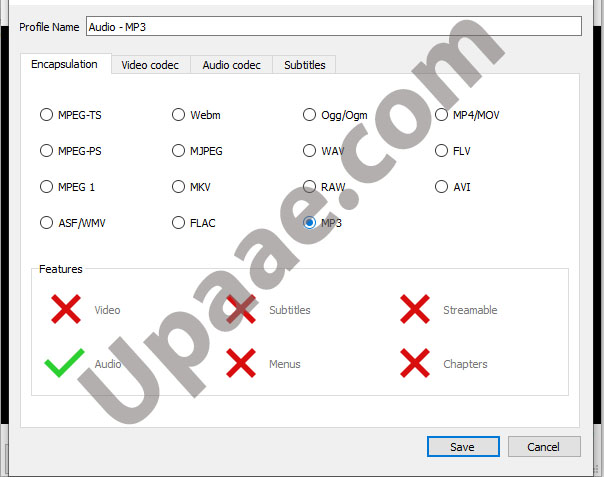
7. Click on the Audio Codec Tab, select MP3 from the codec drop down list, Specify the Bitrate, Sample rate and click on Save button. Here you should note that smaller the Bitrate and Sample rate will result in smaller file size. 8000 hz is the smallest available option we have selected, and for Bitrate we have entered 64 kb/s. You can enter a lower value for Bitrate to further reduce the size but you should also keep in mind that lower Bitrate means lower audio quality.
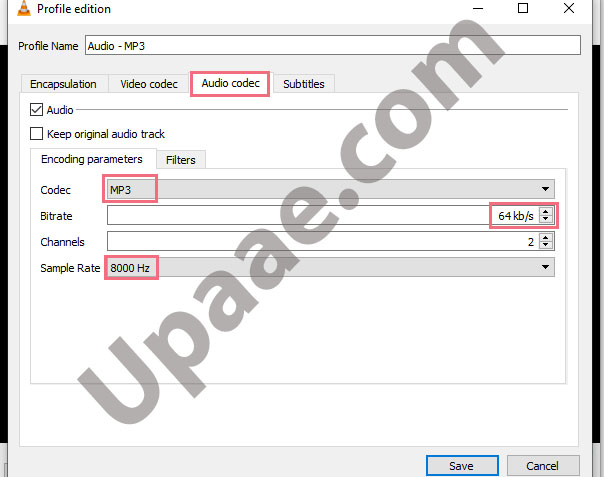
8. Set a name and destination for your new file by clicking Browse button. Click on start and wait for the process to complete.
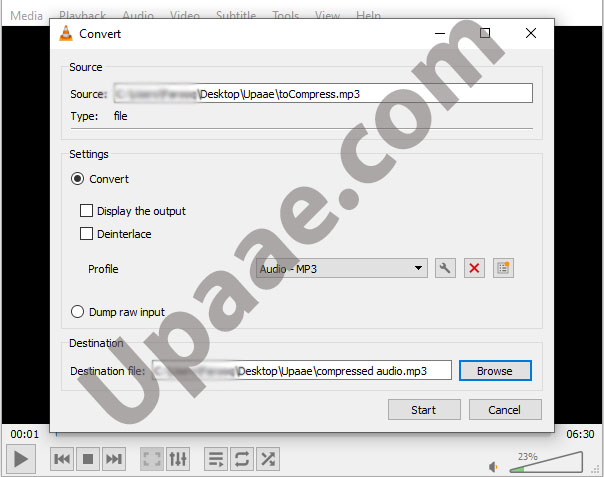
Thanks to VLC, that’s it. You can compress any audio format this way plus you will also get some extra space .
We hope you liked it, don’t forget to Support us by sharing this on social media with your friends.




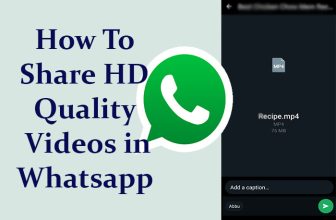
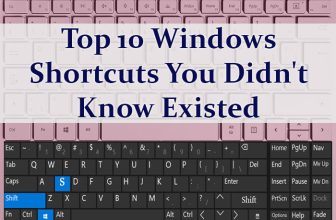
Thanks for the info, it worked for me. Will give a like if any button exists.