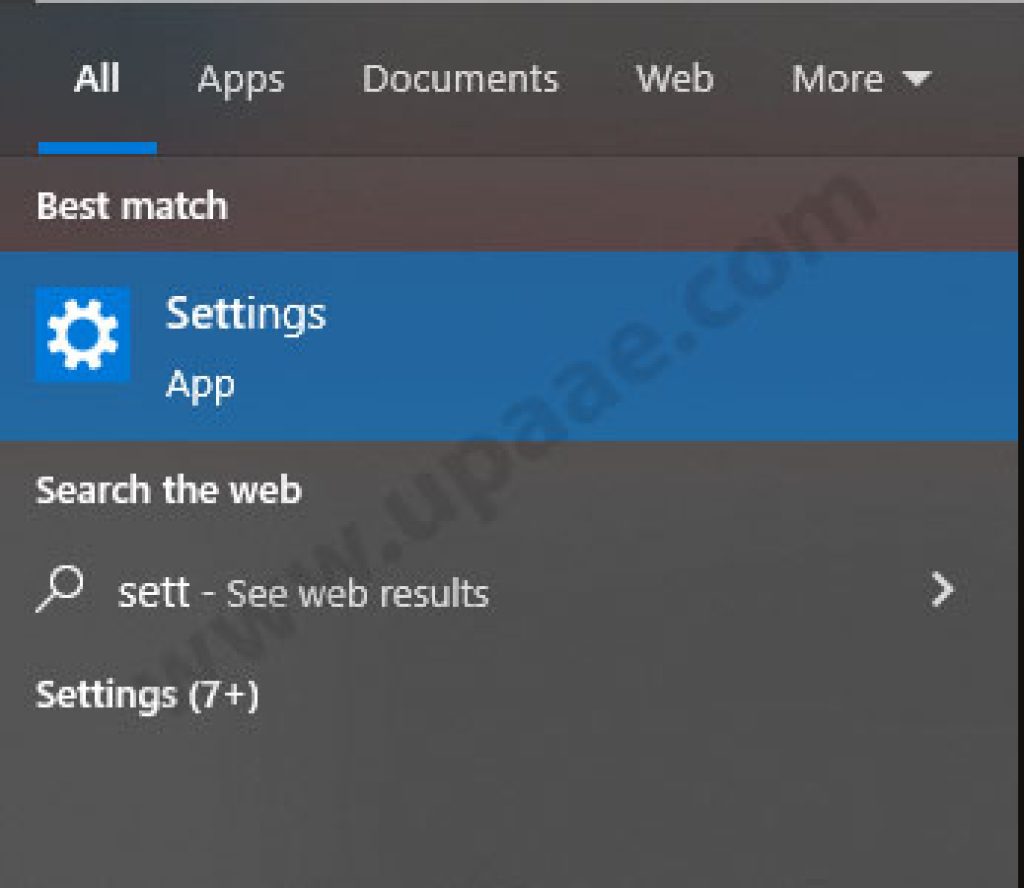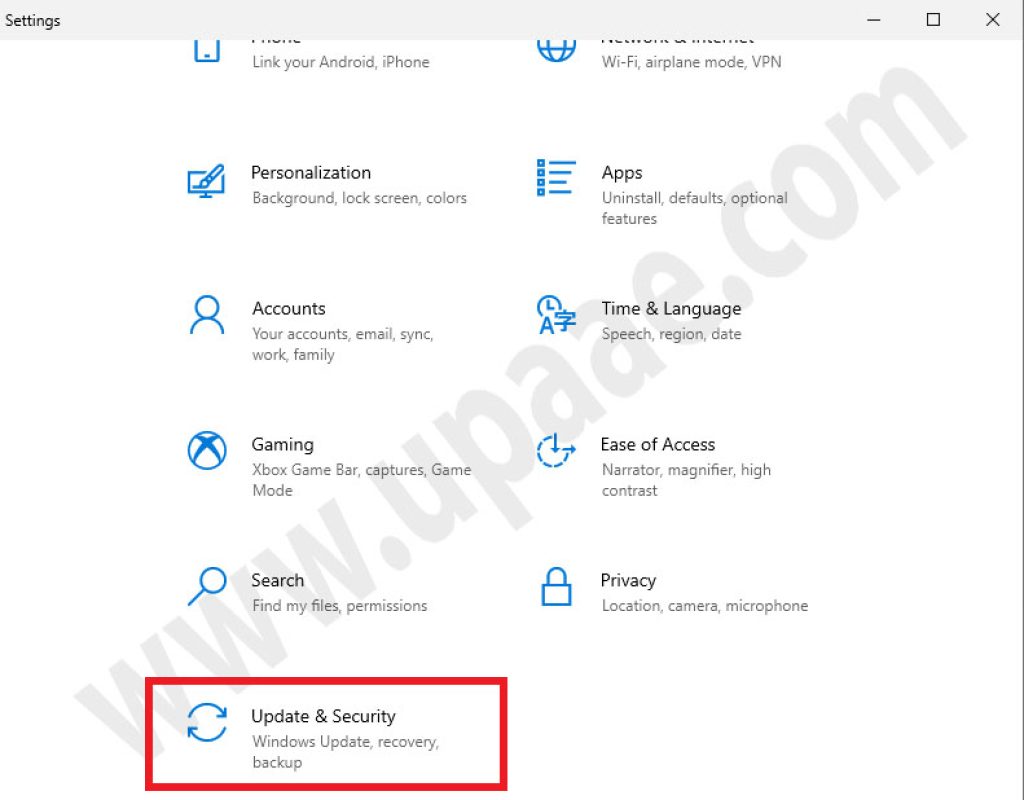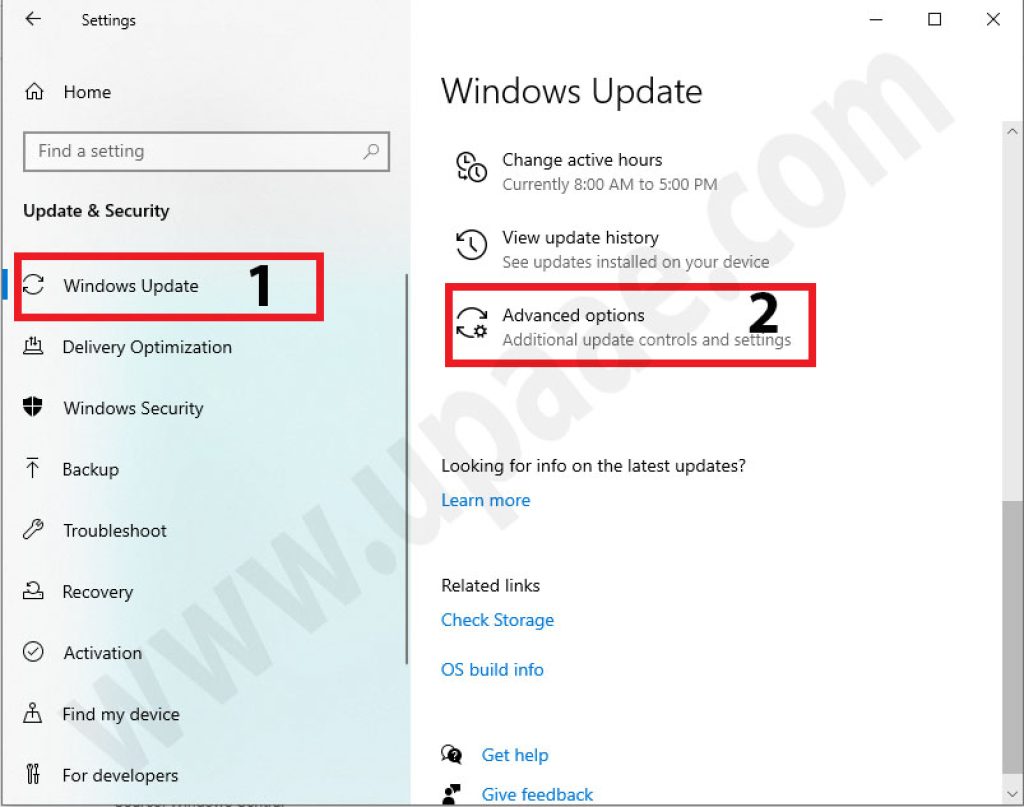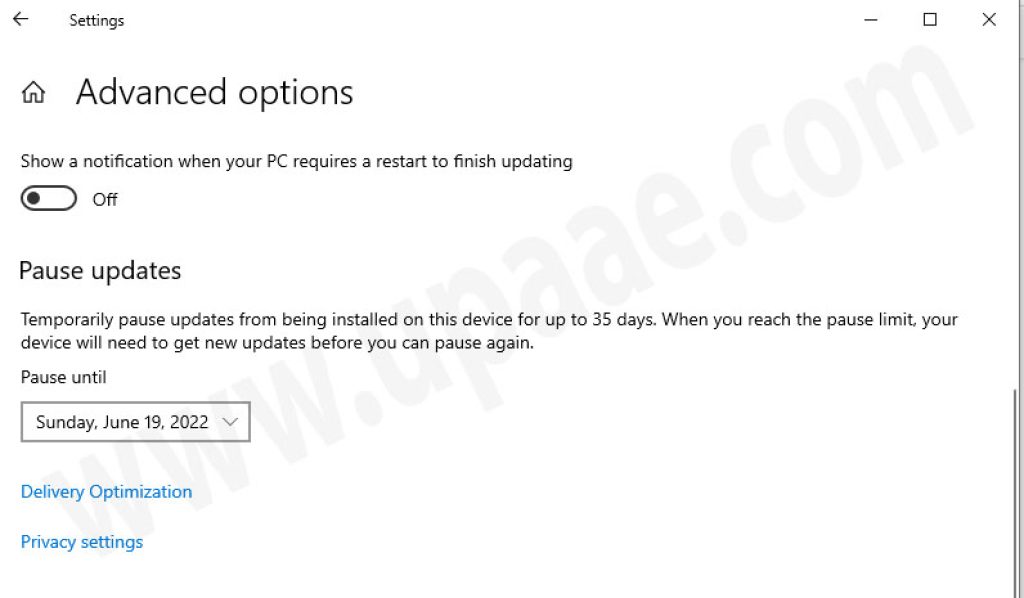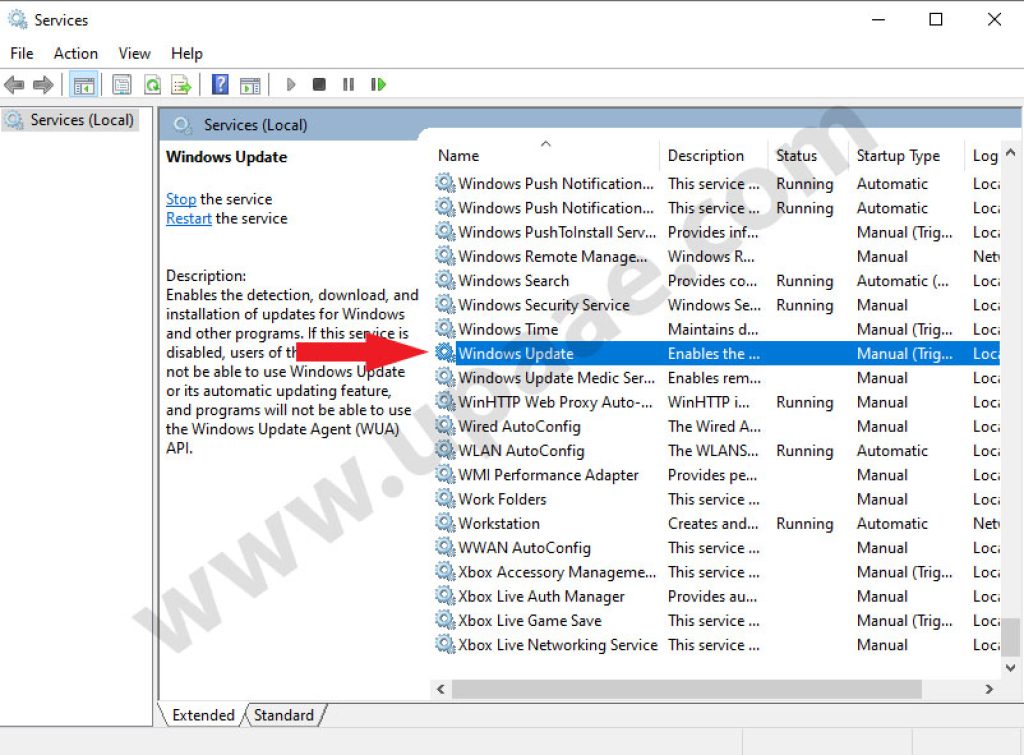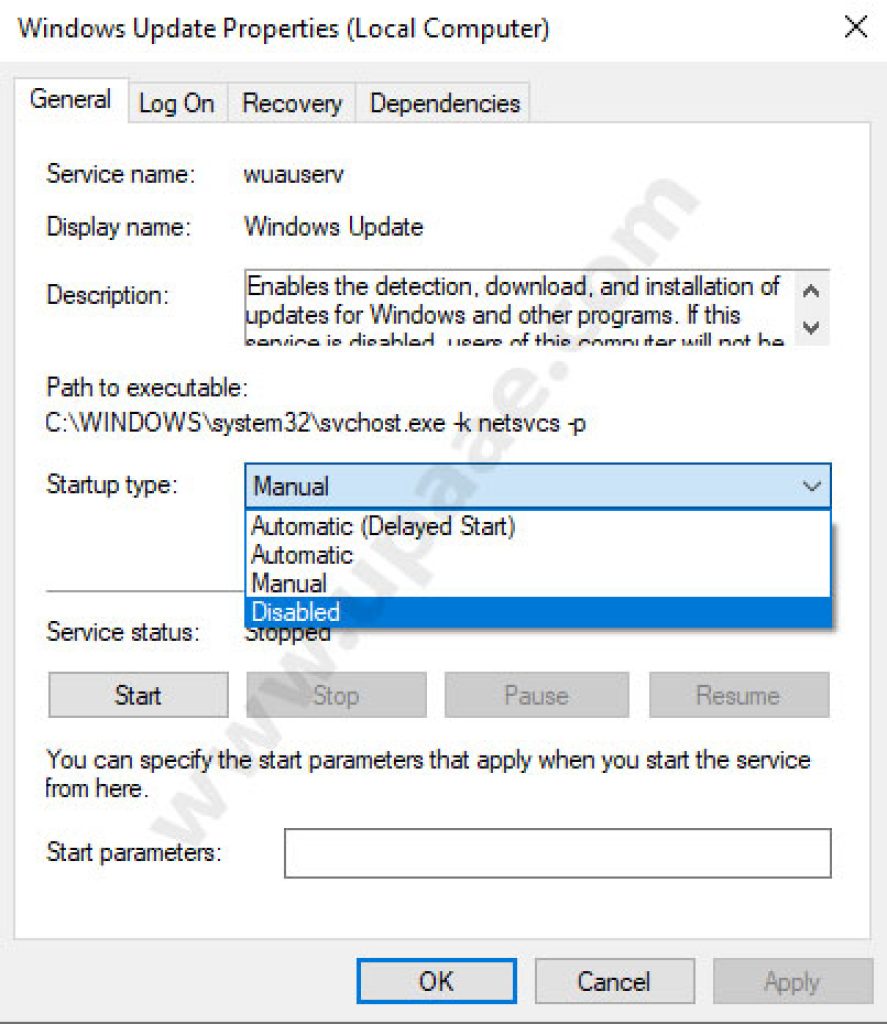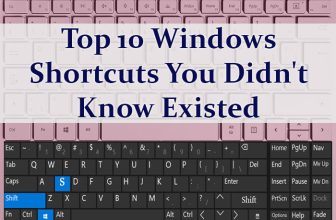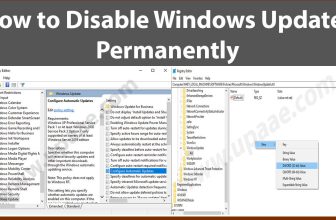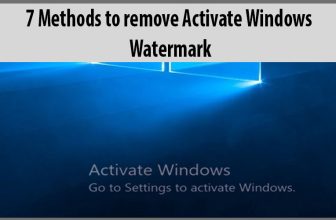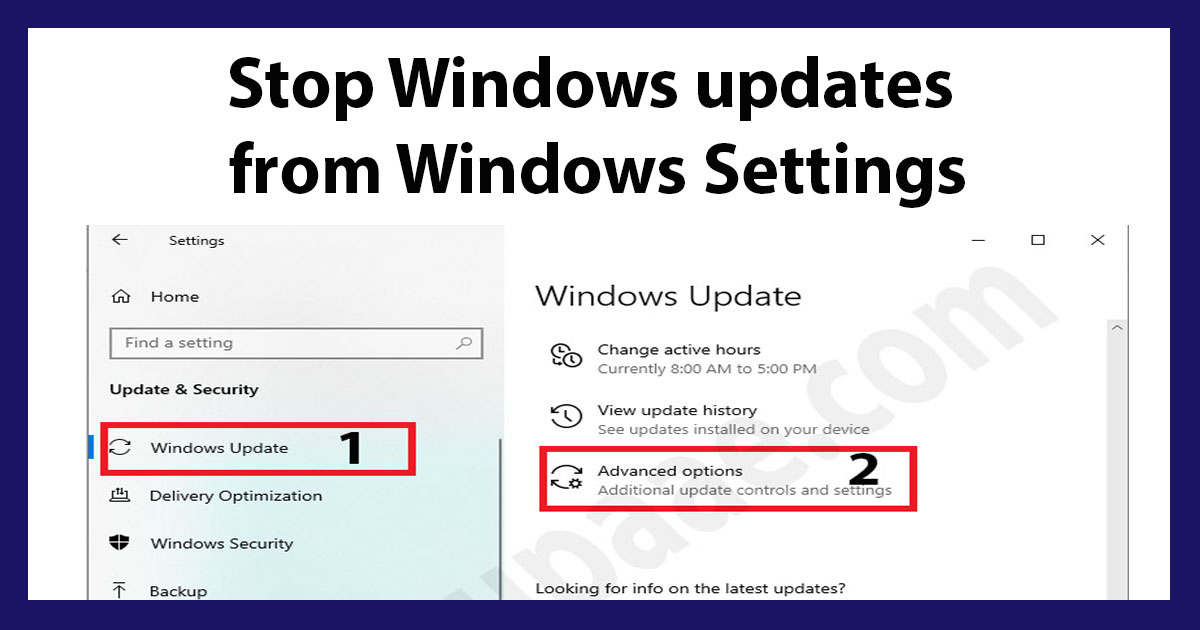
Microsoft release windows updates and patches from time to time according to their schedule and these updates does not ask user for their permission to download and install. These updates are automatically downloaded and installed and some times require users to restart their machines which causes a break in their workflow. If you are happy with the windows installed on your machine and don’t want to install any updates until it is extremely required, we will show you how to disable windows updates from automatically downloading and installing.
How to Disable windows 10 updates through Settings:
1. Press windows button on your keyboard or go to start menu, type settings and click on Settings.
2. In Settings windows scroll down, locate and click on Update & Security.
3. Click on Windows Updates and then click on Advanced Options.
4. Scroll down and locate Pause Update section, Click on the drop down menu Under the Pause until and select a date for how long you want to stop windows updates from downloading and installing.
Windows will stop downloading windows updates for the specified time, if you have completed the above steps correctly. Once the date you specified reach, windows will resume downloading updates automatically, and you will be unable to stop these updates from installing. Once these updates are installed you will then be able to disable updates for next 35 days. The maximum time is 35 days for which you can stop windows updates through this method.
Note: You should note that this method let you delay updates temporarily from downloading and installing for just 35 days. IF you want to stop windows updates permanently continue reading.
Stop Windows 10 Updates by disabling windows update services:
1. Press windows+R button on your keyboard or go to start menu, type run and click on Run to open.
2. Type services.msc in run and click OK button to open services.msc.
3. Scroll down, locate Windows Update and double click on it to access its settings.
4. From the Startup type drop down menu select Disabled and click on OK button to disable windows update services.
Following the above steps will disable windows update services and will stop automatic windows updates from downloading and installing. Microsoft windows will not bother you for any updates as long as windows update service is disabled. Any time in the future if you want to receive windows updates, exactly follow the above steps and select Automatic from the Startup type drop down menu.