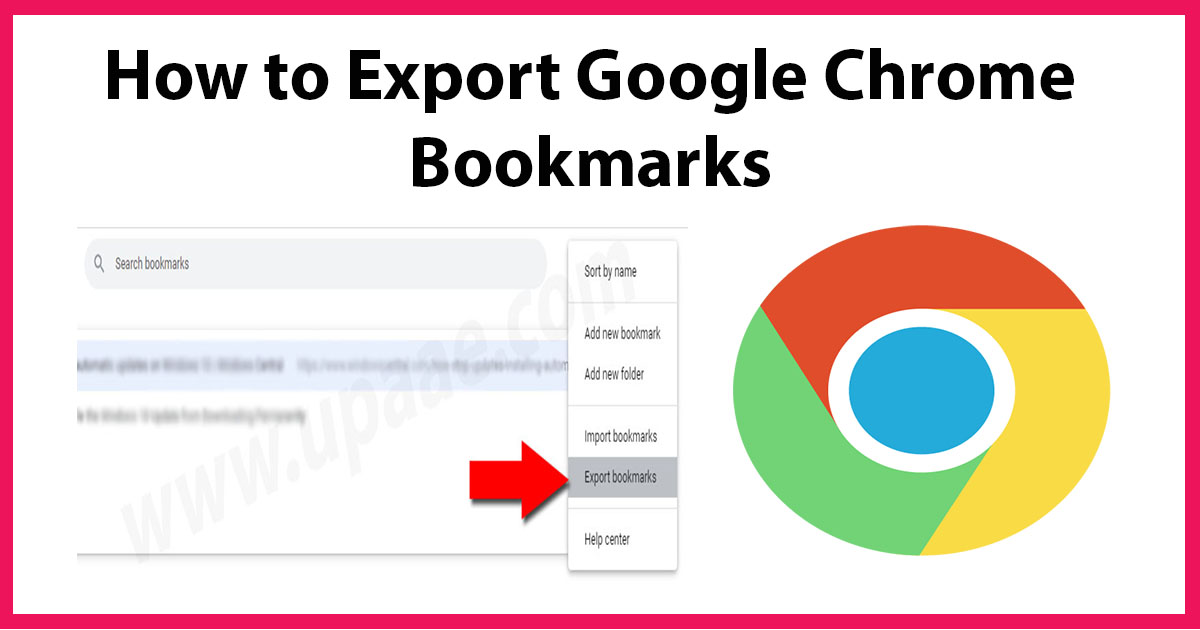
Bookmarks are shortcuts to the sites for faster access and regular visits. While searching or reading on the internet we bookmark the sites which we are interested in, with the intent that we will visit these sites again in the near future.
Almost all Modern browsers let us save webpages in the form of bookmarks for future visits by eliminating the need of writing all those web addresses in a text file or memorizing these web addresses.
In this tutorial we will show you how to export google chrome bookmarks for transferring to another computer or any other browser on the same computer.
Steps to Export Google Chrome Bookmarks:
1. Open or Launch Google Chrome.
2. Click on the three vertical dots at the top right side of address bar.
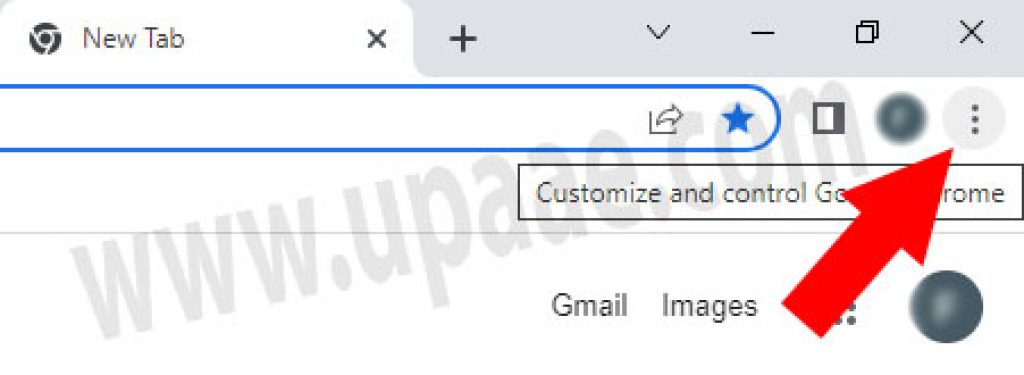
3. Select Bookmarks from the menu and click on Bookmark manager to launch bookmark manager.

4. Click on the three vertical dots in bookmark manager page.

5. Select Export bookmarks from the menu.

6. Enter a name and specify a location where you want to store your bookmarks file, click on Save button to export google chrome bookmarks.
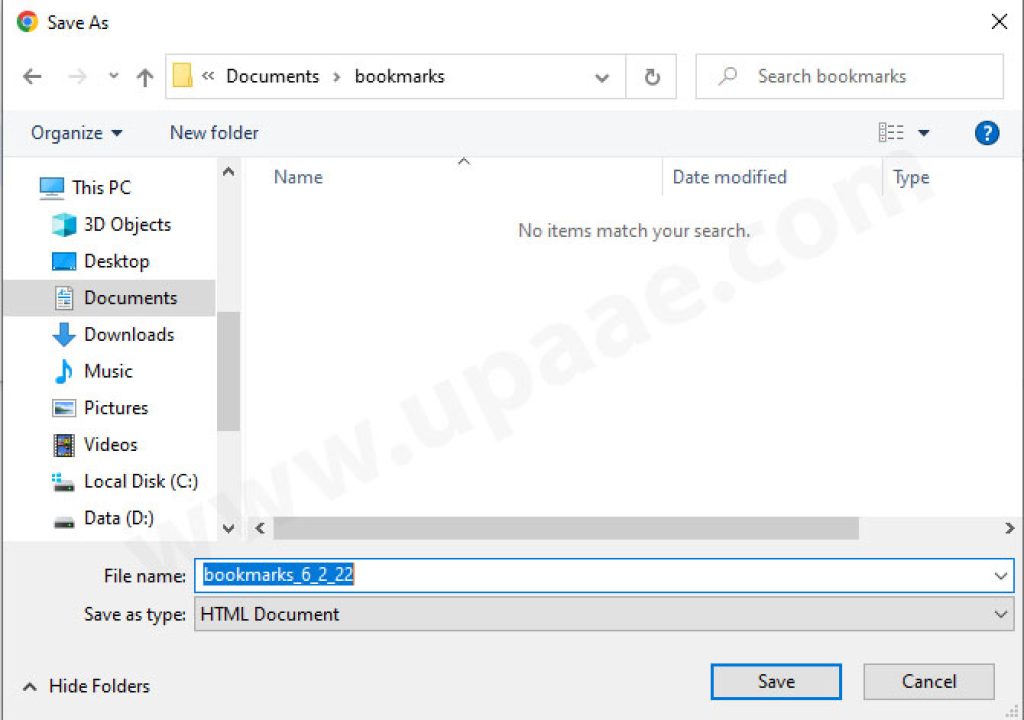
Upon clicking on Save button google chrome creates an HTML file which contains all your bookmarks, you can import all your bookmarks in any browser on the same computer or another computer. Also you can send your bookmarks file as an attachment with email.
Now that you have learned exporting Google Chrome Bookmarks, you will definitely want to restore chrome bookmarks, here is how it is done.
How To Restore Chrome Bookmarks?
Importing bookmarks in chrome is as easy as exporting bookmarks, just follow these steps.
- Open Chrome Browser
- Click on the three Vertical dots at the top Right Corner.
- Click on “Bookmarks and lists”
- Click on Bookmark manager
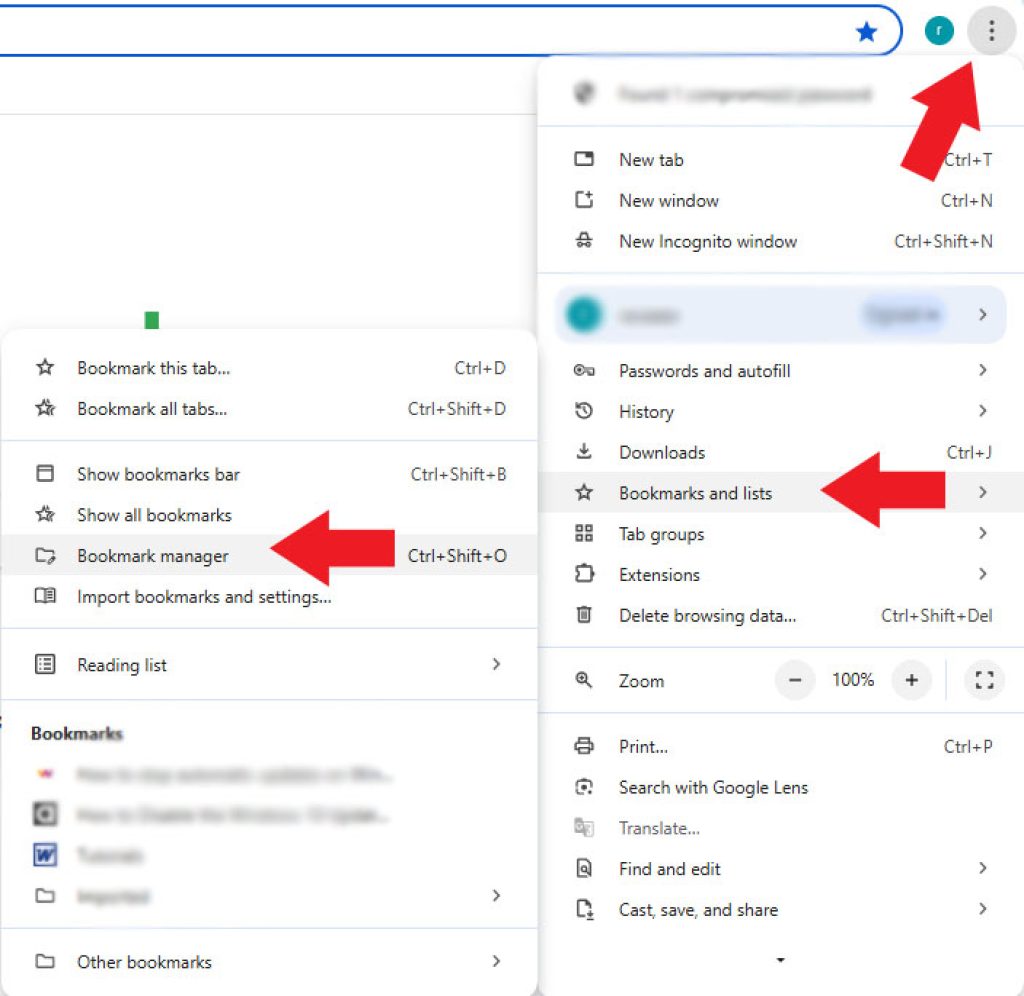
5. In the bookmarks Manager window click on the 3 dots at the Top Right Corner.
6. From the menu Click on the Import bookmarks.
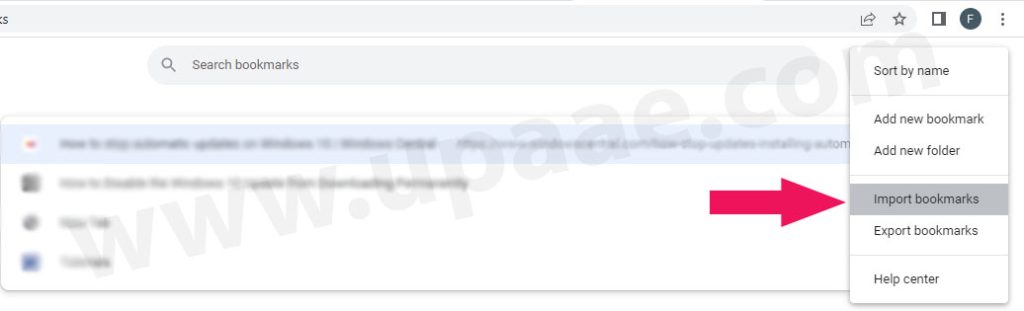
7. Locate and Select your Saved or Exported bookmarks html file and click Open.
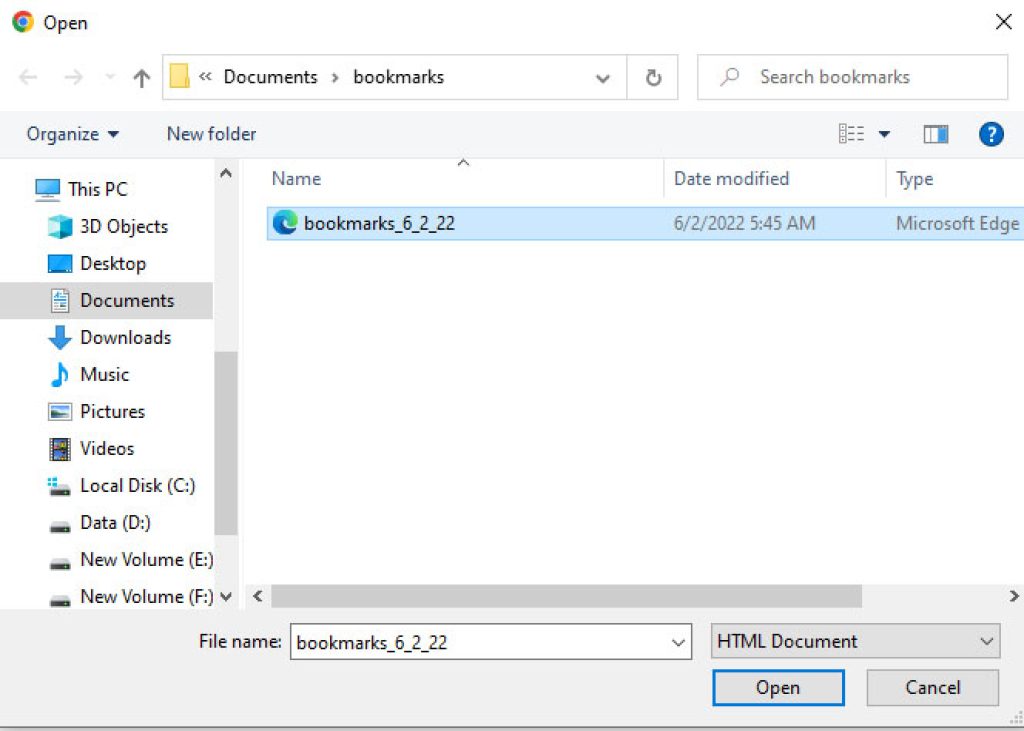
Congrats! you have imported bookmarks successfully in Chrome.
If you want to import bookmarks and its settings from Mozilla, or Internet Explorer follow the steps below.
1. Open Chrome Browser
2. Click on the three Vertical dots at the top Right Corner.
3. Click on “Bookmarks and lists”
4. Click on Import bookmarks and settings
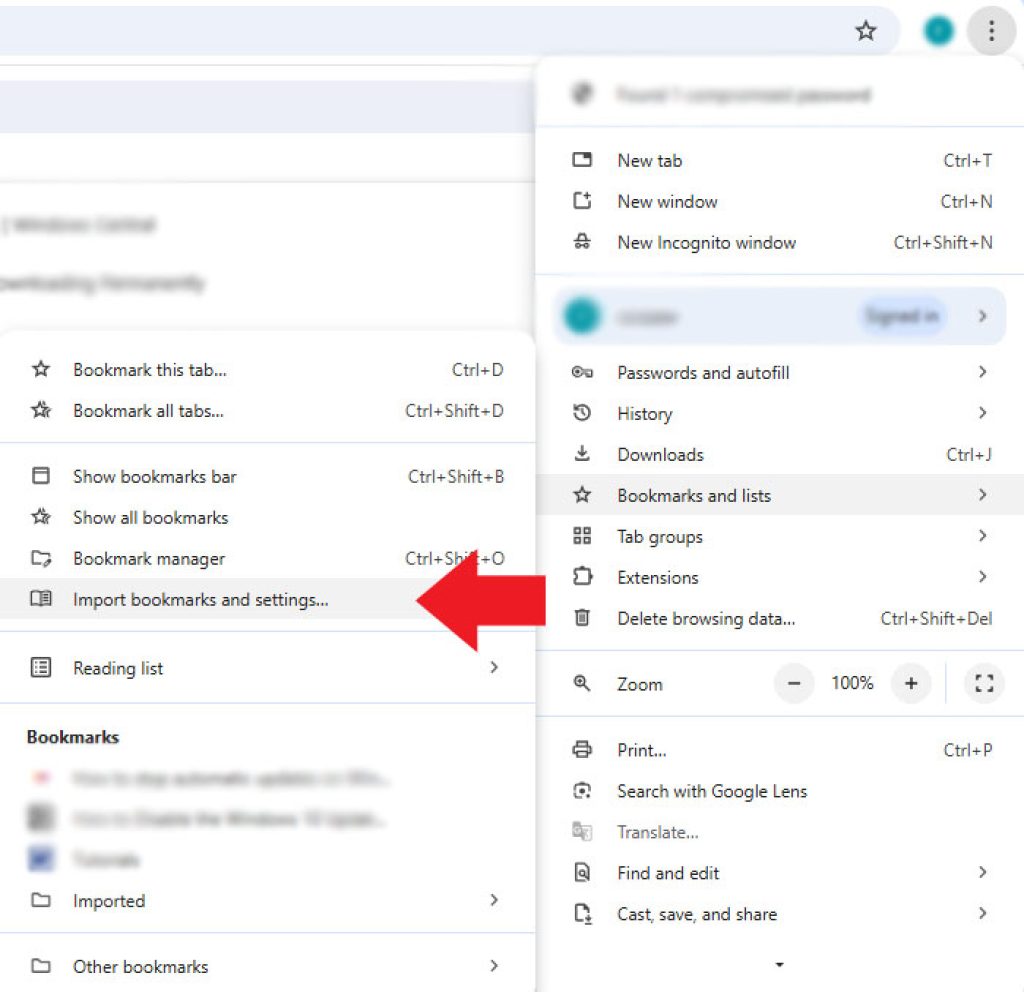
5. Select the bookmarks type, for example, mozilla, internet explorer or just html file of the bookmarks.
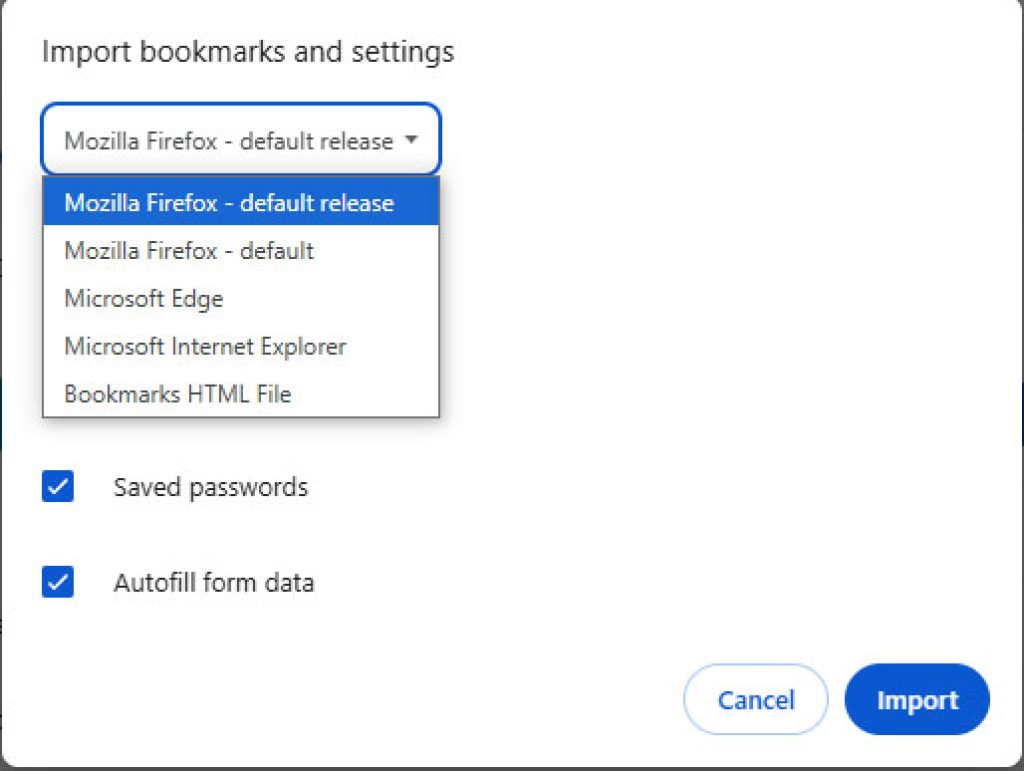
6. Check the boxes for any additional data you want to import for example auto save, saved passwords, browsing history etc and click Import.
Now that you have learned how to export chrome bookmarks and import bookmarks into chrome, do not forget to Bookmarks this page.
Q: Can we export bookmarks from google chrome
A: Yes, we can export google chrome bookmarks.
Q: Can we export google chrome bookmarks to Firefox and any other browser?
A: Yes google chrome bookmarks can be imported in Firefox and any other browser of your choice. On exporting bookmarks google chrome creates an HTML file of all the bookmarks, which can be sent through email and can be imported to the browser of your choice.




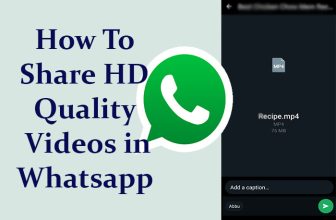
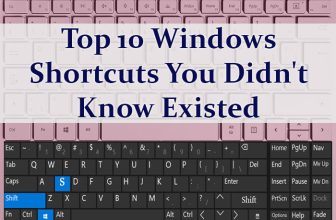
[…] You may want to read How to export bookmarks in google chrome. […]