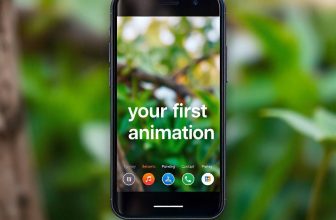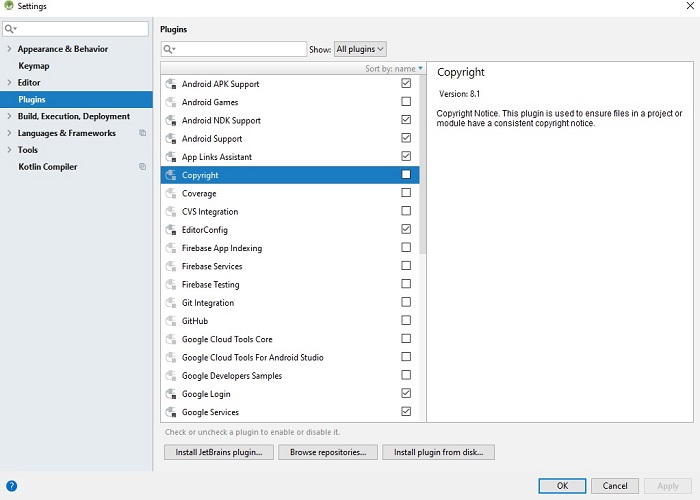In this tutorial you will learn how to enable android developer options/USB Debugging in android 7. Once you learn enabling debug mode it is easy to disable developer options once you are done. Android developer options/ USB Debugging is disabled by default and we have to enable it when we want to develop an android app and test it live on android device. If you are an android developer or planning to start android coding then you must need an android device with USB debugging enabled. If you want to test your apps on a new android device, you must have to enable debugging mode on your new device.
What is USB Debugging Mode in Android:
USB debugging mode OR Android developer options are meant to test newly created apps and troubleshoot apps on real android devices. If you want to root an android device or flash a device you must have to enable USB debugging. In short with USB debugging enabled, we can copy files and apks directly to the android device and can view file logs and other important information related to android apps on PC. For app testing and reading log files related to any app installed on your android device, you must should have Android SDK installed on your PC.
Is it Safe to Enable USB Debugging / Developer Options:
It depends totally on you, if you only connect your device with your own PC and your home charging station then you don’t have to worry if USB Debugging is on. If you connect your phone to public charging stations and other systems then it might be possible that some one with access to the charging stations can steal your data or can infect your device with a malware. In simple words you can always turn off USB debugging with minimal effort just after you are done with debugging or testing.
The steps for Enabling developer options in Android may vary with the type and model of Android Phone. After reading this tutorial you will be able to enable or disable developers mode on any Android Phone.
If your device is running on android 6 we have written a step by step tutorial for enabling developer options in android 6.
If you want to Disable Developer options or Turn Off Usb Debugging go straight to:
How to Disable Developer Options in Android.
How to Turn Off USB Debugging in Android.
Steps to Enable Samsung Developer Options OR Samsung Developer Mode:
Step 1. Click on Main Menu of your device and Select Settings.

Step 2. On Android settings scroll down to the bottom and select About Phone.
On some devices it is My Phone, click on My Phone.

Step 3. From About Phone tap on Software Version 7 to 8 times, this will enable android developer options OR Samsung developer options. ()
(For My Phone-> click on Build Number 8 times)
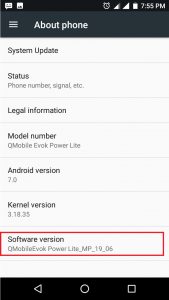
Step 4. Go Back to settings and now you will see Developer options, select developer options, Slide to right the button under developer options to activate debug mode. Click OK from the pop up screen.
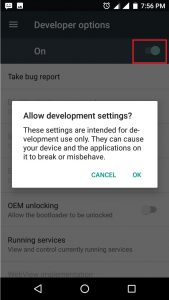
Step 6. Following the above steps, android debugging mode OR android developer options are enabled and you will have the resulting screen some what like the screenshot below.

If you want to disable android debug mode, just slide the button to left under the developer options and developer options will be disabled.
How Can I Tell If USB Debugging is Enabled?
Go to setting of your device, scroll down, if you see Developer Options in the menu tap it and Just tick the check box or slide the switch to on, tap the OK button on Pop up window if it appears and you are done.
How to Disable Developer Options:
It is a good practice to Turn Off Developer Options if you no longer need it. To Disable android Developer Options, open Settings , scroll and locate System and click System, Locate and click on Developer Options. Slide the switch to the left and it will disable Android Developer Options. (Note: On some phones, “Developer Options” may appear directly under Settings without going into “System”, OR can be found under About Phone).
How to Disable USB Debugging in Android:
If you want to use Developer Options for customizing and configuring your android experience, but want to turn Off USB debugging follow these steps.
Go to Settings->Developer Options (Depending on your phone Developer Option can be found under System OR About Phone OR Directly under Settings.) , Locate USB Debugging and turn the switch to the left, it will disable USB Debugging.