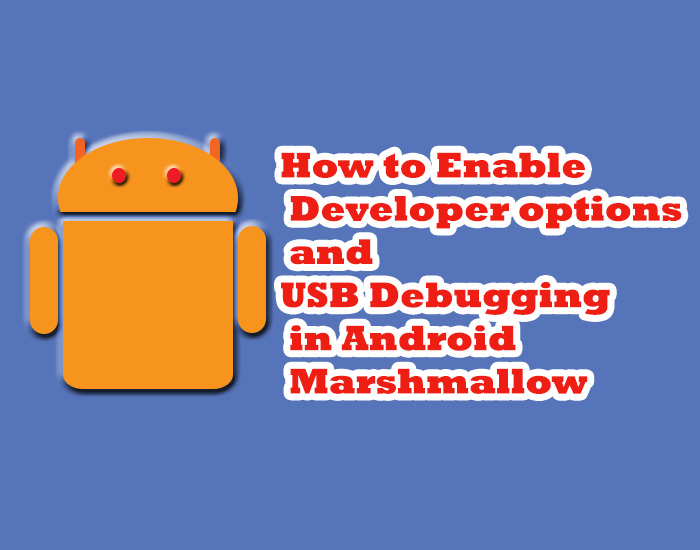
Activating Developer options and enabling USB debugging in Android 6.0.1 Marshmallow:
Just follow these 5 simple steps listed below and enable USB debugging in android 6.0.1 powered device. In the new version of android(Marshmallow) “Developer options” are disabled by default because not every Android user is a programmer or a geek therefore Android kept “Developer options” disabled in all Android powered devices. In Android 6 Marshmallow they have made a few changes to the settings page for activating developer options and this quick tutorial will help you activating developer options and enabling USB debugging.
Step 1:
Go to settings in your android device and click on “About device” option.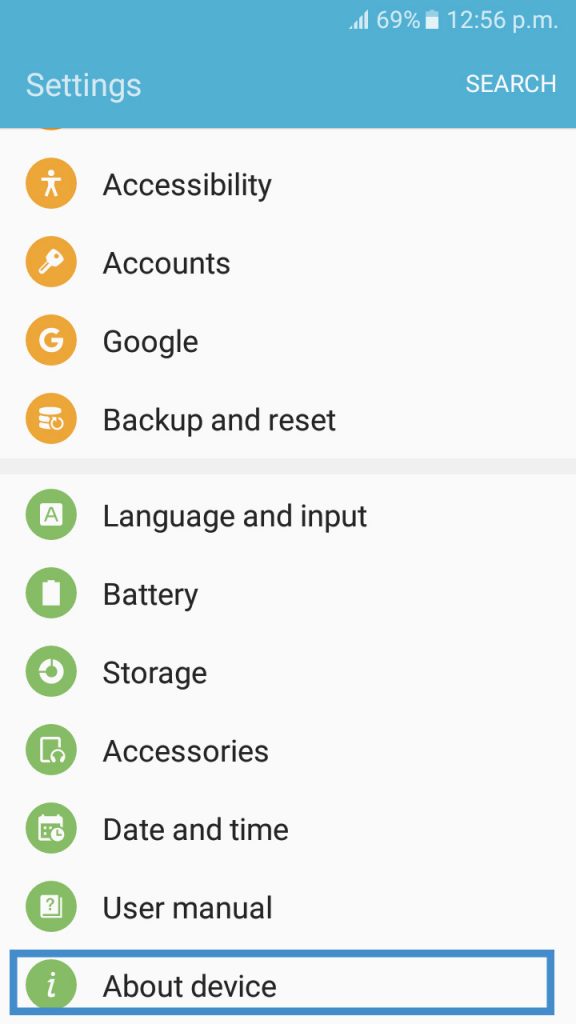
Step 2:
Select “Software info” from the about device page.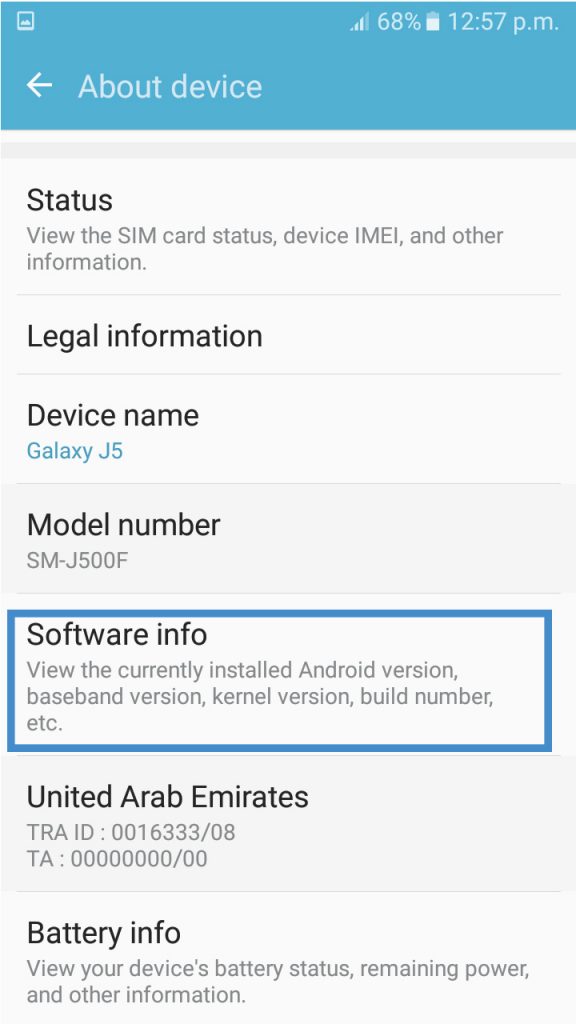
Step 3 :
Now tap 8 times on the “Build number”, this will activate developer options.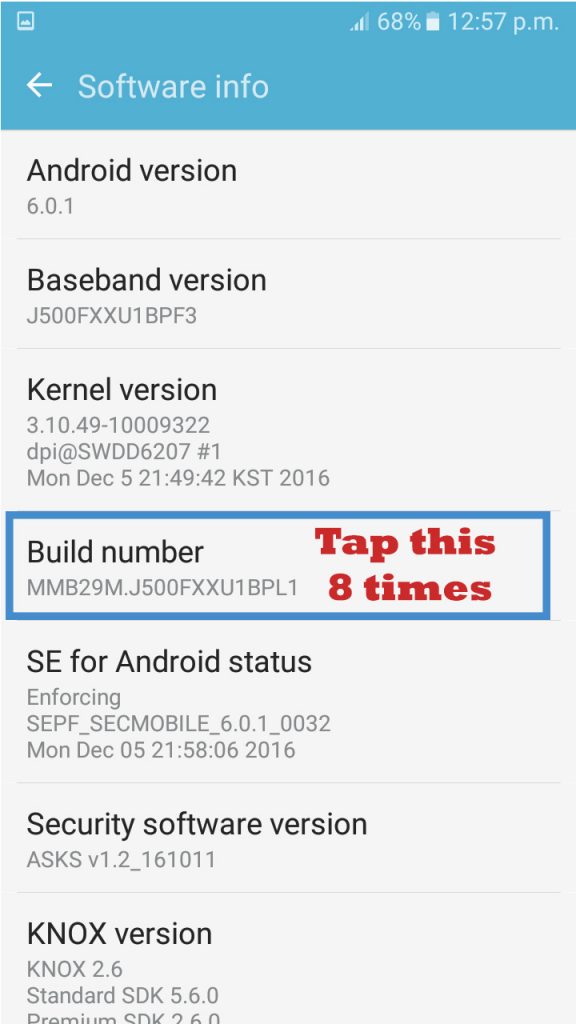
Step 4:
Now go back to the setting page and scroll down until you see “Developer options”. Select Developer options.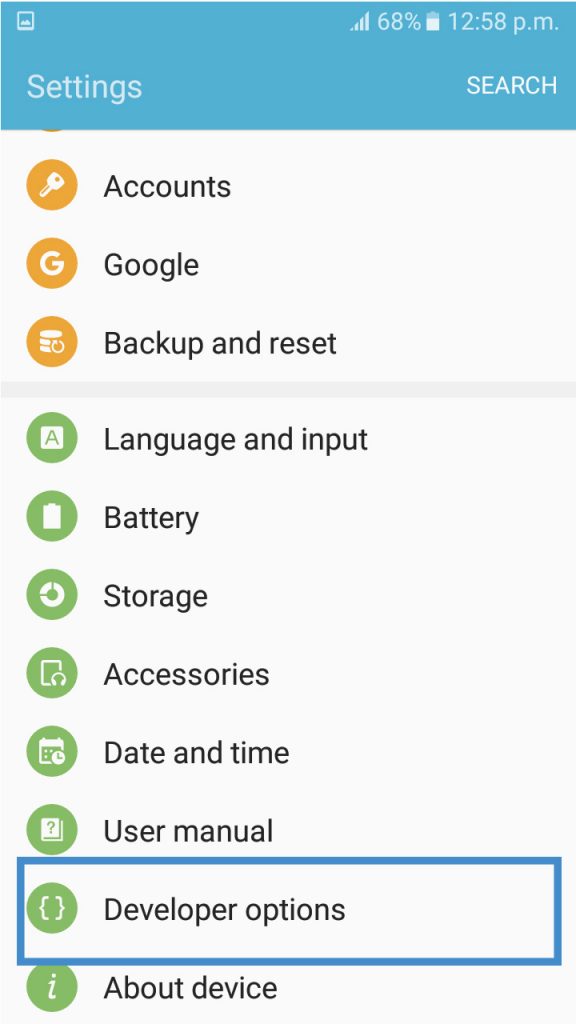
Step 5:
On Developer options page scroll down and enable USB debugging.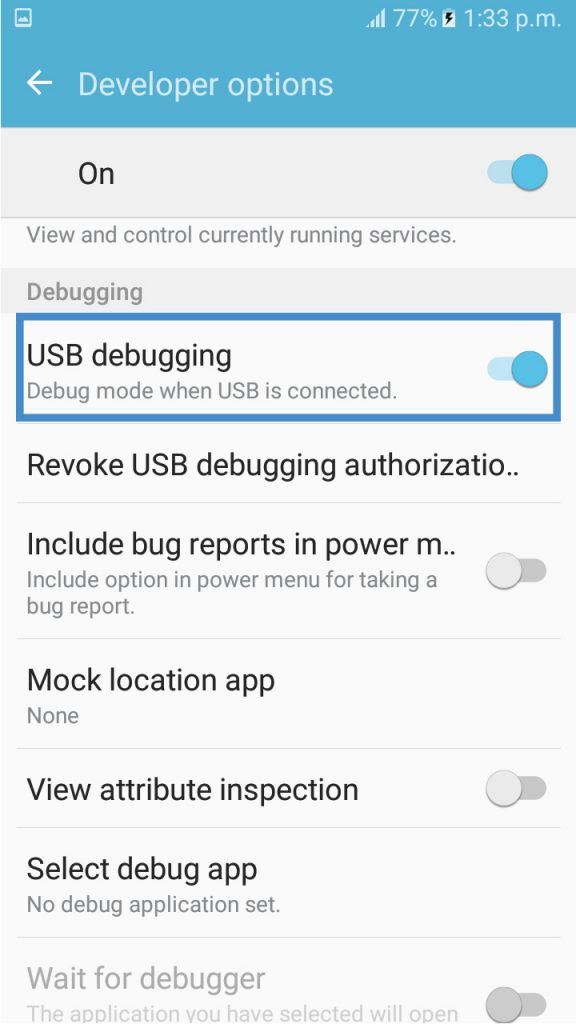
This is all for enabling USB debugging on Android 6.0.1 (Marshmallow), pretty simple. Do ask in comments for any difficulties you face regarding to android.



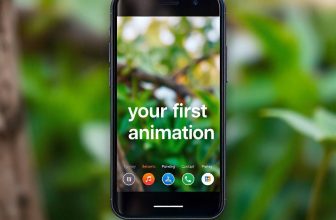

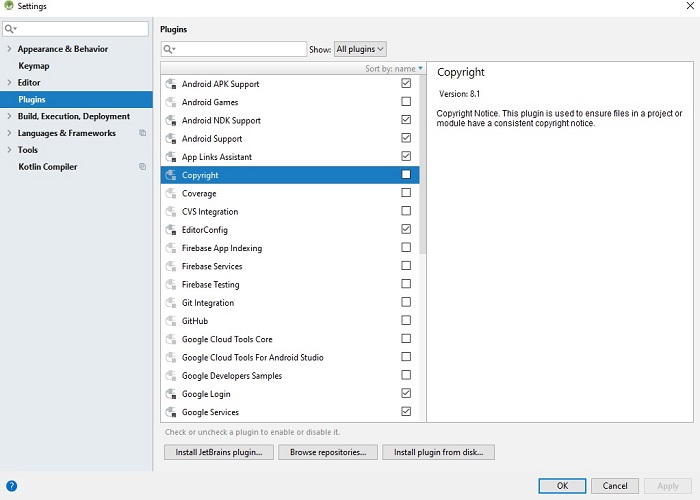
the usb debugging option is not highlighted in my phone. Please help
If you are using Android Marshmallow then follow these steps:
1, go to your phone settings.
2, Select “About Device” option
3, Select “Software Info” option
4, Now Tap Build Number 7 to 8 times, a message will be displayed saying Developer Options are Enabled.
5, Now go back to your main “Settings page” and you will see “Developer options” in the list, Click or Tap “Developer Options” and enable usb debugging if not already enabled.
If you are using older versions of Android skip “Step 3” and follow all these steps.
USB Debugging should only be enabled when you need it. Leaving it enabled all the time is kind of a security risk for that this mode grants you high-level access to your device.
Even after Debugging is ON, device is not detected as usb drive(Mac, windows,Ubuntu) but adb devices command detecting the device.
USB debugging option can’t be enabled. It is shadowed and does not become active even after plugging a USB in.
Nevermind, the solution is to disable and reenable Developer options then it becomes active.
Loved this tutorial! I was stuck on enabling USB debugging on my Android 6.0.1 Marshmallow phone for a while, but this step-by-step guide saved me. Thanks for sharing!