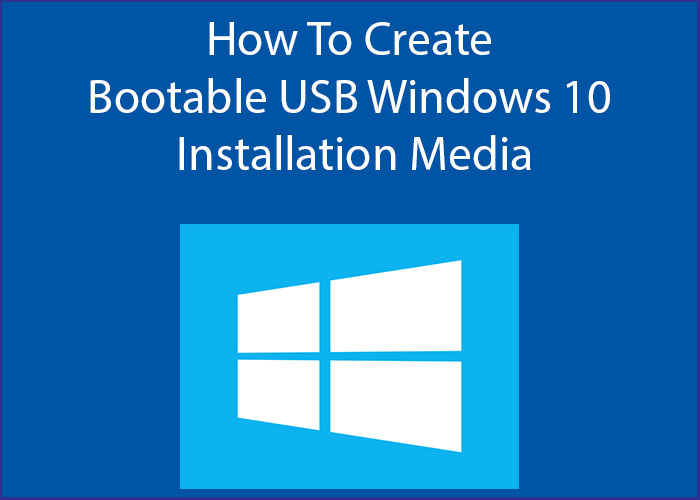
In this tutorial you will learn how to install windows 10 from bootable USB drive and some tips to avoid facing difficulty in installing windows 10 from bootable USB media.
Prior to making a bootable USB drive windows 10 installation media, you should check if your PC or Laptop supports UEFI (Unified Extensible Firmware Interface), if it does support UEFI then you have to choose from the two very popular tools for creating windows 10 installation media which are Microsoft Media Creation Tool and Rufus.
NOTE: If you already have windows 10 .iso file on your device then you should use Rufus, Microsoft Windows Creation Tool will first download windows .iso file and then will make a bootable windows installation media.
How to create windows 10 Bootable USB using RUFUS with UEFI Boot Enabled:
Rufus is one of the best tools for creating windows 10 installation media for devices with UEFI boot support, it is also very handy for creating bootable installation media for Ubuntu, windows 8 and windows 7 as well, the installation media created with Rufus also works perfect on devices with legacy Boot (the devices with not UEFI support).
You can use Rufus if you already have windows ISO image downloaded, or you can download a windows ISO image from any trusted source and then follow the below steps for creating a bootable windows media with Rufus.
Steps for creating windows 10 installation media using Rufus:
Download Rufus from its official site.
1. Plug in a USB flash drive with 4 GB of space.
2. Launch Rufus by double clicking rufus-2.18.exe, your rufus-x-x-x version may be different so don’t worry, just launch it.
3. Select your USB flash drive from the list if you have more then one USB connected to your device.
4. Select GPT partition scheme for UEFI from the drop down list of partition scheme and target system type.
5. Don’t change anything in the File System drop down list, leave the default value.
6. Click on the disk icon and select your windows 10 ISO file.
7. Make sure you have backed up your data from the USB flash drive.
8. Click on Start button and wait for Rufus to create windows 10 installation media.
Note: You must select GPT partition scheme for UEFI under the drop down list of partition scheme and target system type if your device have UEFI boot support, otherwise you will face “Windows cannot be installed to this disk. The selected disk is not of the GPT partition style
How to Create windows 10 Installation Media Using Media Creation Tool:
If you don’t have windows 10 ISO file and want to download windows 10 ISO file straight from Microsoft then Media creation tool is the best option for you. To create a windows 10 installation media first download media creation tool here and follow the steps listed below.
Steps For Creating Windows 10 Bootable USB Drive with Microsoft Media Creation Tool:
1. Download and launch Media Creation tool by double clicking, click on Accept Button.
2. Select Create installation media(USB flash drive, DVD, ISO file) for another PC and click Next Button.
3. Choose a language you prefer, windows edition and your system architecture, for x64 bit processor select 64-bit(X64) and click Next Button.
4. From choose which media to use screen Select USB Flash drive and plug in your USB Flash drive before clicking Next Button.
5. Select the USB Flash drive on which you want to download Bootable Windows 10 and click Next Button.
6. Wait for windows media creation tool to download windows 10 and create a bootable windows 10 installation media with UEFI boot support.
That’s it, enjoy installing windows 10 from bootable usb flash drive with UEFI boot enabled.



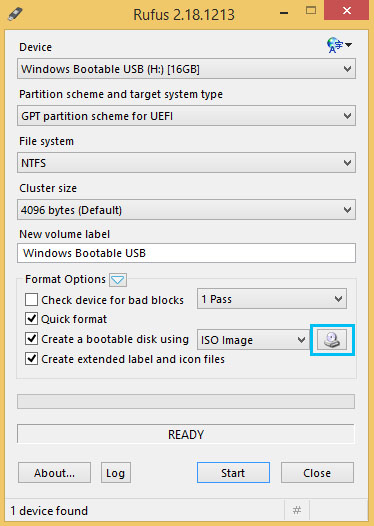



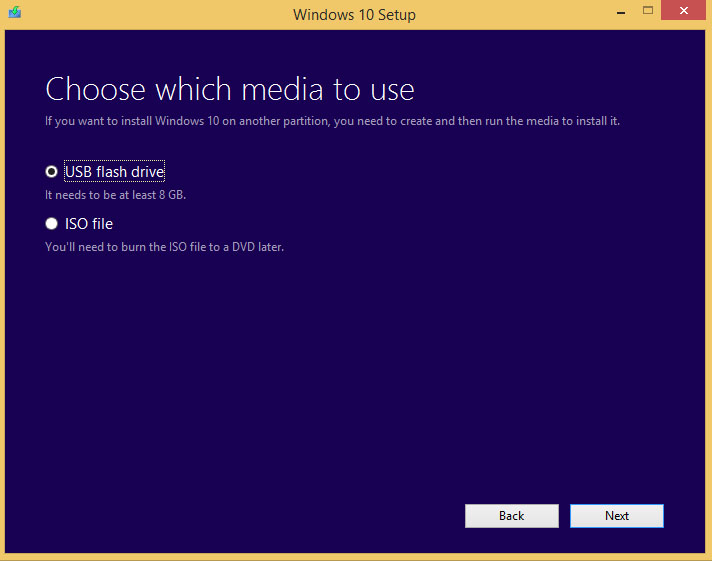




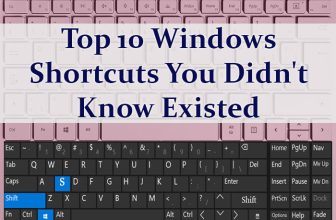
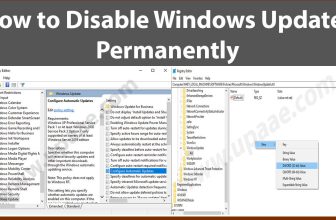


Thanks for such a detailed and to the point tutorial on “How to install windows 10 from bootable usb drive” . I was stucked in creating windows 10 bootable usb using rufus fir uefi device,, this tutorial solved my issue which was selecting gpt partition scheme for uefi device in rufus.