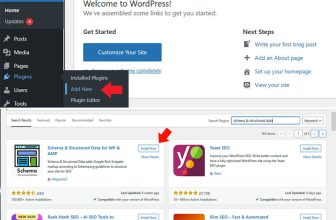If you’re just starting out with Cisco networking or need a quick refresher, this guide will walk you through the basic steps to secure Cisco router and switch using simple commands and clear explanations. It’s designed for those who are still getting familiar with the IOS command-line, making the process easy to understand and apply in real situations.
Table of Contents
Why Securing Your Cisco Router and Switch is Critical in 2025
More importantly, in today’s network security domain, practicing good network hygiene isn’t just a recommendation, it’s a necessity. Just like washing your hands prevents the spread of illness, securing your network devices helps stop the spread of malware, unauthorized access, and data breaches. A few small missteps, like using default passwords or leaving unused ports open, can lead to serious security risks. By learning how to properly configure and protect your networking devices, you’re not only building your technical skills, you’re also playing a key role in keeping networks safe in a world where threats are constantly evolving.
Why Network Security Matters
Imagine your Cisco router or switch as the front door to your digital home. If you leave it wide open with default usernames and passwords, no login alerts, or unused ports left exposed, you’re not just being careless; you’re putting your entire network at risk. It’s the kind of oversight that invites trouble without you even realizing it.
When these devices aren’t secured, it’s like handing the keys to anyone who wants in. Hackers or unauthorized users can slip in, take control, and do serious damage. They might steal or monitor sensitive data as it moves across your network. Worse, they could use your equipment as a launchpad for larger attacks or shut down critical services, leaving your business or home network vulnerable and offline.
In today’s digital world, where cyber threats are growing smarter by the day, good network hygiene isn’t optional—it’s essential. Taking the time to properly configure and secure your Cisco devices is the digital equivalent of locking your doors, setting an alarm, and making sure no one sneaks in through the windows. It’s a small effort that makes a massive difference in keeping your network safe, reliable, and under your control.
Step-by-Step Cisco Router and Switch Security Configuration
Securing your network infrastructure starts with properly configuring your edge devices. As a network professional, it’s critical to follow Cisco router and switch security best practices to reduce vulnerabilities and protect against unauthorized access, misconfigurations, and common attack vectors. Implementing these practices ensures not only compliance with security standards but also long-term network stability and reliability. Below is a detailed, step-by-step configuration guide that follows industry-proven methods to secure both your Cisco routers and switches effectively
1. Start with Physical Network Security
Before you even log into the command-line interface, it’s crucial to start with the basics physical security. It might sound old-school in a world focused on firewalls and encryption, but protecting the actual hardware is the first and most often overlooked step in keeping your network safe.
If someone can walk up to your Cisco router or switch and plug in a laptop, they could bypass many of your digital defenses in seconds. That’s why your network gear should always be placed in a secure, locked rack or room, somewhere only authorized personnel can access. It’s a simple measure that goes a long way in preventing physical tampering or direct access to the device console.
Also, don’t leave unused ports open and waiting. If a port isn’t being used, shut it down. This not only reduces the attack surface but also keeps your network cleaner and more efficient. And for the ports that are in use, take time to configure port security, something we’ll cover in more detail shortly. In today’s cybersecurity climate, where both internal and external threats are a concern, starting with strong physical security isn’t just smart—it’s essential.
2. Secure Privileged Access with a Strong Enable Secret Password
One of the first things you should do when setting up a Cisco router or switch is to protect access to privileged EXEC mode. This mode gives you full control over the device, everything from changing configurations to reloading the system. That’s why it’s critical to secure it with a strong password using the enable secret command, not the older enable password method.
When you use enable secret, your password is automatically encrypted using an MD5 hash, which offers much stronger protection than storing it in plain text. On the other hand, if you use enable password, the password remains visible unless you manually apply the weak service password-encryption command, which still doesn’t offer serious protection.
Think of privileged EXEC mode as the control room of your network device. You wouldn’t want just anyone walking in and flipping switches. Setting a strong, complex enable secret password ensures that even if someone gains access to the device, they still won’t be able to take full control without that encrypted key. In an age where data breaches and unauthorized access are becoming more frequent, securing this level of access is a simple yet powerful step in maintaining overall network security and integrity.
Here is how to set enable secret password:
The enable secret password is set in global configuration mode on a Cisco device.
Here’s how you get there:
- First, access the device through console, SSH, or Telnet.
- Enter privileged EXEC mode by typing: enable
- Then enter global configuration mode: configure terminal
Router(config)# enable secret YourStrongPasswordHereThis command ensures that your privileged EXEC mode (also called enable mode) is protected by a hashed password using MD5 encryption, which is far more secure than the plain text enable password. Always make sure you’re in global configuration mode when entering this command, or the device won’t recognize it.
3. Secure Console and VTY Lines
Once your Cisco device is physically secured and you’ve set a strong enable secret password, the next step is to lock down both console and remote access. These lines are direct entry points into your device, so it’s essential to control who can connect and how they do it.
The console line is used for physical access, typically when you’re connected directly to the router or switch using a console cable. Even though it requires someone to be physically near the device, that doesn’t mean you should skip security. Set a password for the console line and enable login so that even local users need proper credentials to access the system. Adding the logging synchronous command also helps keep command output organized, especially when error messages interrupt your typing.
Equally important is securing the virtual terminal lines, or VTY lines, which are used for remote access. These allow administrators to connect over the network using Telnet or SSH. You should always configure a strong password for these lines and enable login. But more importantly, you should avoid using Telnet altogether, it transmits everything, including passwords, in plain text. Instead, restrict remote access to SSH, which encrypts the entire session and keeps your login details and commands safe from prying eyes.
By properly securing both the console and VTY lines, you’re closing two major doors into your network equipment. It’s a step that’s often skipped in rushed configurations, but in today’s digital environment, where attacks can come from both inside and outside the network, these basic protections make a big difference. Taking the time to set them up right can prevent unauthorized access and keep your infrastructure much safer.
To secure console line and VTY (virtual terminal) lines on a Cisco router or switch, you need to be in global configuration mode first. From there, you can access line configuration mode for each interface (console or VTY) and apply the security settings.
Here is how to secure console line with password:
Router(config)# line console 0
Router(config-line)# password YourConsolePassword
Router(config-line)# login
Router(config-line)# logging synchronous
Router(config-line)# exitSecure VTY lines for remote access (usually lines 0 through 4):
Router(config)# line vty 0 4
Router(config-line)# password YourVTYPassword
Router(config-line)# login
Router(config-line)# transport input ssh
Router(config-line)# exitBest Practice: Avoid Telnet, Always use SSH.
Each section starts in global configuration mode, and then moves into line configuration mode specific to either the console or VTY lines. This structure ensures that the correct settings are applied to the appropriate access points.
From a security standpoint, these settings are foundational. Without login protection on these lines, anyone with access, whether direct or remote could reach the device’s CLI without authentication. And in today’s cybersecurity domain, that’s a major network security risk. Encrypting remote sessions with SSH and requiring passwords at every access point not only aligns with best practices but also significantly reduces the likelihood of unauthorized control/access to your network.
4. Create Local User Accounts with Encrypted Passwords
While setting line passwords for console and remote access provides a basic level of security, it’s far more secure and professional to create local user accounts with encrypted passwords. This approach gives you better control over who accesses the device, what level of permission they have, and how securely they authenticate, especially when connecting remotely via SSH.
To configure a local user account, you first need to be in global configuration mode. Once you’re there, you can create user profiles using the username command. For example, creating a user with administrative privileges might look like this:
Router(config)# username admin privilege 15 secret StrongerPassword123The secret keyword ensures the password is hashed (using MD5 by default), making it unreadable in the device configuration. But if your Cisco IOS version supports newer encryption algorithms, you can take it a step further by specifying a stronger method such as scrypt, which provides significantly better protection against brute-force attacks:
Router(config)# username admin algorithm-type scrypt secret EvenStrongerPassword123Using local user accounts not only enhances security but also allows for better accountability. You can assign different usernames to different admins, track access more effectively, and revoke individual credentials when needed, something you can’t do with shared line passwords. This becomes especially important in environments where multiple people manage network devices or when remote access is required.
Pairing these local user accounts with SSH access helps create a much more secure and manageable authentication system. In today’s security-conscious networking world, configuring users properly isn’t just good practice, it’s essential for maintaining trust, traceability, and protection across your infrastructure.
5. Use SSH Instead of Telnet
Switching from Telnet to SSH for remote access is a crucial step in strengthening the security of your network devices. Unlike Telnet, which transmits data in plain text and can be easily intercepted by attackers, SSH (Secure Shell) encrypts all communication, making it far more secure for managing switches and routers remotely.
To begin this process, you need to enable SSH on the device. Start by generating the RSA cryptographic keys with the command crypto key generate rsa modulus 2048. This creates the key pair necessary for encrypted SSH sessions. It’s recommended to use a 2048-bit key for a good balance between performance and security.
Next, define a domain name for your device using ip domain-name mycompany.local. This domain name is essential because it’s required for the RSA key generation process. After setting the domain name, specify the SSH version with ip ssh version 2, which ensures you are using the more secure and modern version of the SSH protocol.
Once SSH is configured, limit remote access exclusively to SSH by entering the virtual terminal (VTY) lines using line vty 0 4, and then apply the command transport input ssh. This disables Telnet access and ensures that only SSH connections will be accepted. Finally, secure the login by tying it to the local user database with the command login local.
To correctly enable SSH and disable Telnet, you must configure your Cisco device from various command modes, beginning with privileged EXEC mode and then moving through global configuration mode and line configuration mode. Below is the complete, working configuration with accurate prompts so you know exactly which mode you’re in at each step.
Router> enable
Router# configure terminal
Router(config)# hostname MyRouter
MyRouter(config)# ip domain-name mycompany.local
MyRouter(config)# crypto key generate rsa modulus 2048
The name for the keys will be: MyRouter.mycompany.local
% The key modulus size is 2048 bits
% Generating 2048 bit RSA keys, keys will be non-exportable...[OK]
MyRouter(config)# ip ssh version 2
MyRouter(config)# username admin privilege 15 secret StrongPassword123
MyRouter(config)# line vty 0 4
MyRouter(config-line)# transport input ssh
MyRouter(config-line)# login local
MyRouter(config-line)# exit
MyRouter(config)# exit
MyRouter#By taking these steps, you're aligning your network security practices with industry standards and significantly reducing the risk of unauthorized access.6. Set a Login Banner
Setting a login banner on a Cisco device is more than a formality, it is a critical component of network security and legal compliance. A properly configured banner acts as a clear warning to anyone attempting access, making it known that unauthorized connections are not permitted and will be monitored. This not only deters casual intruders but can also strengthen your organization’s legal position in case of a security breach.
To apply a login banner, you must enter global configuration mode from the CLI. Below are the exact set of commands you need to configure a Message of the Day (MOTD) banner:
Router> enable
Router# configure terminal
Router(config)# banner motd #
Enter TEXT message. End with the character '#'.
*** WARNING ***
Unauthorized access is prohibited.
Your activities will be monitored.#
Router(config)# exit
Router#7. Disable Unused Services
Disabling unused services on your Cisco router or switch is one of the simplest and most effective steps you can take to harden the device against potential attacks. Services that aren’t actively being used like HTTP, CDP (Cisco Discovery Protocol), source routing, or ICMP redirects can expose unnecessary vulnerabilities. Hackers often target these idle services because they are less likely to be monitored or updated.
When you don’t have a specific operational need for these services, it’s best practice to turn them off entirely. This not only reduces the attack surface but also ensures your device is running more efficiently. Here’s the complete set of commands to disable these potentially risky services. You’ll also see the CLI mode prompts, so you know exactly where each command should be executed.
Router> enable
Router# configure terminal
Router(config)# no ip http server
Router(config)# no ip http secure-server
Router(config)# no cdp run
Router(config)# no ip redirects
Router(config)# no ip source-route
Router(config)# exit
Router#8. Enable Logging and Timestamps
As a network engineer it should be one of your top most priorities to view details of a Network error, for why it occurred, when it occurred and what is responsible for occurrence of this Network Error. This is where logging and timestamps on a Cisco device comes handy. Enabling logging and timestamps is a fundamental step in monitoring and troubleshooting. When something goes wrong or even if you just want to review changes, logs provide a detailed timeline of events, making it easier to pinpoint issues or verify actions. Without timestamps, logs lose much of their value, especially when you’re trying to correlate events across multiple devices or systems.
To set this up properly, you’ll need to enter global configuration mode and apply a few critical commands. These instructions not only enable logging, but also ensure each log entry is marked with the exact time it occurred, down to the millisecond. This is especially helpful in high-traffic environments or when diagnosing fast-moving issues.
Router> enable
Router# configure terminal
Router(config)# service timestamps debug datetime msec
Router(config)# service timestamps log datetime msec
Router(config)# logging buffered 8192
Router(config)# logging host 192.168.1.100
Router(config)# exit
Router#First, you start in user EXEC mode and use the enable command to move into privileged EXEC mode. From there, configure terminal takes you into global configuration mode, where you can set up logging behavior.
The service timestamps commands are essential because they ensure all log and debug messages are time-stamped with millisecond precision. This level of detail is invaluable when reviewing logs from multiple devices or trying to analyze events that happen in rapid succession.
Next, logging buffered 8192 tells the router or switch to store logs locally in its memory, allocating 8192 bytes for the buffer. This gives you a reasonable amount of log history directly on the device, useful when you’re troubleshooting on-site without a remote syslog server.
Finally, logging host 192.168.1.100 configures the device to send all log messages to an external syslog server at that IP address. This is critical for centralized monitoring, alerting, and long-term storage, especially in enterprise environments where compliance and audit trails matter.
By enabling logging with timestamps and directing logs to a remote server, you’re making sure that no activity goes unnoticed. It’s a simple yet powerful step toward building a secure and well-monitored network.
9. Enable Port Security on Switches
Securing your network at the switch port level is one of the most effective ways to prevent unauthorized devices from gaining access. In a physical environment where anyone can walk up and plug into a network jack, leaving switch ports unprotected is a security risk you can’t afford. That’s where port security comes in. It acts as a gatekeeper, allowing only approved devices to connect and immediately taking action if an unknown MAC address shows up.
Let’s consider a practical scenario: you have a switch port connected to a user’s computer. You want only that specific machine to be able to communicate through that port. With port security, you can limit the number of allowed MAC addresses to just one and have the switch learn that address dynamically. If someone else tries to unplug the original device and connect a new one, the switch can block or restrict that traffic instantly.
The following configuration is applied in interface configuration mode, and it ensures the port only allows one dynamically learned MAC address. Any unauthorized device attempting to use that port will be restricted from sending traffic.
Switch> enable
Switch# configure terminal
Switch(config)# interface FastEthernet0/1
Switch(config-if)# switchport mode access
Switch(config-if)# switchport port-security
Switch(config-if)# switchport port-security maximum 1
Switch(config-if)# switchport port-security violation restrict
Switch(config-if)# switchport port-security mac-address sticky
Switch(config-if)# exit
Switch(config)# exit
Switch#Here’s what happens during each step. Starting from user EXEC mode (>), you elevate to privileged EXEC mode (#) using the enable command. Then, by entering configure terminal, you move into global configuration mode. Once you select the specific interface (interface FastEthernet0/1), you are now in interface configuration mode, where all port-level settings are applied.
The switchport mode access command ensures the port is set to access mode, not dynamic or trunking. switchport port-security activates port security on that interface. The maximum 1 line restricts the port to one MAC address, while violation restrict tells the switch to quietly drop traffic from unauthorized addresses without shutting down the port entirely. Finally, mac-address sticky allows the switch to dynamically learn the connected device’s MAC address and stick with it, saving that learned address in the running configuration.
This setup gives you control without adding too much complexity. It’s particularly useful in environments like offices, schools, or public-facing areas where you want to keep unknown devices from freely accessing the network. It’s not about micromanaging, it is about locking the front door while still letting in the right people.
10. Set Up an Inactivity Timeout
Have you thought about Automatically logging out idle users? While It is often overlooked in network configurations but it is a critical security step. In many environments whether it’s a corporate office, a university lab, or a shared IT workspace, administrators and users access devices remotely and sometimes leave sessions open without logging out. That might not sound like a big deal, but if someone steps away from a workstation or if an unattended terminal stays connected to a network device, it becomes an easy entry point for unauthorized activity.
To prevent this, Cisco devices offer an exec-timeout feature, which forces a user session to disconnect after a period of inactivity. This isn’t about inconvenience, it is about reducing your attack surface. Even a five-minute window is long enough for someone with bad intentions to exploit an open session. By enforcing a strict inactivity timeout, you make sure that every VTY (Virtual Terminal Line) session closes when it’s not being used, helping you maintain both control and compliance.
This setting is applied from line configuration mode, specifically targeting VTY lines used for Telnet or SSH access.
Switch> enable
Switch# configure terminal
Switch(config)# line vty 0 4
Switch(config-line)# exec-timeout 5 0
Switch(config-line)# exit
Switch(config)# exit
Switch#In the above code, you first enter privileged EXEC mode with enable command , then move to global configuration mode using configure terminal. From there, you target the range of VTY lines with the command line vty 0 4 , which usually represents up to five remote access sessions. Once inside line configuration mode, the exec-timeout 5 0 command tells the system to automatically disconnect any idle session after 5 minutes and 0 seconds of inactivity.
Setting this timeout not only reinforces security but also helps conserve system resources. In large networks, dozens of idle sessions can consume memory and processing power. With exec-timeout in place, your switch or router can focus on active users and processes, improving both performance and security. It’s a small configuration that delivers big protection, which is exactly what smart network management should be.
11. Limit Access Using ACLs
Are you the person who locks the front door and leave the keys under the mat?? Certainly you are, if you are not using (ACLs) Access Control Lists. Controlling who can remotely access your network devices is one of the smartest steps you can take to reduce security risks. Even if you’ve disabled Telnet and enabled SSH, leaving your devices open to connections from any IP address is like locking your front door but leaving the key under the mat. You need to go further and that’s where Access Control Lists (ACLs) come in.
ACLs let you define exactly which IP addresses are allowed to initiate a remote session with your switch or router. This is especially useful in production networks where only specific admin workstations or jump servers should be granted access. For example, if your network admin always connects from 192.168.1.10, then no other IP should ever be allowed to access VTY lines. This level of filtering helps block unauthorized attempts—even before they get a login prompt.
To implement this, you’ll configure a standard ACL in global configuration mode, then apply it to the VTY lines from line configuration mode.
Switch> enable
Switch# configure terminal
Switch(config)# ip access-list standard SSH_ACCESS
Switch(config-std-nacl)# permit 192.168.1.10
Switch(config-std-nacl)# deny any
Switch(config-std-nacl)# exit
Switch(config)# line vty 0 4
Switch(config-line)# access-class SSH_ACCESS in
Switch(config-line)# exit
Switch(config)# exit
Switch#This setup ensures that only the IP address 192.168.1.10 can initiate a remote session over SSH. All other IPs are denied by default. The ACL named SSH_ACCESS is applied to the inbound direction of VTY lines 0 through 4.
This approach is especially valuable in environments with strict compliance requirements or where devices are exposed to wider internal networks. It’s also a best practice in segmented networks or DMZ zones, where limiting access is part of layered defense.
By using ACLs on your VTY lines, you’re not just securing the entry point, you’re deciding who gets to knock on the door in the first place. It’s network security at its best.
12. Disable Unused Interfaces
One of the most overlooked vulnerabilities in network security is leaving unused switch ports active. Every open port on your switch is a potential entry point for unauthorized access. It’s like leaving windows open in a building no one is using. If the interface isn’t serving a purpose, it should be shut down—plain and simple.
Disabling unused interfaces not only hardens your switch against physical intrusion but also simplifies monitoring. When ports are intentionally turned off, any sudden activity or change on those interfaces becomes an immediate red flag.
Let’s say your organization only uses ports FastEthernet 0/1 through 0/1. That means all ports from 0/2 to 0/24 are unnecessary. Instead of leaving them live, the best practice is to disable them proactively.
Switch> enable
Switch# configure terminal
Switch(config)# interface range FastEthernet0/2 - 24
Switch(config-if-range)# shutdown
Switch(config-if-range)# exit
Switch(config)# exit
Switch#This command immediately shut down all FastEthernet ports from 0/2 to 0/24. The shutdown command disables both data and electrical signals on those interfaces, ensuring no device can connect unless the port is manually re-enabled.
This approach is especially important in public areas, shared office spaces, or facilities with frequent visitors. It prevents opportunistic plugging in and strengthens your physical security posture. When you control your ports, you control your perimeter don’t leave it open.
13. Backup Your Configuration Securely
Backing up your router or switch configuration is a lot like buying insurance for your car, your health, or your home. Most of the time, you won’t even think about it but the moment something goes wrong, you’ll be glad you had it. Imagine skipping car insurance and getting into an accident. Or ignoring health coverage until you’re facing a massive hospital bill.The cost, chaos, and regret hit all at once.
It’s the same with your network. If a power failure wipes your settings, or a misstep during an update knocks everything offline, that saved configuration becomes your safety net—turning what could be hours of outage and panic into just a few minutes of recovery. Just like with any insurance, it may seem unnecessary until the day you desperately need it.
The first and most immediate step is to save your current running configuration to the startup configuration. This ensures that if the device reboots for any reason, it retains the current settings. You apply this command from privileged EXEC mode, not global config:
Switch# copy running-config startup-configAfter entering the command, the device will prompt you to confirm the filename. Just hit Enter to accept the default. This step should be done after every meaningful change, not just at the end of a project. Too often, network admins forget to save changes, only to lose hours of work after a simple reboot.
But saving locally isn’t enough. You should also maintain external backups of your configuration in a secure location. That’s where secure protocols like TFTP or SFTP come into play. Backing up to a remote server not only provides redundancy but also protects against device failure or theft. Here’s an example of backing up to a TFTP server:
Switch# copy running-config tftp:
Address or name of remote host []? 192.168.1.100
Destination filename [running-config]? backup-config-Switch01If your environment demands better encryption and security, opt for SFTP instead of TFTP. It requires setting up SSH and using a remote server with SFTP capability.
Regularly scheduled configuration backups, weekly or after every change are a critical part of network lifecycle management. They help you recover faster, maintain compliance, and document your infrastructure for audits or transitions. Although backed-up configuration is just a file but it results in peace of mind and satisfaction of the job responsibility.
14. Keep Your IOS Up to Date
It is a crucial layer of defense for your network to keep your IOS updated, which is also a best and recommended practice. Think of it the same way you update your smartphone or computer, those updates often patch security flaws, fix bugs, and improve overall performance. The same principle applies to network infrastructure.
When a router or switch has outdated IOS they are vulnerable and open for exploitation. Cisco regularly releases updates that address security issues, add features, and improve device stability. Ignoring these can expose your network to threats that attackers already know how to exploit. It’s like leaving your front door unlocked in a neighborhood where everyone knows you’re away.
To stay ahead, always check Cisco’s official website for the latest IOS versions. This does require a valid support contract, but that’s a small price to pay for peace of mind and operational resilience. Before upgrading, make sure to review the release notes, verify compatibility with your hardware, and test updates in a lab environment if possible. In short, staying current with IOS updates is an investment in both security and network reliability, something no serious network admin can afford to overlook.
15. Use Role-Based Access Control (RBAC) (for advanced environments)
Implementing Role-Based Access Control (RBAC) on a Cisco device is essential in larger or more security-conscious environments where multiple users need different levels of access. Instead of giving every administrator full control, RBAC allows you to tailor what each user can or cannot do. This approach significantly reduces the risk of accidental or malicious changes and provides better auditing.
In real-world terms, think of RBAC like giving staff access to different rooms in a secure facility. Not everyone needs keys to the server room, some only need access to the front desk. Likewise, not every IT staff member needs access to the device’s full configuration. You might want junior engineers to view logs but not alter settings, while senior admins have full control.
Here’s how you can configure RBAC locally on a Cisco device by assigning privilege levels:
From global configuration mode (Router(config)#), create users with different privilege levels:
username junior privilege 5 secret JuniorUserPass
username admin privilege 15 secret AdminUserPassNow, assign specific commands to the custom privilege level (for example, level 5):
privilege exec level 5 show running-config
privilege exec level 5 pingThen, restrict certain VTY lines to a specific privilege level if desired:
line vty 0 4
login local
privilege level 5If you’re working in an enterprise with a centralized AAA (Authentication, Authorization, and Accounting) setup, like TACACS+, you can push these roles from the AAA server, allowing consistent access control across all devices. That setup provides added benefits like centralized logging and access revocation.
While RBAC takes a bit of planning, the payoff is tighter security, reduced human error, and a cleaner audit trail. It’s a smart move in any network that involves multiple administrators or contractors.
Bonus Tip: Use AAA for Enterprise-Grade Security
When you’re managing a growing network or multiple Cisco devices, relying solely on local usernames and passwords just doesn’t scale—or secure your infrastructure as effectively as it should. That’s where AAA (Authentication, Authorization, and Accounting) comes in. Think of AAA as a centralized security gate that checks who’s entering your network, what they’re allowed to do, and keeps a log of every action they take.
In enterprise environments, AAA provides the foundation for secure user access. It separates who can log in (authentication), what they’re allowed to do once inside (authorization), and tracks every command or access attempt (accounting). It’s like having an ID check, a room-access scanner, and CCTV all rolled into one.
To enable AAA on your Cisco device, start from global configuration mode:
Router(config)# aaa new-modelThis command activates AAA across the device. Now configure basic local authentication:
Router(config)# aaa authentication login default local
Router(config)# aaa authorization exec default localAt this point, the device uses local usernames and passwords for access, but it’s under the AAA framework. To fully unlock the power of centralized access, you can integrate your router or switch with an external authentication server like Cisco ISE, FreeRADIUS, or Microsoft NPS. This lets you manage user roles and permissions from a single point, making administration far easier and logging more thorough.
When paired with TACACS+ or RADIUS, AAA lets you apply granular policies across all devices and generate rich audit logs for compliance or forensic purposes. This isn’t just best practice—it’s a critical layer of enterprise-grade security that ensures accountability and reduces exposure to internal threats or misconfigurations.
Whether you’re running a campus network or managing dozens of remote branches, enabling AAA is one of the smartest long-term decisions you can make to secure and simplify network access control.
Final Checklist
| Security Task | Configured? |
|---|---|
| Enable secret set | ✅ / ⬜ |
| SSH enabled | ✅ / ⬜ |
| VTY lines secured | ✅ / ⬜ |
| Unused ports disabled | ✅ / ⬜ |
| Port security enabled (switches) | ✅ / ⬜ |
| ACLs for remote access | ✅ / ⬜ |
| Passwords encrypted | ✅ / ⬜ |
| Logging configured | ✅ / ⬜ |
I recommend creating a security checklist and sticking or storing it in a place which you gaze upon time to time, this will remind you of the basic and recommended steps for securing your network routers and switches across your network.