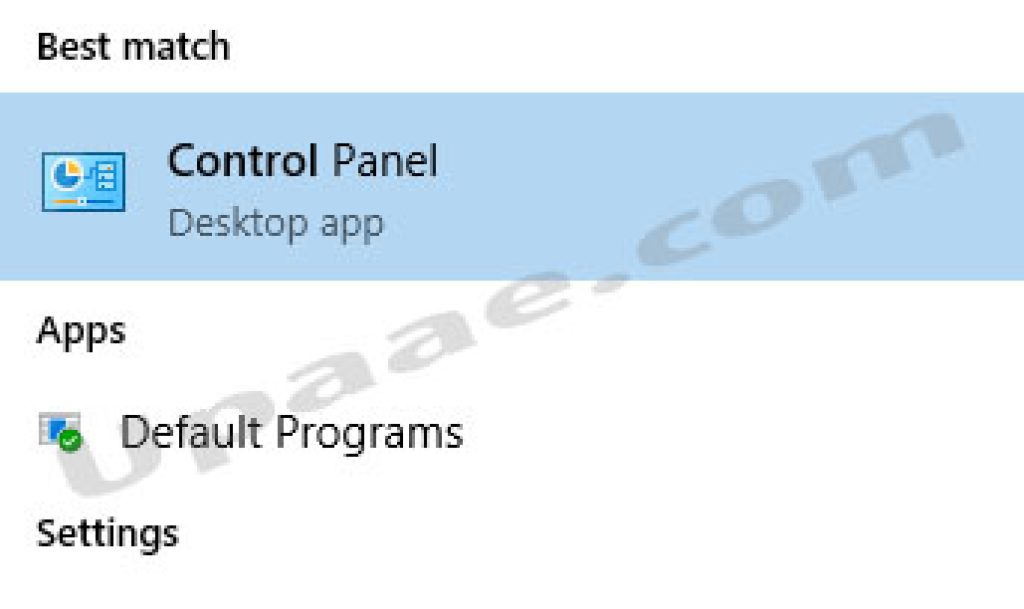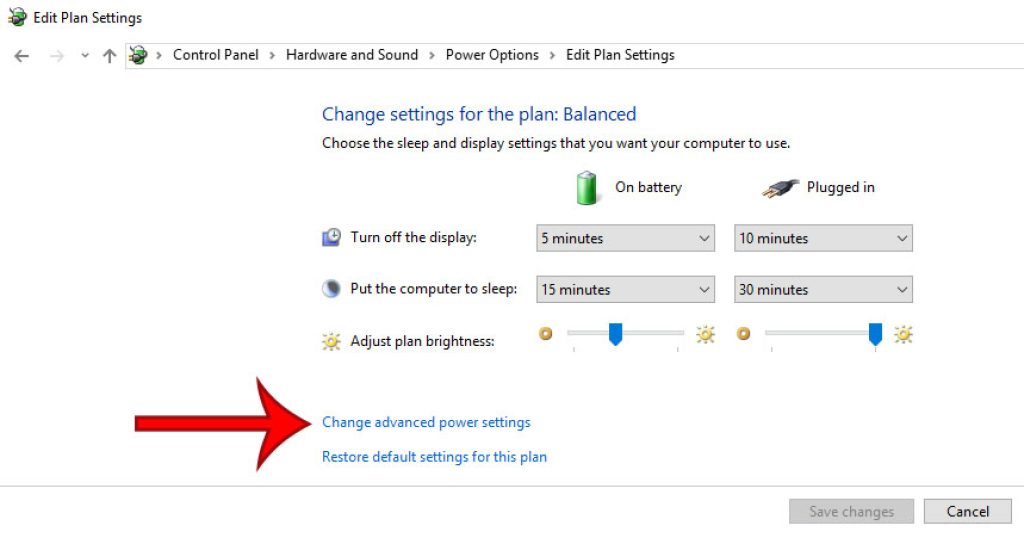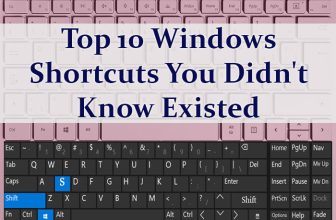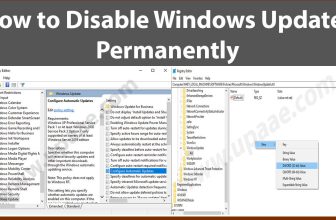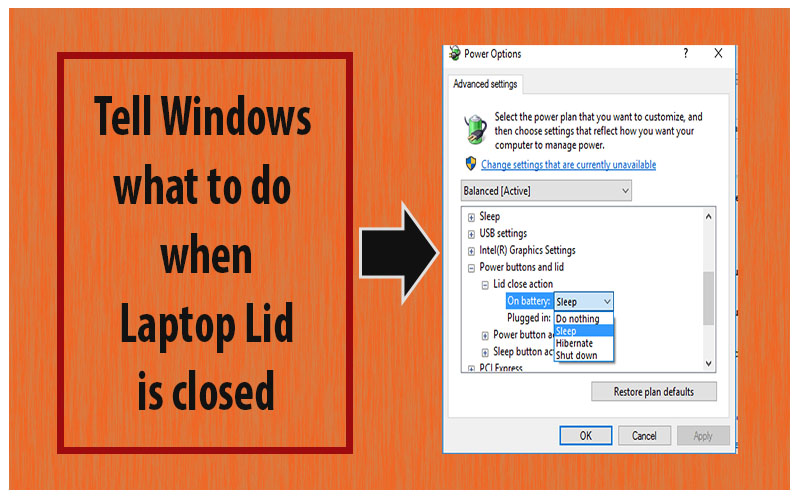
It is the default action of windows to put your laptop in sleep mode when you close its lid, in sleep mode a laptop halts on every task which was running before going to sleep, for example downloads are paused and all the applications which were running are paused. In sleep mode laptop minimizes power usage/battery usage but does not perform any productive task. If you want to change the behavior of your laptop when it’s lid is closed continue reading.
Fortunately windows have provided a number of options for its users to choose from, when laptop lid is closed, and we are going to walk you through the exact steps through which you will be able to change the default action of putting laptop to sleep mode.
Right click on the battery icon located at bottom right in the taskbar and click on Power & sleep settings.
From the system setting page select Power & sleep and then click Additional power settings at the bottom.
Click on Choose what closing the does from the Power options window.
From the system settings page you can select any action from the two drop down menus next to When i close the lid title under On Battery and Plugged in titles. Each of these drop down menus contains 4 options and you can choose any of the available options which suits you.
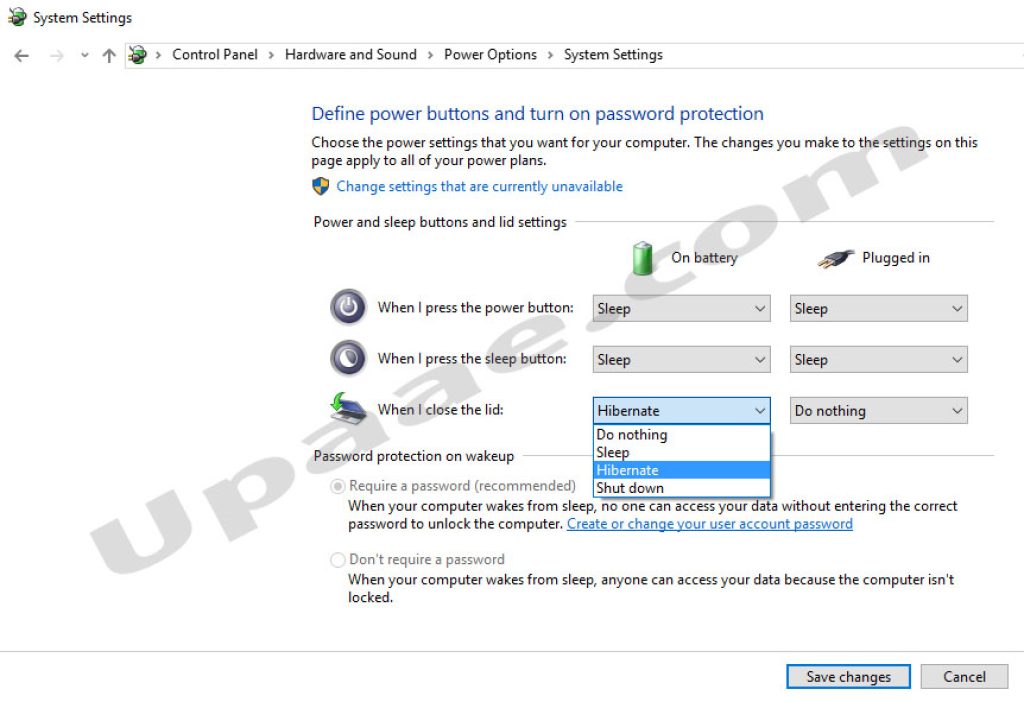
In the above screenshot we have selected Hibernate when laptop is using only battery power and Do nothing option when laptop is plugged in. Hibernate mode saves more battery power compared to sleep mode while do nothing option does not let your laptop to pause any running programs, it will keep downloading the files you were downloading and will keep running any processes you were running even when laptop lid is closed.
Method 2 for changing the default settings when laptop lid is closed.
You can also access system setting through control panel, click on the windows icon at bottom left of the taskbar (start menu in the previous versions). Type Control panel and click on Control panel when it appears.
In the control Panel window click on Hardware and Sound.
Click on Power Options from the Hardware and Sound settings page.
Select Choose what closing the lid does from the Power Options window.
From the Edit plan settings window click on Change advanced power settings option at the bottom.
Scroll down and locate Power Buttons and Lid option in the advanced settings pop up window. Double click on Power Buttons and Lid or click on the plus + sign to expand, again expand Lid Close action and then click on the options(sleep default) next to On battery and Plugged in titles. Select your desired action to perform when you close your laptop’s lid and click Apply or OK button.
You may be asked to restart the system for the changes to take effect.