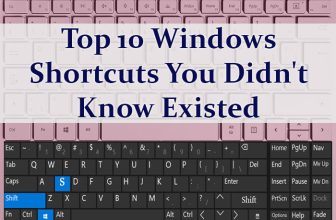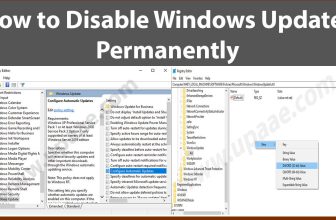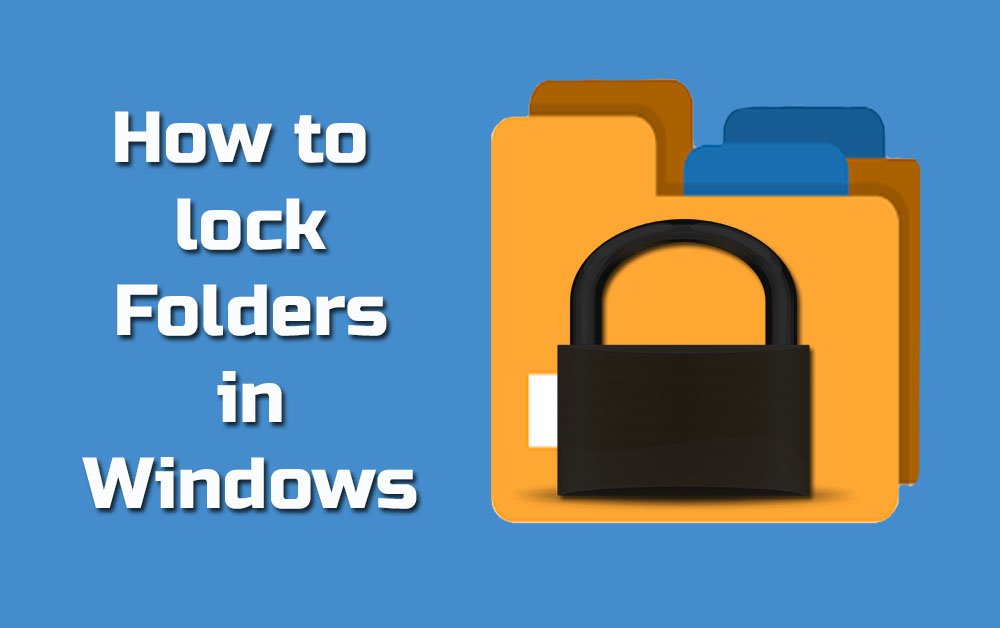
This page is all about how to lock files and folders in windows, unfortunately Windows and Windows 10 does not have a built in folder lock system. But don’t worry you can use a third party software and we are going to share all the options regarding how to protect your files and folders here.
We all need to implement some sort of security for keeping our files and folders safe and private, especially when we are to share our PC or laptop with others.
Password protect a zipped Folder:
An easy and free solution to locking a folder in windows is to zip it. Zipped files are easy to password protect.
1 First download and install winrar.
2 Right click on the folder you want to password protect.
3 Select add to archive.
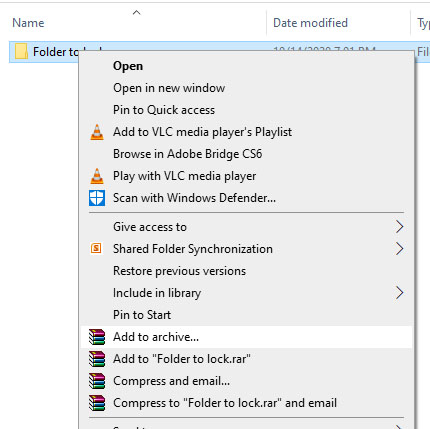
4 Click on Advanced Tab and then click on Set password button.
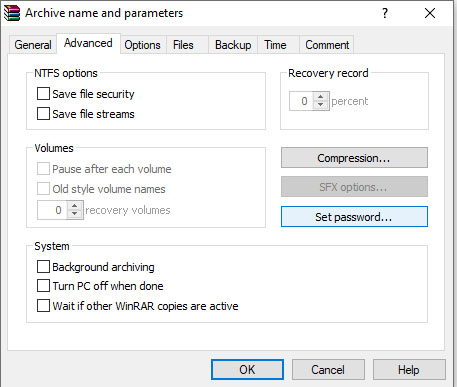
Type your password and press OK button.
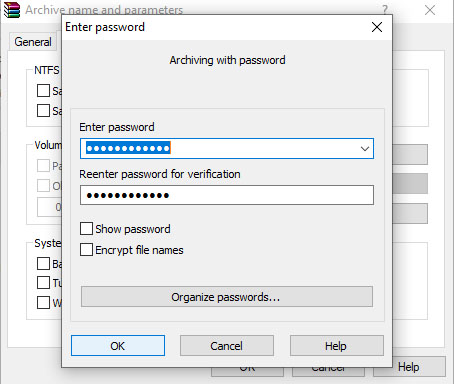
This will ask for password if you try to open any files located in this folder. For confirmation if files are password protected, open this newly created archive, browse to the files and double click on any of file located in this archive. It will ask for password if correctly followed the above steps.
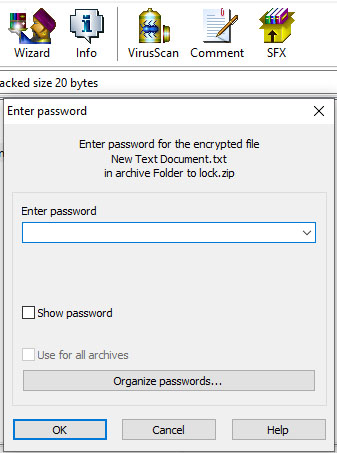
Congrats! you have successfully password protected your first folder in windows.
Hide Files and Folders and keep your privacy:
Another easy way to secure your files is to hide them, although this is not a strong security measure but at least will keep non-techie persons away from accessing your hidden files.
1 Browse to the folder which you intend to hide.
2 Right click the folder and select Properties from the right click menu.
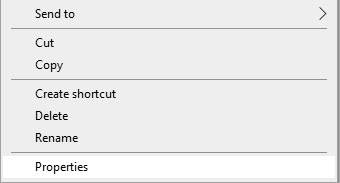
Select General tab and check the check box net to Hidden, press OK button.
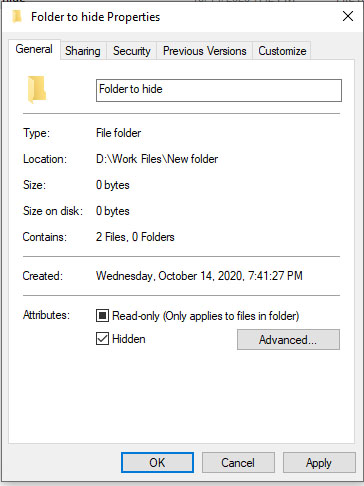
That’s it, Now you will notice that your selected folder is not visible. If the folder is still visible just follow the below steps to get it working.
1. Open windows explorer.
2. Click on the View Tab and then click on the Options Icon.

3. Click in the View tab in the new pop up window and select the radio button next to “Don’t show hidden files,folders or drives”
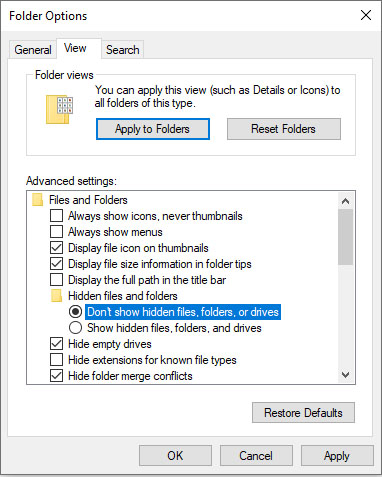
4. Click OK button and your selected folder will hide.
Turn On Windows BitLocker:
Another good and easy way to password protect your files in windows is to enable windows BitLocker feature. But you should note that BitLocker feature is only available in Windows Enterprise and Pro versions, Unfortunately users of windows home version cannot access this feature.
You should also know that this BitLocker feature of windows does not help in password protecting a file or folder but help us in protecting the entire drive. If you want to lock an entire drive this is the best option. Follow the below steps to turn on Windows BitLocker feature.
1. Right Click on the drive which you want to secure.
2. Select Turn on Bitlocker option the the menu.
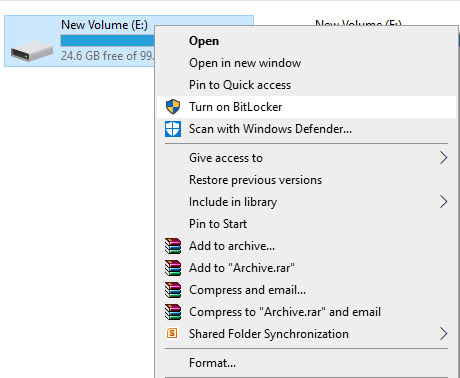
3. Select the Check Box next to “use a password to unlock the drive”, enter a password which you remember and press Next button.
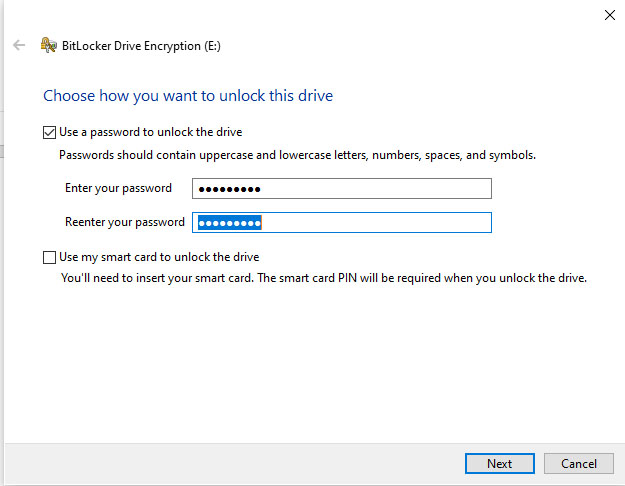
4. BitLocker will ask “How do you want to back up your recovery key” , select any option you prefer. We have selected “Save to a File” option.
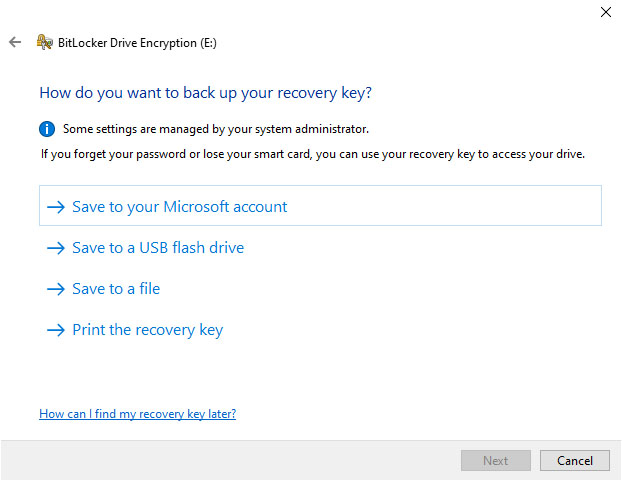
5. Assuming you have selected “Save to a file” option, Browse to a folder where you you want to save the recovery key and click Save button.
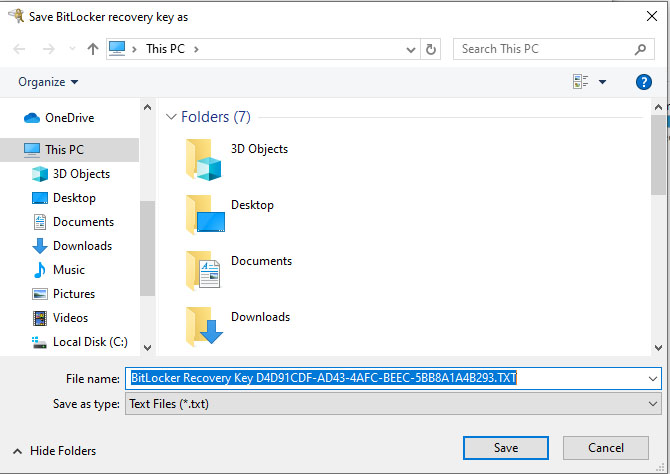
That’s all, if you liked this post, support us by sharing this on social media with your friends.