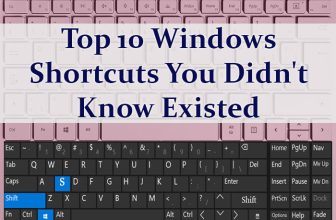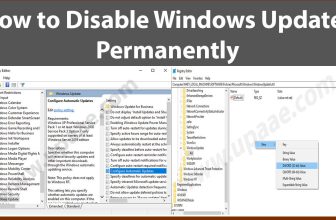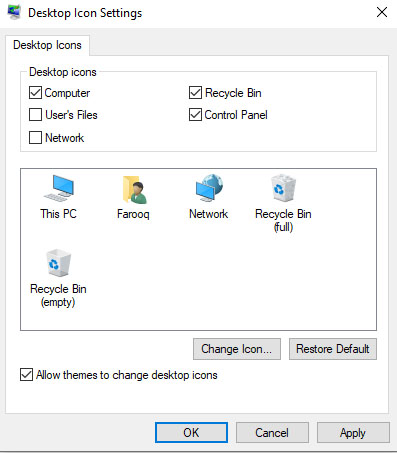
Unlike previous versions of Windows, windows 8 and windows 10 offers a clean desktop when installed.
If you are used to faster access using desktop shortcuts and icons, you can restore those default icons(My Computer renamed to This PC, Network etc) on desktop.
Follow this tutorial and learn how to bring back Network, user folder, This PC (Previously My Computer) icons to the desktop for quick access.
These default icons can also be replaced with other icons of your choice (You can easily restore the default icons if being replaced with other icons).
How to show or add default icons to the desktop in Windows 10:
1. Right Click on the Desktop and select Personalize from the menu.
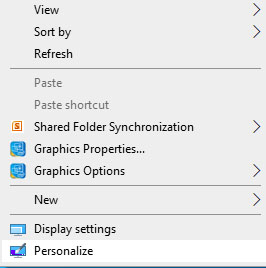
2 . In the Settings window Select Themes from the right side menu.
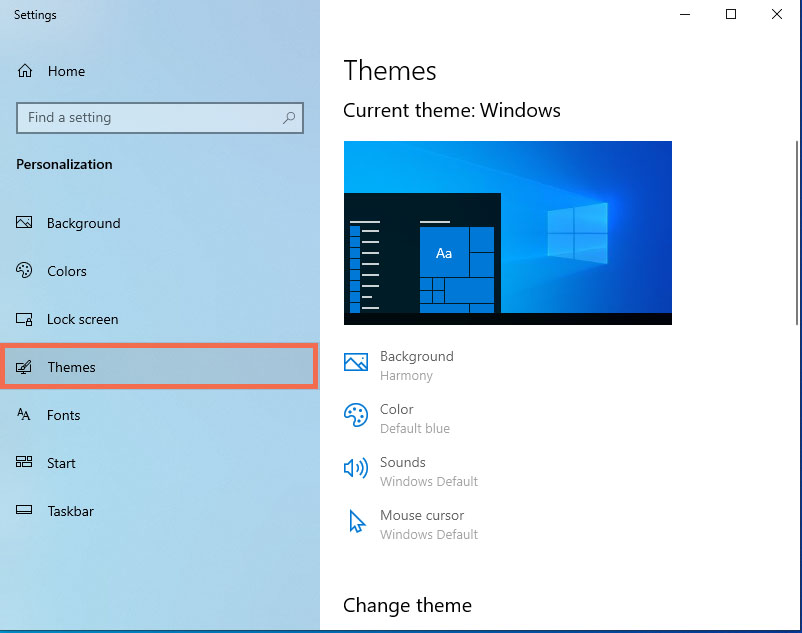
3. In the Themes settings, browse down to the Related Settings and click on “Desktop icon settings”.
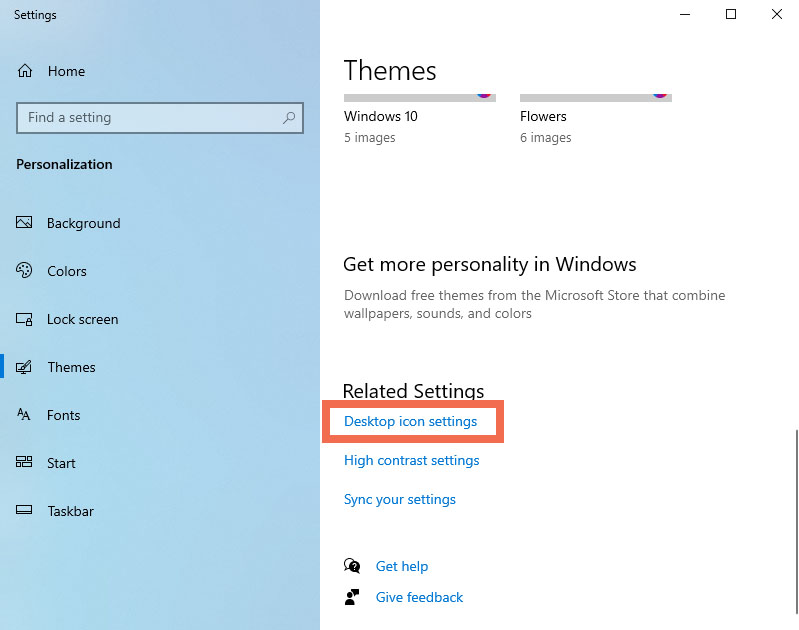
4. Select the check boxes against the icons which you want to display on your desktop in the “Desktop Icon Settings” widow and click OK button.
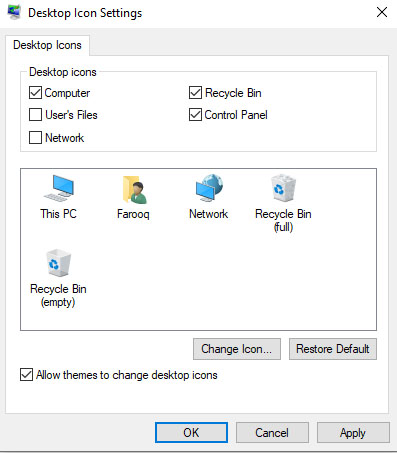
You can also change the default icons with any other icons you prefer, For changing icons first select the icon you want to replace and then click on Change Icon button. Browse through the icons and select one which suits you.
Hope you liked this tutorial “How to restore Default icons of Desktop in windows 10”.